You can manage your invoices by navigating to Orders > Invoices in your eCom back office. By default, your invoices are listed by the date they were added, but you can filter them by payment status, payment date, and VAT shifted items. You can also search for an invoice by customer name.
Once an invoice is generated, products and customer information cannot be edited. If the information on an invoice is incorrect, create a quote with the correct information and generate a new invoice.
Exporting invoices
You can export your invoices by clicking the Export button in the top right corner, or by selecting your invoices from the list and choosing Export .CSV from the bulk action menu. Back office will automatically download your invoices to your computer, or you can find them in back office by navigating to Tools > Exports.
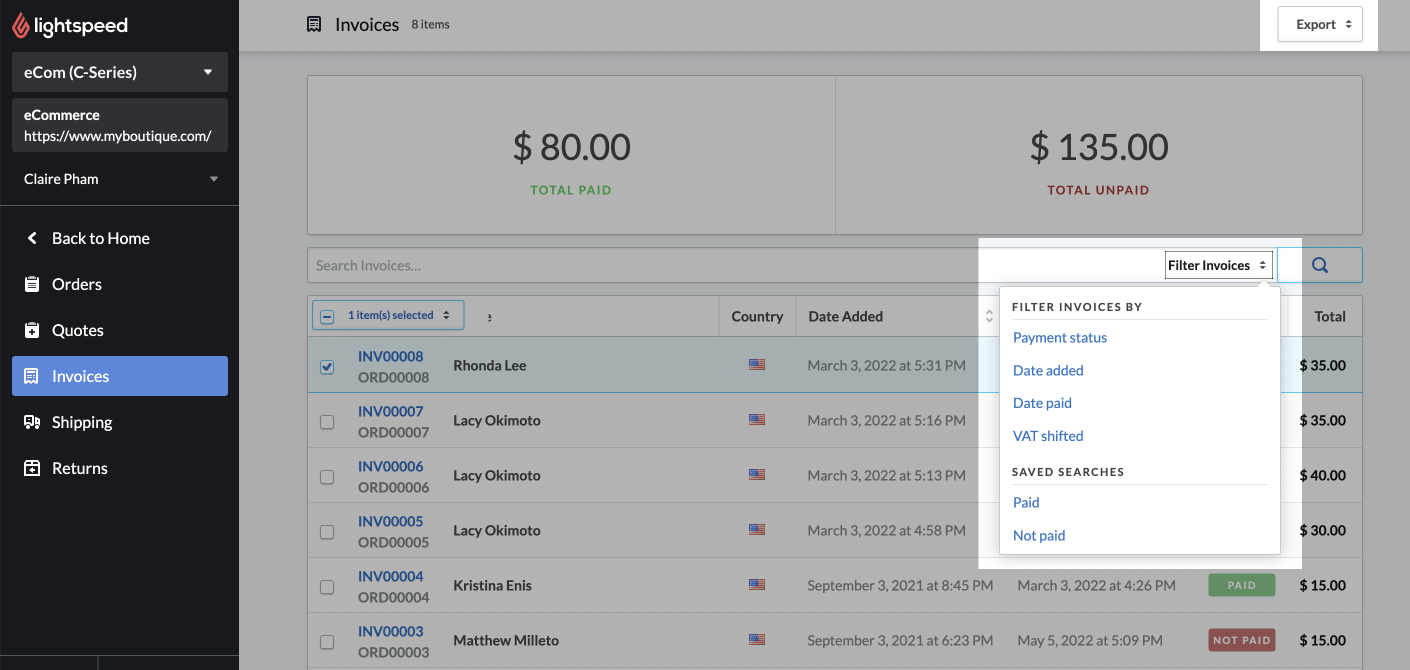
Managing an invoice
- To manage an invoice in your eCom back office, navigate to Orders > Invoices.
- Locate the invoice and click on the invoice number to open it. You can print or resend an invoice, or edit an invoice's payment status and delivery timeframe. You can also notify the customer that their order has been received.
- Select Save to save your changes.
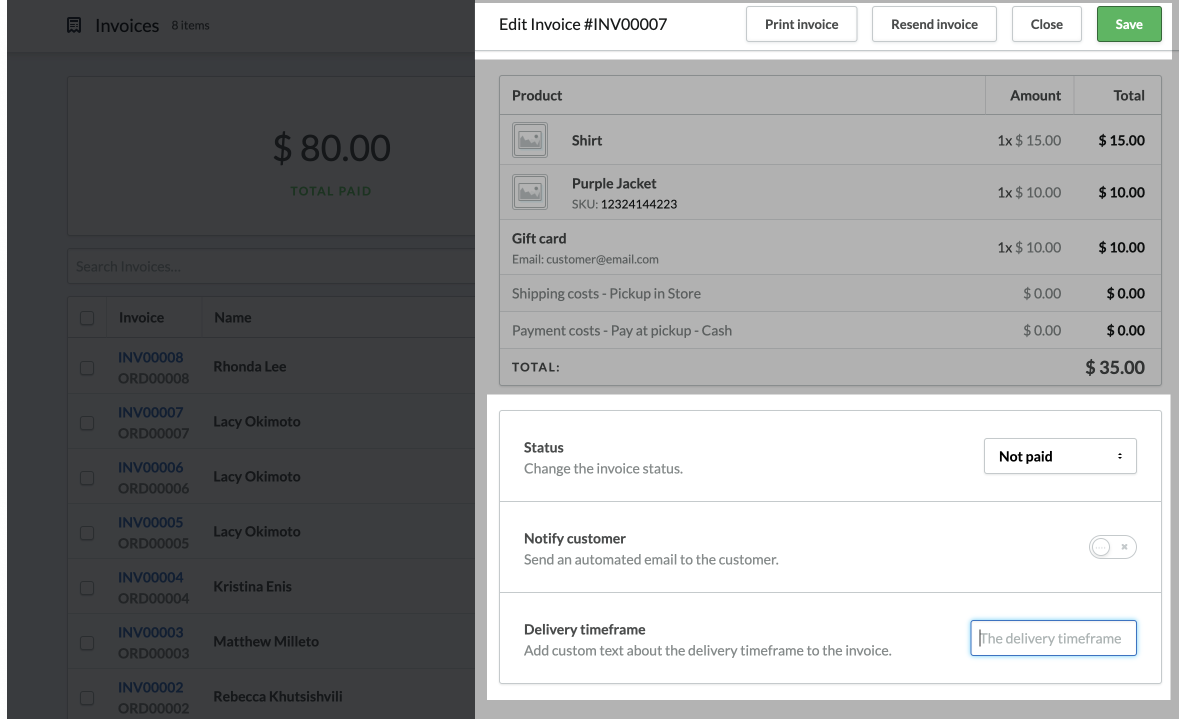
| Status |
You can mark an invoice as paid after you have verified that you received payment. For a standard invoice, you can change the status from Unpaid to Paid. If a credit invoice has been processed, you can set the status to Paid or Not paid. |
| Notify customer | When you click this toggle eCom will immediately send an email to the customer’s email address on file. |
| Delivery timeframe |
Use this field to keep your customers informed about delivery timeframes. View our Delivery timeframes article to learn more. |