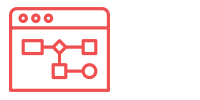
Once the development phase is completed, all that’s left is to make sure your theme is well supported and easy to find. We will also have to make sure the partnership is legaly binding before publishing the theme.
Theme Store Description
To sell your theme on our theme store, it needs a detailed description outlining all the best theme features and reasons for merchants to pick your theme over all other options available.
Documentation
You will need to provide detailed documentation explaining how to setup your theme for the best results. This should be accompanied by screenshots and translated in the languages of every market where your theme will be available.
There are no strict rules for the documentation, but it must be available at all times, in the correct language, using screenshots from our v2 backoffice.
Transfer to other Clusters
As previously outlined, we currently have multiple clusters of servers to cater more directly to our customer base. As of the time of writing both cluster are not linked, meaning any changes you bring to your theme will have to be reproduced on both clusters.
Once your partner manager has informed you the transfer of your theme has been completed, you will have to follow through the following steps:
- Import all your products from the main theme.
- Correct the settings on the main theme
- Add the presets on the main theme (do NOT recreate the preset demo shops)
- Add the screenshots and theme descriptions
Sign contracts
Once all these steps have been completed, you’ll be ready to make it official! Get in touch with your partner manager to get your partner contract ahead of theme publication.
Creating new test shops
As a partner, you have the ability to create new shops for test purposes, or as a staging area. To create a new shop, simply log into an existing shop and click on your username at the top-left of the shop and choosing the "Add new store" option:
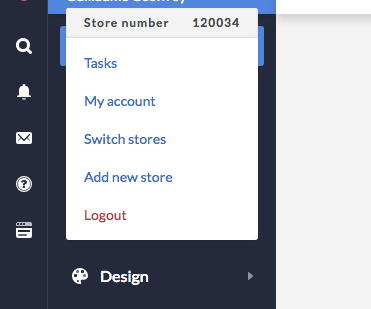
Transferring shops
It's possible to transfer designs between shops, but must be initiated by a partner manager. Please note that only .Rain code and assets will be transferred and that Theme Settings and other Settings are all shop-specific. Payments are also unaffected by transfers so please make sure that the right theme is installed just before the transfer has started.