- Create your discount rule.
- Go to the Discount Rules page (Marketing > Discounts > Discount Rules).
- In the grid, click Edit to the right of the discount rule you want to set up. The configuration settings for the rule display.
- Under DISCOUNT RULES, configure the following:
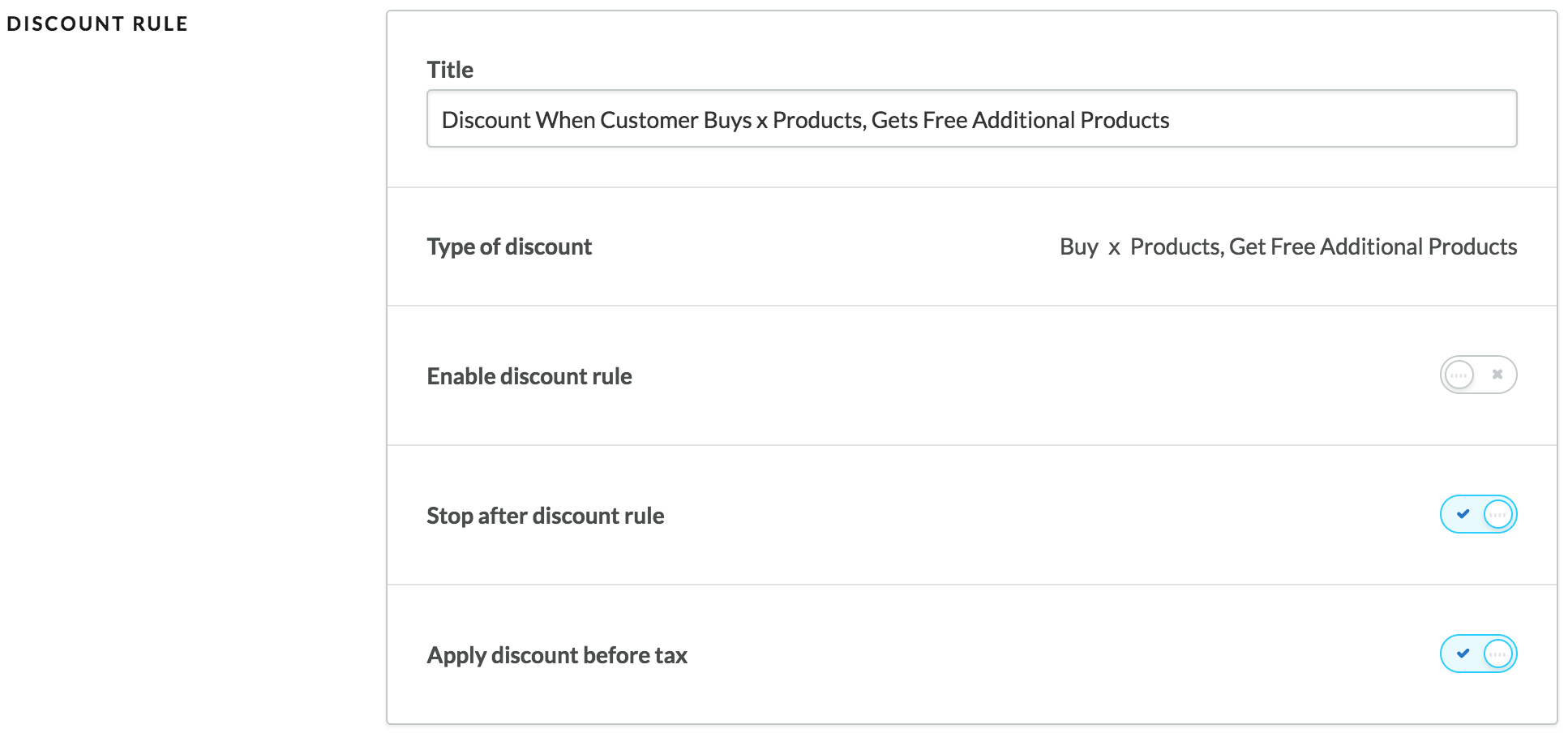
- Title – Edit the discount rule's name, if desired. This is the name you specified when creating the rule.
- Type of discount – The discount type you selected when creating the rule. The type CANNOT be changed.
- Enable discount rule – Activate the discount rule. It becomes active in your online store immediately.
- Stop after this rule (enabled by default) – This setting allows you to control how Lightspeed eCom treats rules that overlap. For more information, see Understanding the Stop after this rule setting.
- Apply discount before tax (enabled by default) - This setting is only available for tax-exclusive stores—for example, merchants from the US and Canada or some business-to-business (B2B) merchants. It allows tax-exclusive merchants to specify whether or not to have the discount (amount or percentage) applied on the original purchase price of products (before taxes are added), or after all applicable taxes have been calculated. By default, this toggle is set to apply the discount before taxes.
- Under CONFIGURATION:
- Click Choose product to select the product the discount rule applies to.
- In the Buy this product at least: field, specify the minimum number of items that a customer must purchase the selected product to receive a free item or items (of the same product).
- In the To receive this product for free an additional: field, specify the number of free items you want to offer.
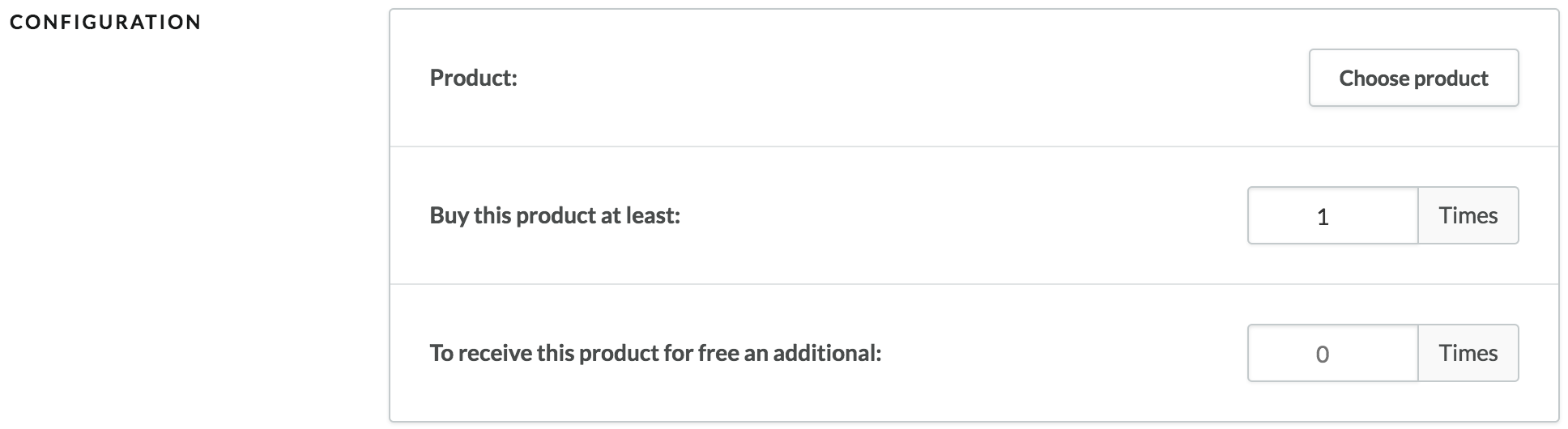
Important considerations:
- This discount rule applies to single products (products without variants) and products with variants (matrices and product sets).
- If you set the minimum number of items that a customer must purchase to 3, and a customer purchases exactly 3 items, Lightspeed eCom will not add a 4th item for free, rather the customer will receive the cheapest of the 3 items for free.
- If a duplicate of this discount rule exists, the discount is only applied once. Similarly, if you create the same discount rule but for another quantity (for example, buy 4 items, get 1 free), the discount is still applied only once based on which rule precedes the other on the Discount Rules page.
- If you have another discount rule that impacts the same product, you'll need to consider how Lightspeed calculates discounts. For example, with the Discount for Product Categories rule, Lightspeed eCom will take the price of the free item into consideration to calculate the total discount. The same applies to the these other discount rules: Discount for Customer Groups – Fixed amount, Discount for Customer Groups – Percentage and On Orders over x EUR, Get Discount – Fixed amount.
- Under the USAGE and DATES areas, configure the following general options for the rule:

- Usage –Specify how many times the discount rule may be applied: either indefinitely, or a set number of times.
- Times Used - This counter shows you how often the discount rule was applied (to date). You can reset the counter by clicking Reset.

- Set period for this discount rule – Set this toggle to on and specify start and end dates if you want this discount rule to be available for a limited time; for example, for seasonal discounts.The time period expires on the selected date at 11:59PM (23:59). For more information about synchronizing discount expiry, click here.
- Click Save.
Hi. How can we help?
Search
In this article
-
<% items.forEach(function(item) { %>
- <%= item.name %> <%= partial('partial-table-of-contents', { items: item.children, partial: partial }) %> <% }); %>