In eCom, there are many ways to discount items. Strikethrough discounts are designed to show the discounted price beside an original price that is crossed out. Every theme has it's own style, but they generally look like this:
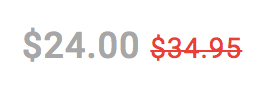
The strikethrough discount will appear in eCom in the category view, product view and will automatically populate in your offers page. The offers page is located at yourdomain.com/collection/offers/ and is often located in your footer under Products.
Depending on your eCom subscription, you can create strikethrough discounts by:
- Creating discount rules.
- Using the old price method.
1. Discount rules
You can use discount rules to apply strikethrough discounts on all visible products:
2. Old price method
Adding an old price that is higher than the original price is a way to discount products online. When the old price is added, the product is displayed with a strikethrough. This is useful for discounting specific products.

Creating strikethrough discounts using the old price method differs according to the eCom version you are using and the quantity of products you're discounting:
NOTE: If you're not sure which of the above applies to you, click here.
Old price method using eCom (standalone)
Manual (1-10 products):
- From the left-hand menu of the Back Office, go to Products.
- Locate your product and select your product's title.
- Scroll to INVENTORY & VARIANTS and select any variant's title.
- In the PRICES section, lower the price by adjusting the field under Price and add the higher former price to the field under Old price.
- Save the variant and product.
Bulk (11-199 products):
- From the left-hand menu of the Back Office, go to Inventory.
- Check the boxes beside the products you would like to modify via bulk action.
- Select bulk action > Edit selected variants.
- Check the box beside Old price excl.
- To apply the same old price to all your products, select Yes from the drop-down menu on the right of Are all the values the same?
- Select Next.
- Enter the old price(s) for your products and click Save.
- From the left-hand menu of the Back Office, go to Tools > Export.
- Select New Export.
- From the drop-down, select Products and click Export.
- Once the export is complete, download the file to your computer and open it.
- In the Price_old column, add the original price for all the products you want to discount.
- Save the file in .CSV format.
- From the left-hand menu of the Back Office, go to Tools > Import.
- Click New Import > Browse Computer and select the .CSV file from your computer.
- In Set Category section, select Products from the Category drop-down.
- In the Additional Settings section:
- Select Only update existing products from the Behaviour drop-down.
- Select Product/Variant ID from the Find by drop-down.
- Click Continue > Import.
Old price method using Retail with eCom (omnichannel)
Manual (1-10 items):
- Starting in your Retail POS, go select Inventory.
- Select Item Search and locate and select your item.
- Take note of your item's current online price.
- Discount the price by lowering the web price of your product.
- If you are discounting other products, repeat steps 1-4.
- Login to your eCom back office and from the left-hand menu of the Back Office, go to Products.
- Locate and select your product by selecting your product's title.
- Scroll to INVENTORY & VARIANTS and select any variant's title.
- In the PRICES section, add the price of your product's former price from step 3. to the field under Old price.
- Save the variant and product. Now strikethrough pricing will be enabled.
Import (11-200+ products):
- Log in to your Retail account.
- From the main menu, click Inventory > Item Search.
- To narrow your results to the products you are discounting, apply the available filters and click Search.
- From the top right of your search results, click Export to download a .CSV file of your results.
- Open the .CSV file.
- Create a column and title it Online Price.
- To discount your products, enter values in the Online price column that is lower than the values in the Price column.
- Import the file by following the Importing items Retail article.
- Complete the eCom Import steps located in the standalone instructions above.
Old price method using Onsite with eCom (omnichannel)
Manual (1-10 products):
- In your Onsite POS, open the product card and select the Info tab.
- Take note of the product's current selling price.
- Select the Web tab.
- Enable Web price.
- Discount this product by adding a lower price in Web price than the current selling price.
- Save the product card.
Batch (11-200+ products):
- In Lightspeed Onsite, go to Tools > Set Selling Prices.
- For more information about how to use Set Selling Prices, visit our help article titled Setting selling prices.