If you or your developer would like to access your account via the API, you can create an API key and secret from the back office. You can also configure its permissions. To do so:
- Go to Settings > Store Settings > Developers.
- Select New API key.
- Enter a name for the API key (e.g. the name of the integration or of your developer).
- Select Save.
- Under SETTINGS, select the switch to enable the API key.
- Select the checkboxes of the permissions you want to grant.
- Select Save. Under DETAILS, the API key will display.
- Select Show to display the API secret.
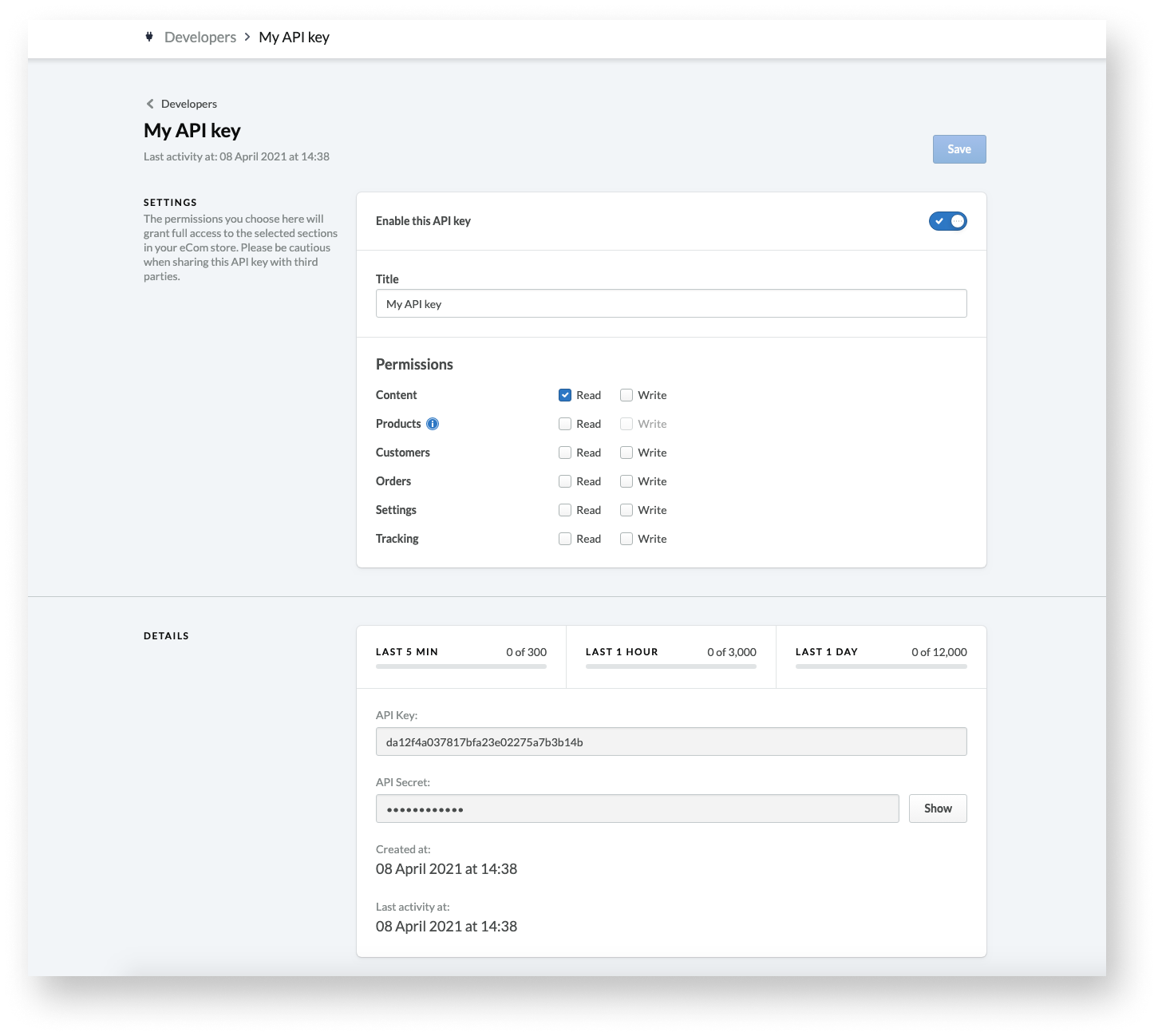
You have now successfully created an API key and configured its permissions. You can now copy and paste the API key and secret and provide them to your developer. Alternatively, you can use them yourself to access your account via the API.
What's next?
- To learn more about using the API, please see our Lightspeed eCom API Documentation.
- To generate more than one API key, please contact us.