You can create product specifications that are displayed in the Specifications tab of product pages in your online store. For example: T-shirt, 100% Cotton
NOTE: Specifications are not available in all themes.
To create specifications
- On the left menu of the Back Office, go to SHOP > Products > Specifications and at the top of the screen click Add specification.
- Add a Title and click Save. The title is not visible to customers and is only used as a reference for you (so that you can link the specification back to the corresponding product).

- Click the specification you created and click Add new to add attributes.
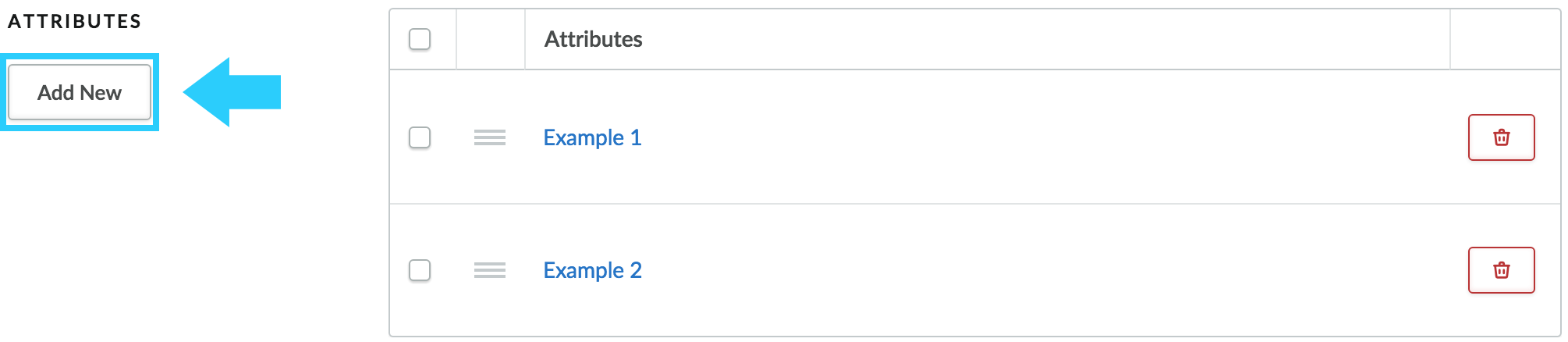
- In the Title field, enter the name of the attribute. For example, if you sell T-shirts you can create attributes such as Material, Color and Size.
- In the Default value field enter a value for the attribute. You can modify this value for individual products.
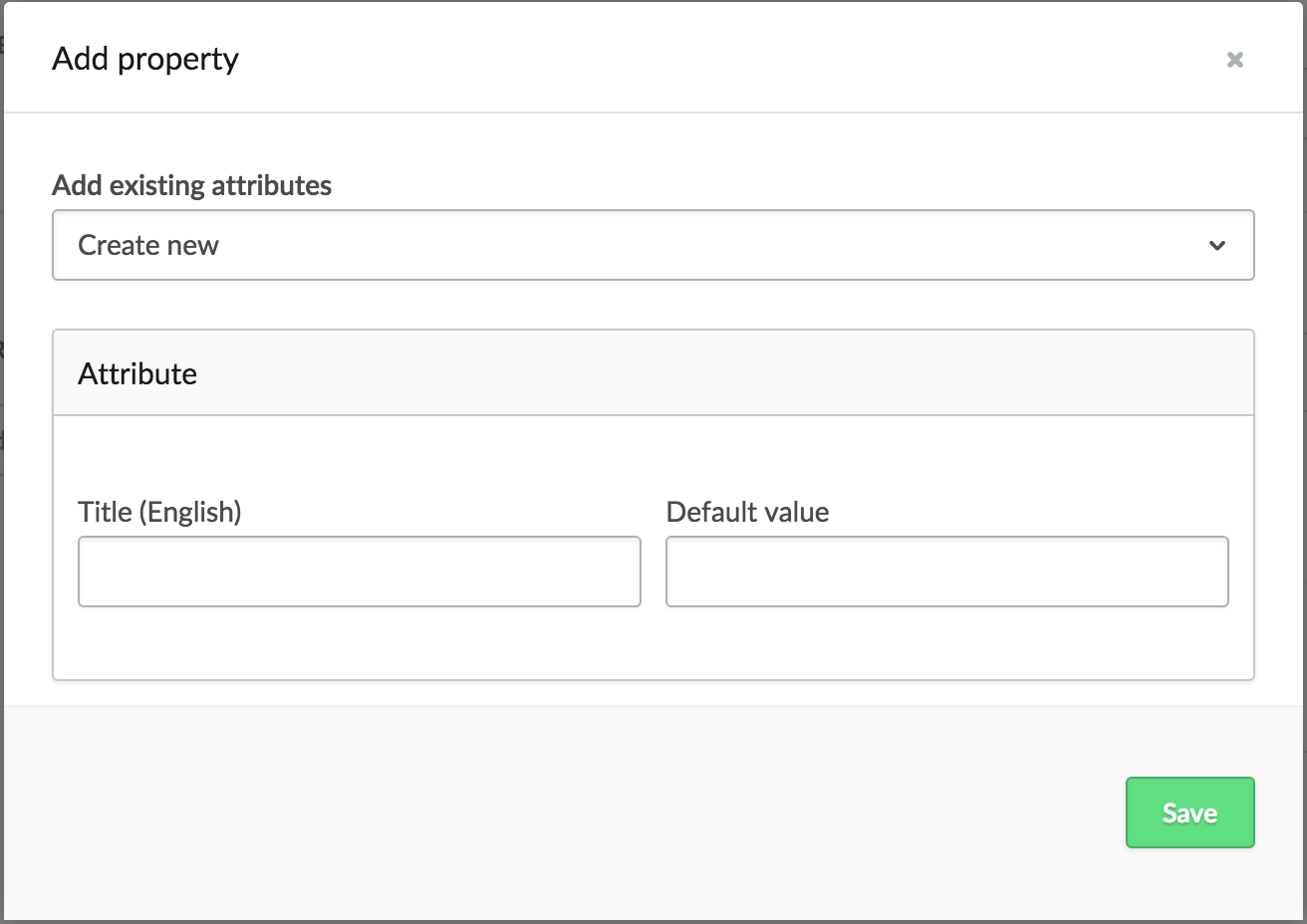
To add specifications to products
- On the left menu of the Back Office, go to Products and select the product you want to work with.
- In the Specifications area select the specification and Save your changes.

The specifications you created will now be visible in your online store, on the product page under the Specifications tab and, as an example, will be displayed as follows:
Material: Cotton
Color: Black
Size: Medium