Your order processing workflow may differ from the default order statuses in Lightspeed eCom. To communicate to your team and your customers that the order has been processed in a specific way, you can create custom statuses. You can do this by creating new statuses in your Workflow settings then adding them to orders from the order dashboard.
Creating custom order statuses
- In your back office, select Settings.
- Under the Shopping settings column, select Workflow.
- In the ORDER STATUS section, select Add New Status.
- Enter the desired status in the pop-up window under Title.
- Choose a desired color for the status tag..
- Select Add.
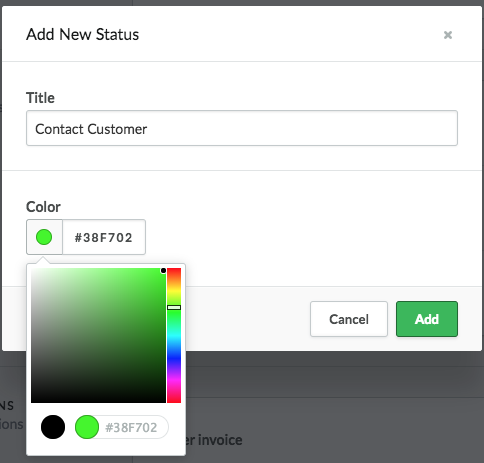
Adding custom order statuses to an order
- In your back office, select Orders.
- Select the order number to open the one that requires a custom status.
- Select More at the top right corner of the order dashboard.
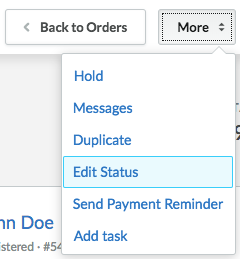
- Select Edit Status.
- Select the custom status from the pop-up.
- Select Save.
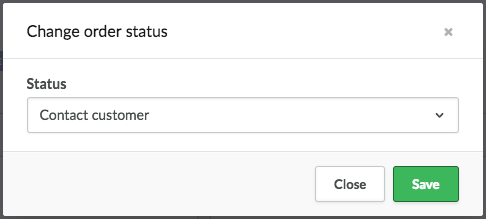
Note: Registered customers can see the order status in their account in your eCom store.