Webmaster Tools by Google gives you detailed reports about your store's page views in Google. You can see how Google indexes your online store and view detailed information about any search issues for your store.
You can check, classify and download data about internal and external links to your online store, and see which Google search queries lead to your online store. You can also tell Google how you want indexed URLs to be displayed.
NOTE: Your store must be online before you can use Webmaster Tools.
Adding Webmaster Tools
- Sign on to or create a Google account and go to Google Search Console.
- Enter the URL of your online store.
- At the top of the screen click Alternative methods.
- Select the HTML tag option. Add meta tags to the homepage of your site. They will now be displayed and may look similar to this:
<META NAME="google-site-verification" CONTENT=" +nxGUDJ4QpAZ5l9Bsjdi102tLVC21AIh5d1Nl23908vVuFHs34="/>The only information required from the tag is the code between quotes, in this case,
+nxGUDJ4QpAZ5l9Bsjdi102tLVC21AIh5d1Nl23908vVuFHs34= - Copy this code.
- On the left menu of the eCom Back Office navigate to Settings > Website Setting > Web Extras.
- In the Google Search Console area enter the code in the Meta tags section. You can add several meta tags, separated with commas (no spaces).
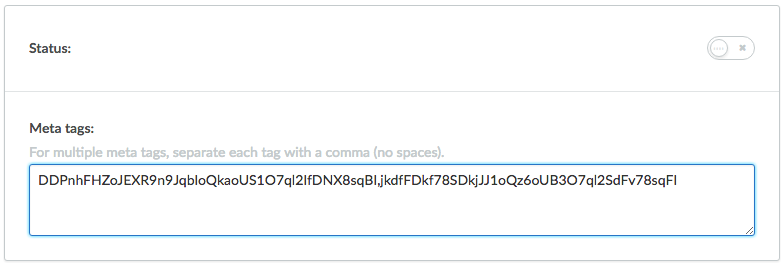
- Activate Status and save your changes.