When a customer submits a product review, the review is not immediately visible in your online store. It's up to you to approve and/or modify the review. eCom will post the review once you approve it.
To approve or edit a review
- On the left menu of the Back Office, click Products > Reviews.

- Click the title of the review that you want to approve or edit.

- Approve or edit the review:
- Approve – Activate the switch to make the review visible in your online store.
- Author – The name of the customer who posted the review.
- Email – The e-mail address of registered customers. This field is blank when customers post a review without logging in to your online store.
- Product - The product for which the review was posted.
- Stars – Here you can see customer assessments, based on the number of awarded stars on a scale from one to five.
- Content – The review text.
- View product – The product for which the review was posted.
- View customer – If visitors leave reviews as a registered customers, their names are listed here. You can also add customers yourself, by clicking the drop-down menu.
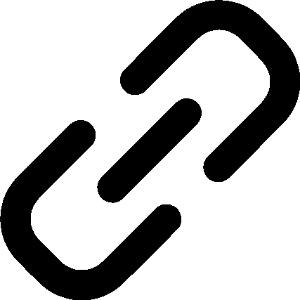 To create a review
To create a review
You can create a review in the Back Office.
- On the left menu of the Back Office click Products > Reviews.
- Click Add a review.
- Complete the required fields. You cannot add customers to reviews created in the Back Office.