After you create your blog you can get started with writing blog posts.
- On the left menu of the Back Office click Blogs > Add a blog post.
- Enter the title of your blog post.
- URL - This is auto populated with your blog post title, but you can edit it.
- Page title - The title that becomes the link in search engines.
- Meta descriptions - Add a description of your article, which will appear below the link in search results. Add a clear, concise text that is compelling for readers. Maximum 160 characters, including spaces.
- Meta keywords - Add the search terms by which you want your blog to be found by search engines. Maximum 250 characters.
- Select how you want to handle commenting on the blog post.
- Save your changes.
- Now add content to the blog post you created. On the left menu of the Back Office click Blogs > Articles > Add an article.
- Title the article, select the blog you want to publish it in and save your changes.
- On the Articles page click the article you created to add content to it.
- Image - Images make your blog posts more attractive. Upload an image that attracts the attention of readers.
- Status - Have you finished writing? Activate your blog post by selecting Live or select Concept to save it as a draft.
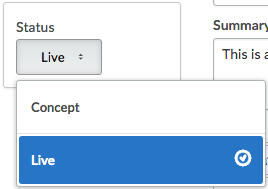
- Title - Enter or modify the title of your blog post.
- Language - Select the blog post language. The languages displayed depend on your settings in Settings > Shop Settings > Shop country.
- Author - Enter the name of the author.
- Summary - Summarize what your blog post is about.
- Text - Add the blog post.
- Tags - Tags are keywords that collectively describe your blog post. They are useful to readers and are found by search engines. Would you like to rank high in search results of search engines? Make sure to provide relevant tags. If, for example, you are writing an article on the new handbag collection of Louis Vuitton, make sure to use tags like: Louis Vuitton, lady bags, brand bags etc.
- When you finish writing, activate your blog post by choosing the Status of Live check box. After you click Save, your blog post will be published.