When you add a language to your eCom store, you need to add translations for titles, descriptions and content throughout your eCom Back Office. Certain eCom elements like products, navigation, headlines or shipping methods won't appear in other languages without translations. Also, untranslated fields can prevent you from saving changes.
Review this article to learn about the text that needs to be translated and useful translation methods.
Interface text will be translated automatically. For more information about modifying the interface text, click here.
To learn how to:
- Add a new language to your eCom store, click here.
- Change the interface language of the eCom Back Office, click here.
Required translations
Add translations for titles, descriptions, content and search engine details in your eCom Back Office under:
- Products
- Products > Categories, Brands, Suppliers, Filters
- Design > Headlines
- Content > Pages, FAQs
- Blogs
- Blogs > Blog posts
- Settings > General settings > General
- Settings > Store settings > Shipping methods, Delivery timeframes
- Settings > Website Settings > Notification emails
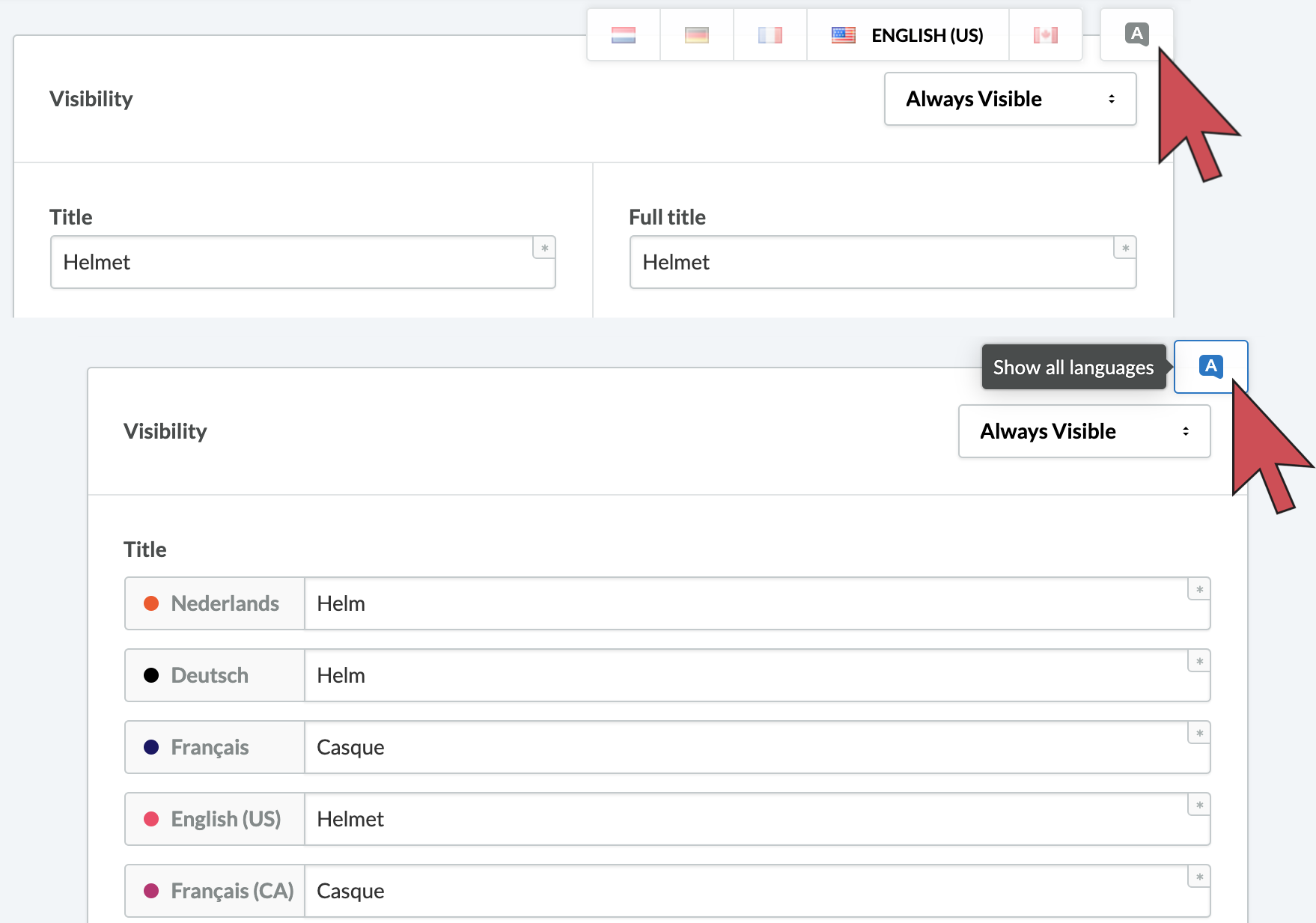 Translation methods
Translation methods
Use Show all languages - Click Show all languages to easily add translations to all fields. It may be faster than switching between languages.
Translate with an app - In the eCom App Store we offer the Simply Translate app. Your website text will be automatically uploaded into the app. After that, a professional human translator will translate them. For more information, click here.
Find a translator - There are several options to obtain translations. One of them is hiring freelancers through the Upwork website.