You can print shipping/postage labels or packing slips for individual orders or in bulk, for multiple orders.
To print a shipping/postage label or packing slip
- In the left menu of the Back Office, click Orders.
- Select the order you want to work with.
- Open the Bulk actions menu and click Print shipping labels, Print Postage labels, or Print packing slips.
- Lightspeed eCom exports the label or packing slip to a PDF file.
To print in bulk
If needed, you can print labels and packing slips for all orders, or multiple orders simultaneously.
To bulk print you must configure a shipping method under Settings > STORE SETTINGS > Shipping method. (Bulk printing is not possible with some integrations, such as PostNL.)
- In the left menu of the Back Office, click Orders.
- Click the check box at the top of the orders grid to select all orders, or click the checkboxes of individual orders that you want to print labels or packing slips for.
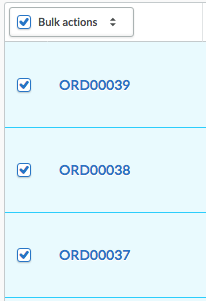
- Open the Bulk actions menu and click Print shipping labels, Print Postage labels, or Print packing slips.
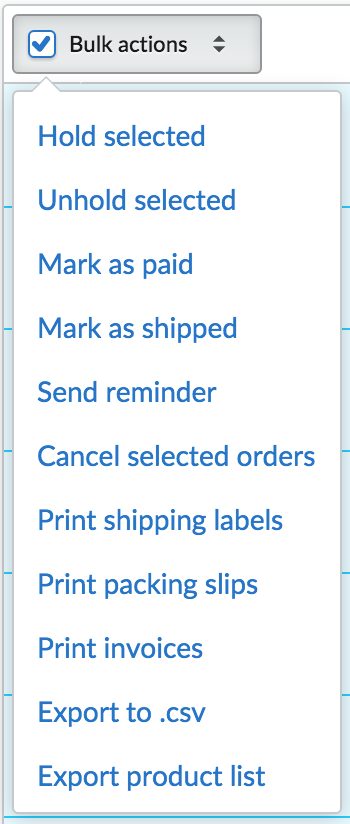
- Lightspeed eCom exports the labels or packing slips to a PDF file.