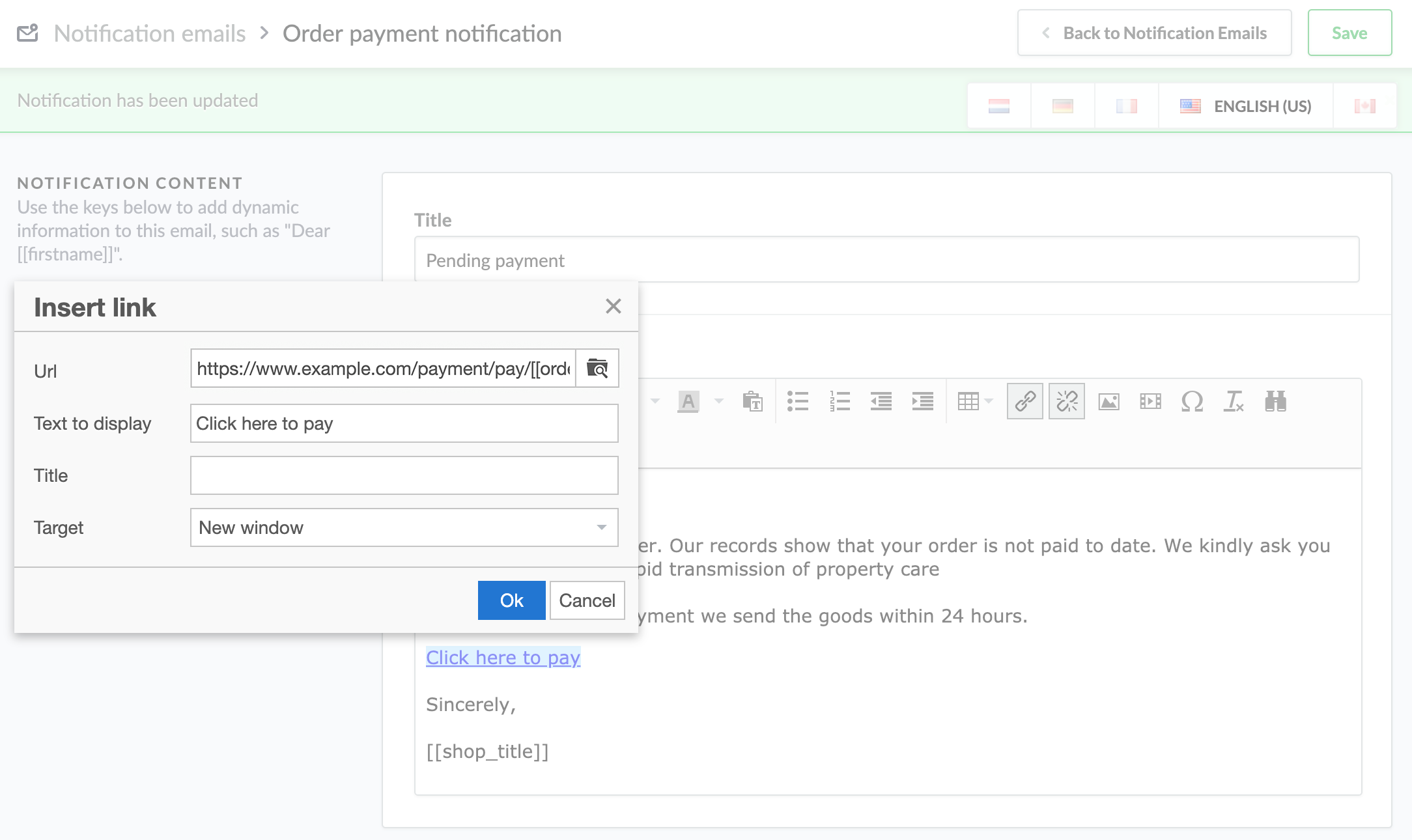You can configure payment reminders that are automatically sent if a customer's order status is set to Payment pending. Lightspeed eCom sends reminders after a customer places an order.
To enable and configure payment reminders:
- On the left menu of the Back Office go to Settings > General Settings > Administration.
- Scroll down to the PAYMENT REMINDERS area to set up your payment reminders.
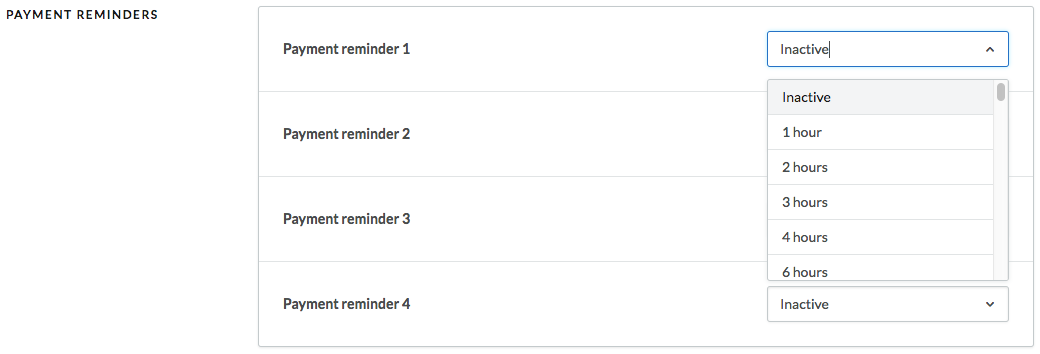
- You can enable up to a maximum of four reminders. For each reminder that you want to enable, select the time period after which Lightspeed eCom sends a reminder to your customers.
- Click Save.
To create payment reminder emails
- On the left menu of the Back Office go to Settings > Website Settings > Notification emails.
- Click the Order payment notification link.
- Enter or modify the Title and Contents of the email and Save your changes.
Including a payment link
Include a link to the checkout, so the customer can more easily complete the payment without the need to login.
- In your eCom Back Office, click Settings.
- Under WEBSITE SETTINGS, click Notification emails.
- Click Order payment notification.
- Click inside the content editor. Optionally, press Enter on your keyboard to create a new line. Ensure your text cursor is located where you want your payment link to begin. For example, click above the final salutation and press Enter.
- Click the Insert link button:
 inside the text editor.
inside the text editor. - Type or copy and paste:
https://www.example.com/payment/pay/[[ordernumberid]]in the Url field. Replace https://www.example.com with your own web address. - Type or copy and paste:
Click here to payin the Text to display field. Optionally, adjust the phrasing to match the style of your website. - Optionally, enter text in the Title field to describe the purpose of the link. This text will be displayed when hovering over the link.
- In the Target field, select New window from the dropdown menu.
- Click Ok.
- Click Save in the top right-hand side of the screen.