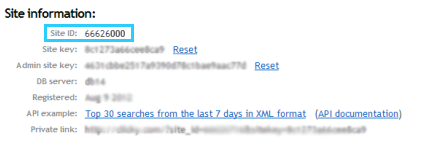In addition to Google Analytics, Lightspeed eCom also integrates with Clicky Web Analytics. When you use this service, you can enter the data received from Clicky through GENERAL > Settings > Statistics > Clicky.
If you do not yet have a Clicky account, but wish to use this service, sign up as follows:
- Go to the Clicky website.
- Enter your details.
- Enter the URL of your online store underneath Which website do you want to track and click Register.
- Nickname - By default, the domain name of your online store will be displayed. If you want to use a unique name, enter it here.
- Mirror - If you use domain forwarding, you can enter your accounts.
- Click Send.
- You will be taken to a page where you can enter the tracking code. Lightspeed eCom will do this automatically, so you don't have to enter anything here.
- On the left menu of the eCom Back Office go to Settings > Website Settings > Web statistics.
- Click Set up Clicky.
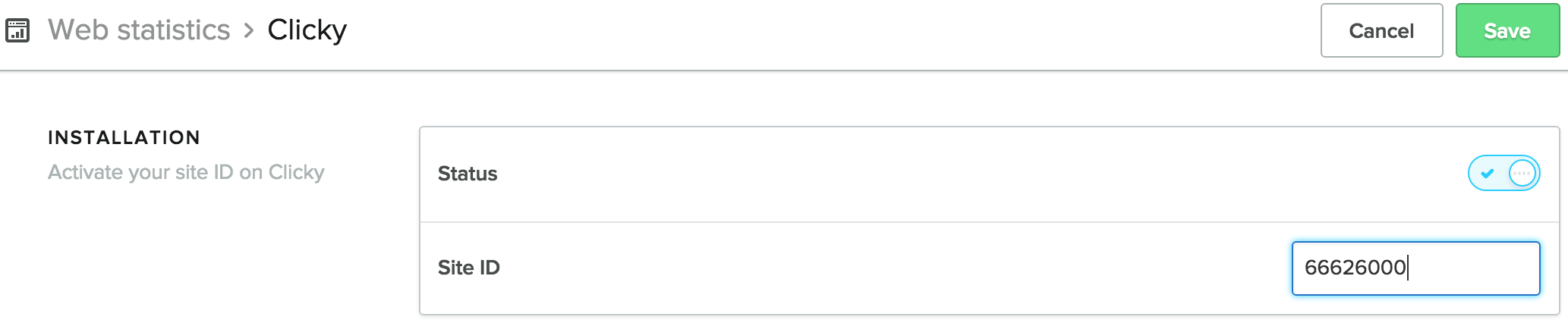
- Activate Status.
- In the Site ID field, enter your account number. It is listed in Click at the top of the screen. You can find it in your Clicky account under Preference.