Installing a new theme will erase all previous theme settings. This can affect your customers. Read Effects of installing a new theme for more information.
The design of an eCom store plays a major part in its success. Lightspeed eCom brings you the work of professional web designers and developers through our Theme Store so that you can design your site at the click of a button.
It has over 50 customizable themes for you to choose from to ensure your eCom store looks professional, is well designed and has great conversion. You can choose from free themes and those available for a monthly subscription fee. In general, paid themes are developed by third-party developers and are extensively tested and are updated monthly. And, there is no penalty for installing a new theme. If you are not satisfied with your theme, you can replace it at anytime.
Instructions
- Visit the Theme Store located here.
- Narrow down the results to make it easier for you to select a theme. Do this by:
- Answering What do you sell? at the top of the page beside by clicking the dropdown menu labeled Make a choice.
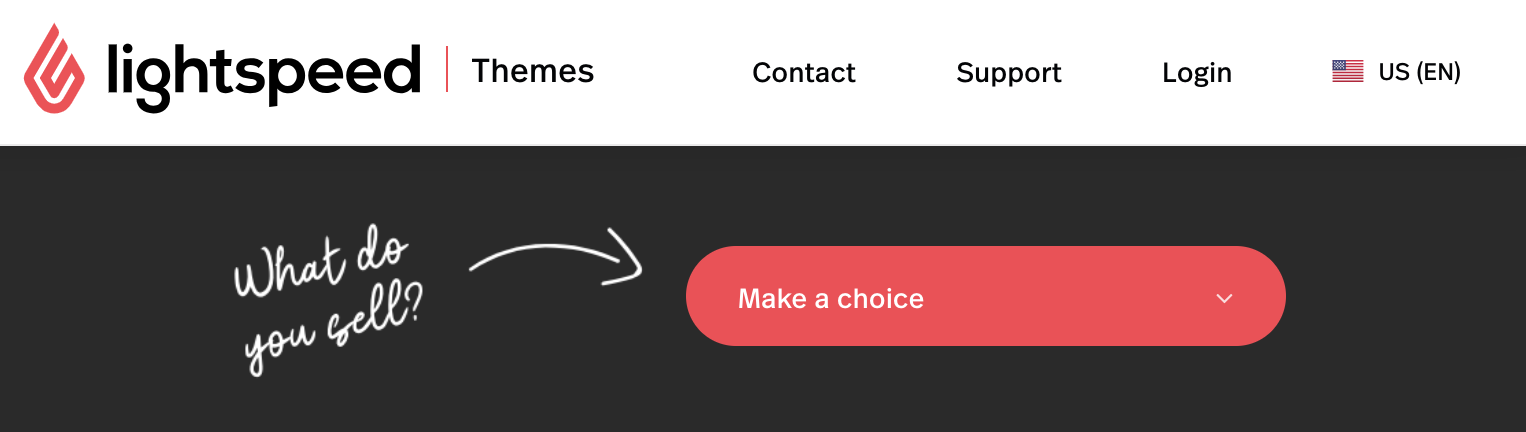
- Using the filters on the left-hand side of the screen to further refine the results.
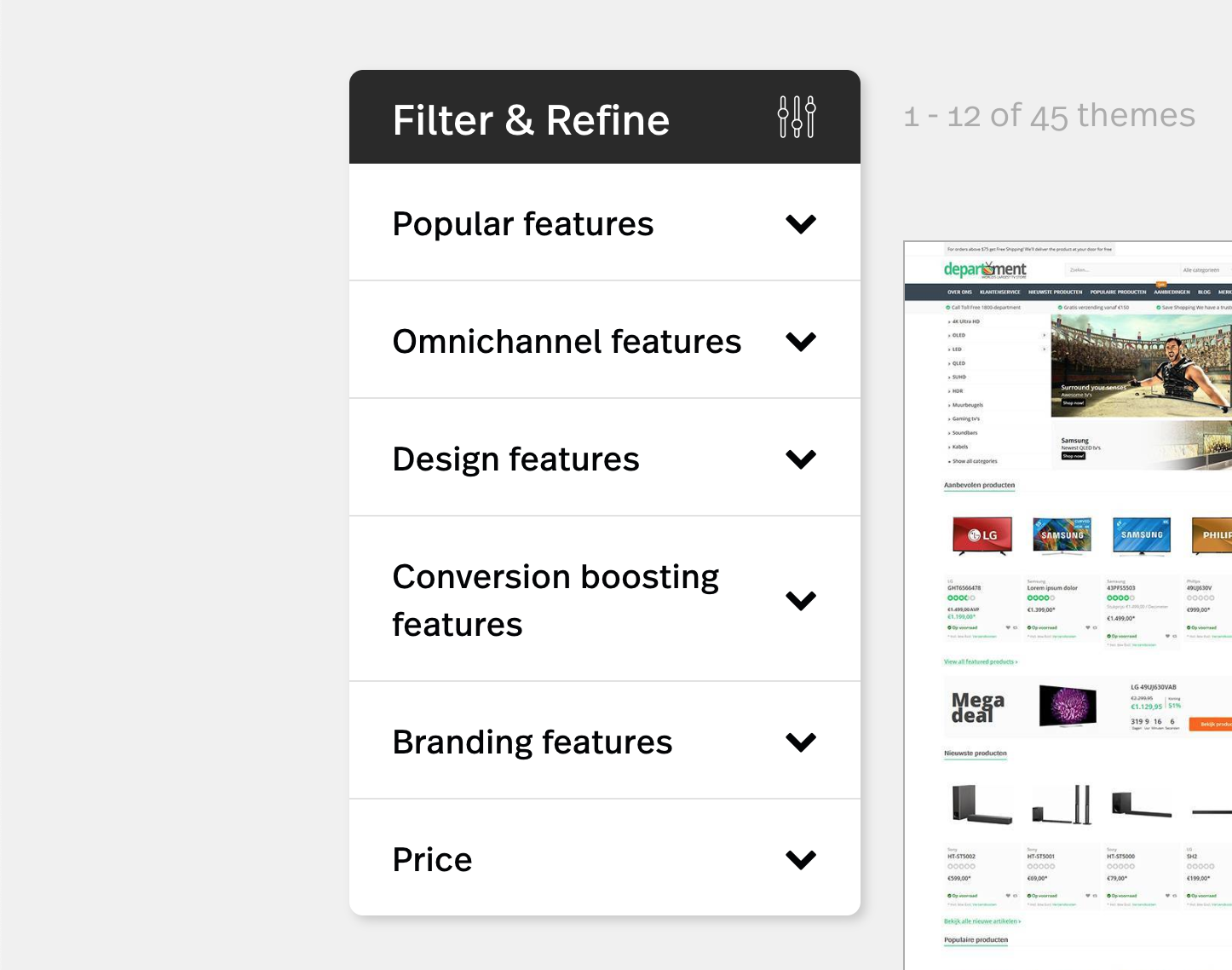
- Answering What do you sell? at the top of the page beside by clicking the dropdown menu labeled Make a choice.
- Select a theme and find out if it's right for you by reviewing the theme's overview page.
- See how the theme would appear on a computer, tablet or mobile device by clicking on the icons above the preview.

- Investigate the theme's preset designs by clicking on their names in the sidebar on the right-hand side of the preview.
- Review the documentation to learn the added resources that come with the theme.
- Click Preview to view a demo of the theme created by the theme developers. Here you can see what the theme would look like to your customers.
- And scroll down to read the theme's description and to learn what distinguishes it from others in the What makes this theme unique section.
- See how the theme would appear on a computer, tablet or mobile device by clicking on the icons above the preview.
- It is recommended you repeat steps 1-3 until you've found a theme that has the right price, features and design for your eCom store.
- Once you've decided on your new theme, on the right-hand side of the screen click Install now and login to your eCom store to install it.
Data loss & customer effects: Installing a new theme will erase changes to your previous theme and may affect your customers. Read Effects of installing a new theme for more information.
- Click Buy this theme and confirm by clicking Buy this theme again.
- Now you can begin customizing your new theme.