Lightspeed eCom offers the following subscription packages:
- Essential
- Advanced
- Professional
For an overview of the packages, go to Settings > General Settings > Your subscription (in the Lightspeed eCom Back Office) and click Compare plans.
In this article
- Step 1: Choose your package
- Step 2: Enter your details (EU merchants)
- Step 3: Select your preferred payment option
Step 1: Choose your package
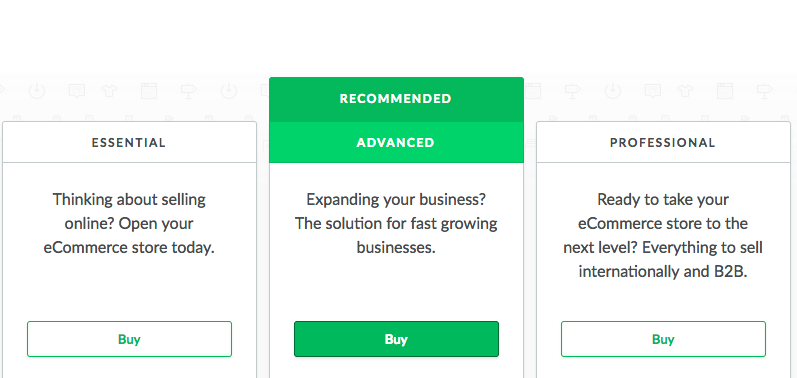
- In the Back Office, go to Settings > General Settings > Your subscription and click Compare plans.
- Once you've selected the plan that meets your needs, click Buy.
- If you're in Europe, you'll be prompted for company and payment information. To proceed with your subscription, continue to Step 2: Enter your details (EU merchants).
- If you're in North America, a popup appears with our toll-free number. Call the number on your screen and an Account Manager will assist you with the subscription process.
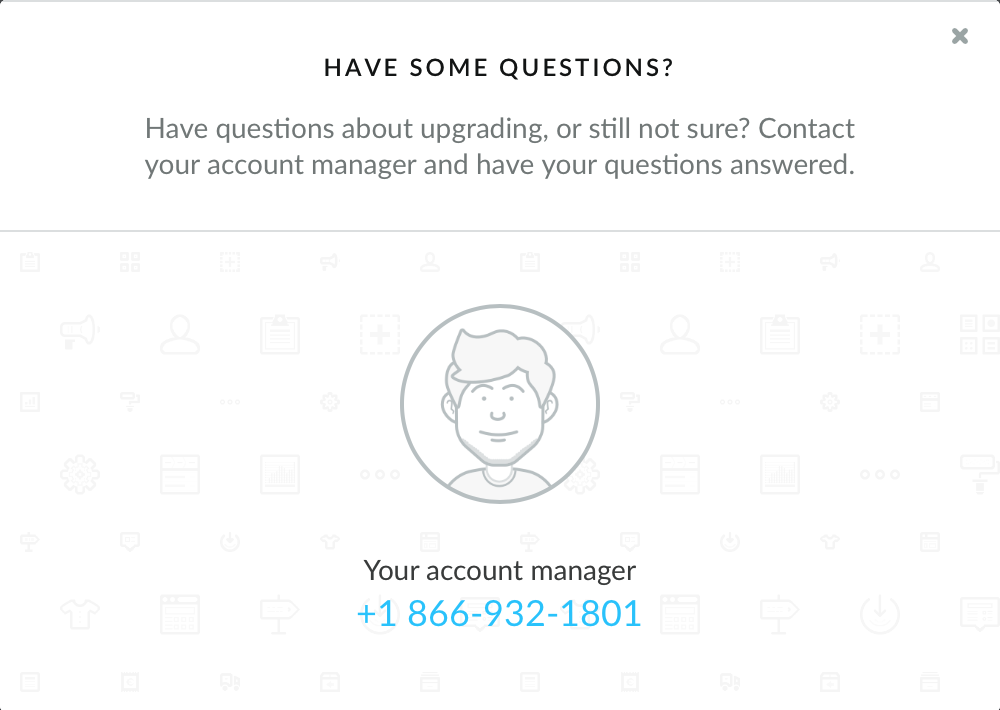
Step 2: Enter your details (EU merchants)
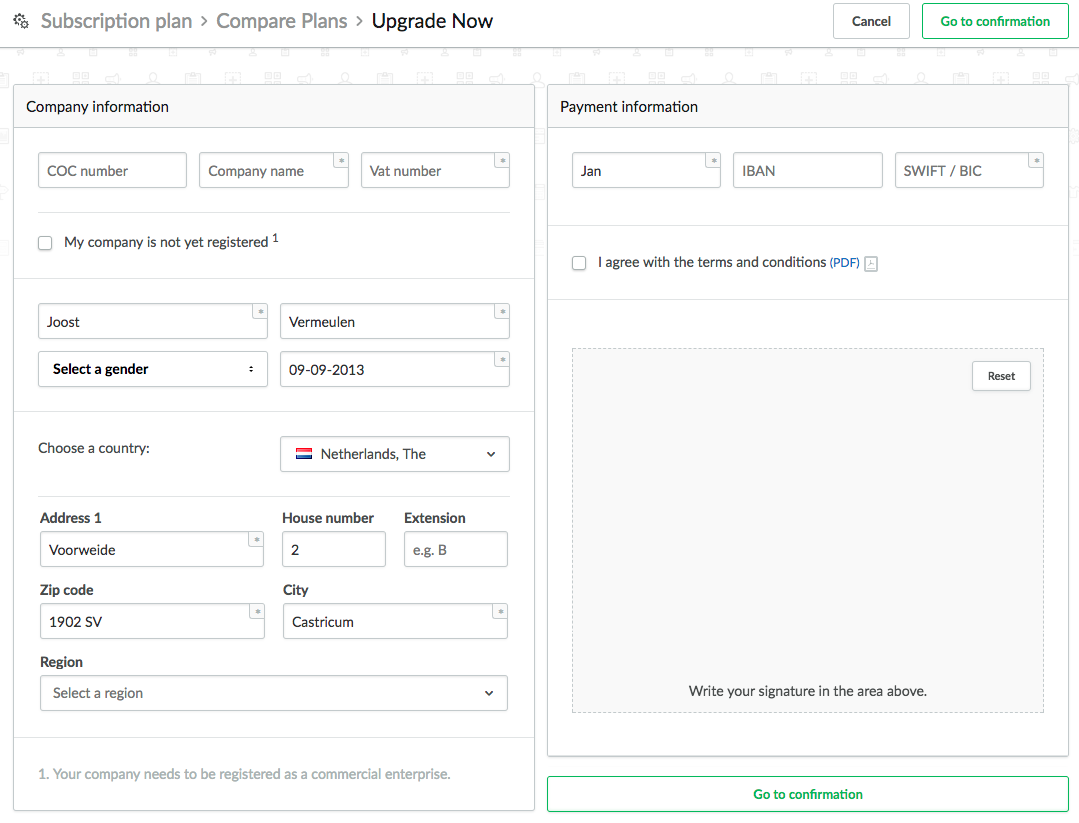
A contract with Lightspeed requires that you provide us with some basic personal information. This information will NOT appear on invoices or other material that you send to your customers.
Company information
- Company name – Enter the name of your company here, as it is known to the CoC or tax authorities.
- CoC number – Enter your CoC (Chamber of Commerce) number here. If you do not have a CoC number yet, you will first have to register with the Chamber of Commerce
- VAT number – If you have a VAT registration with the IRS as an entrepreneur, you will receive a VAT number.
- First name – Enter your first name here
- Last name – Enter your (full) last name here
- Select a gender – Select your gender (M/F) from the drop-down
- Date of birth – Enter your birth date here (DD-MM-YYYY)
- Street address- Enter the street name of your office or home address here
- House number - Enter the civic number of your office or home address here
- Extension - Enter the telephone number suffix here
- Zip code - Enter the postal code of your office or home address here
- City - Enter the city of your office or home address here
- Select a country – Select the appropriate country for your address in the drop-down menu
Payment information
- Account holder – Account holder's name. It must match the account holder of the IBAN number.
- IBAN – Enter your IBAN here, for example, NL99INGB0001234567
- Swift / Bic - Each bank has a bank code for international payments. Enter the BIC of your bank.
Step 3: Select your preferred payment option
Contact us to find out which type of payment option may be best for you.
To complete your subscription, click I agree with the terms and conditions and sign where indicated using your mouse. (You can reset the signature field if needed.)
Double-check the information you provided, and when you're ready to submit, click Confirm to activate your subscription.