Good customer contact is important for your online store. You can enable features to allow your customers to contact you through the website by creating a ticket or by emailing you.
Tickets & email
Your customers can create a ticket or email you through a contact form if they have a question or require support.
- Registered customers must log into their account of your online store and click My tickets to create a new ticket. There they can see an overview of their previously sent tickets.
- You can view customer tickets on the left menu of the back office click Customers > Tickets. Click a ticket to read and respond to it.
- Alternatively, any visitor can email your store by using the contact form. They can do this by clicking Customer support in the footer of your website. Here, customers can complete a contact form to email you.
- The web address of the customer support page in your eCom store can also be located by adding /service at the end of your domain. For example, yourdomain.com/service.
Activate tickets and the contact form
- On the left menu of the Back Office click Settings and from General Settings choose Advanced.
- In the Account & Service area activate Tickets and Contact form.

Choose the receiving email
- On the left menu of the Back Office click Settings and from General Settings choose Company.
- Scroll to EMAIL ADDRESSES. In the Generic address field enter the address you want to use to receive customer emails sent from the contact form.
For more information about these email addresses, click here.
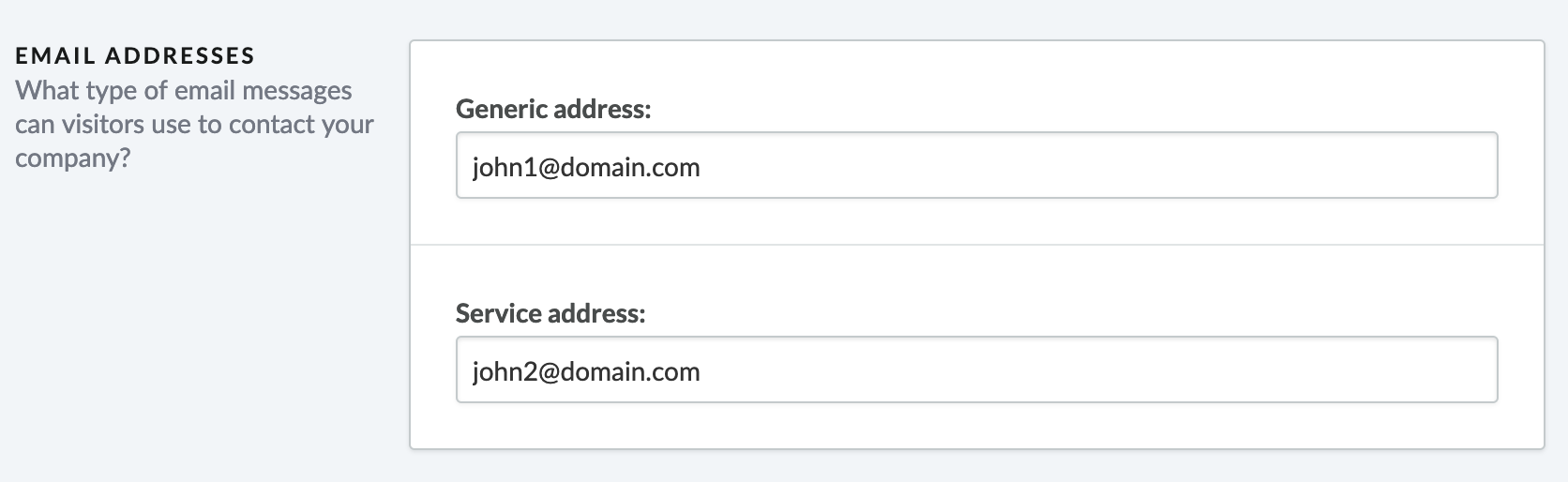
Ensure visibility of the customer support page
- On the left menu of the Back Office click Content > Customer Support.
- Enable the switch beside Visibility.