The eCom Back Office can only be directly integrated to DHL for eCom stores in Germany. Other integrated shipping providers available in your country may be able to ship through DHL. For more information, click here.
DHL offers an integration that creates shipping labels for your customers' orders and automatically forwards the shipping of the order to DHL.
To get started, sign up for a DHL business account here . The conditions required for such an account are described on the DHL page. After successful registration, you will receive the login information, which must be entered in the DHL configuration page in the Back Office > Settings > Shipping methods > Configure DHL.
The following DHL shipping methods are supported by us:
- DHL package
- DHL Europaket
- DHL Paket International
- DHL Packstation
Setup DHL by following these instructions:
- In your eCom Back Office, navigate to Settings > Shipping Methods > Configure DHL .
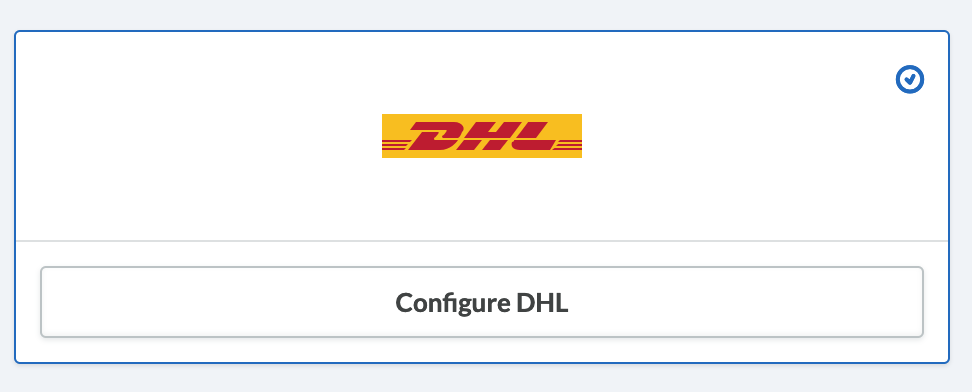
- Here you can insert the credentials received by DHL which include the User, Signature, Customer number as well as your telephone number and email address. You also have the option of doing a so-called "test run" (a test printout will be activated, which will not be automatically sent to DHL) as well as having the shipping address verified by DHL. Finally, enter the source address.
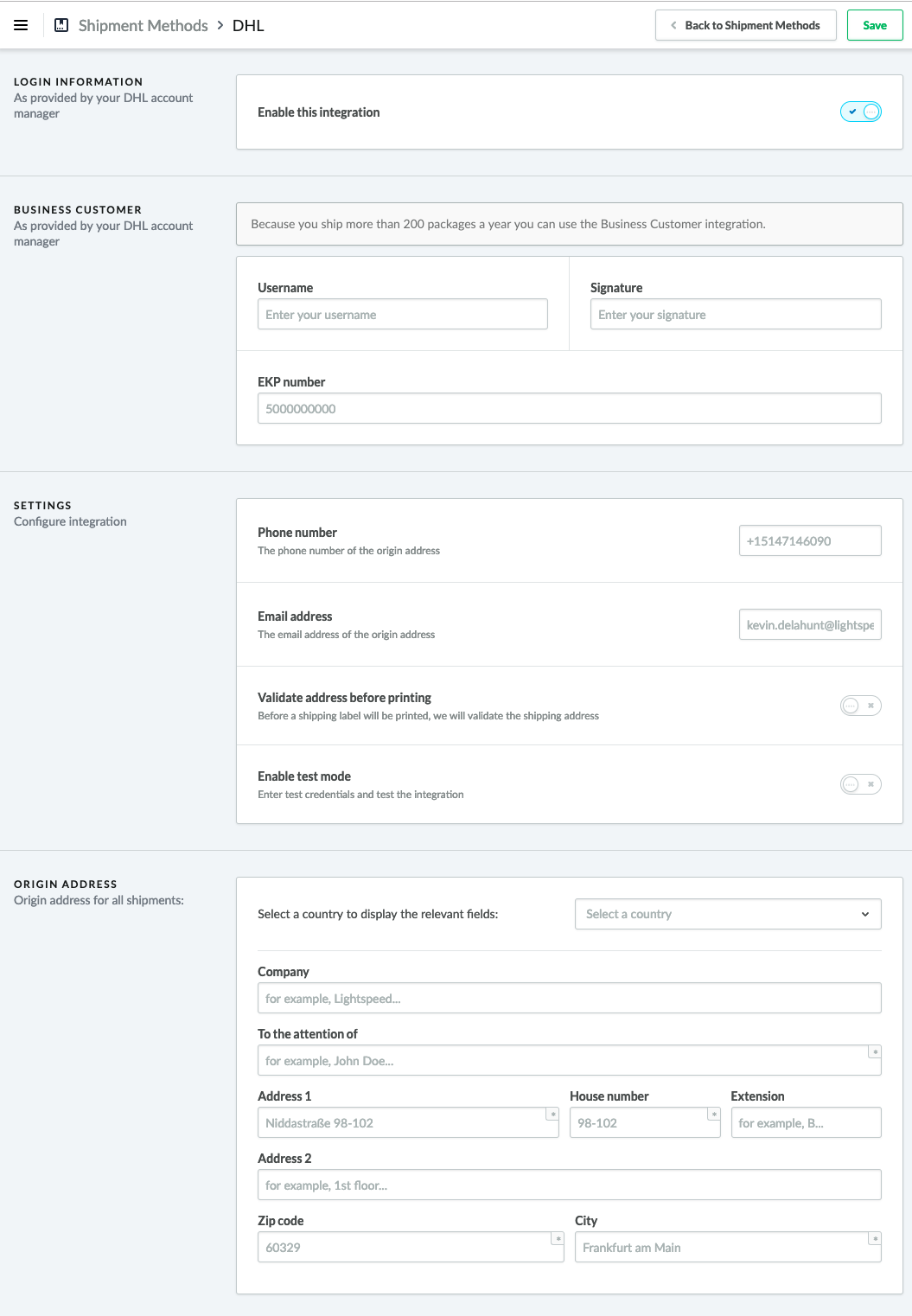
- Add the shipping methods within the DHL configuration prices and weights.
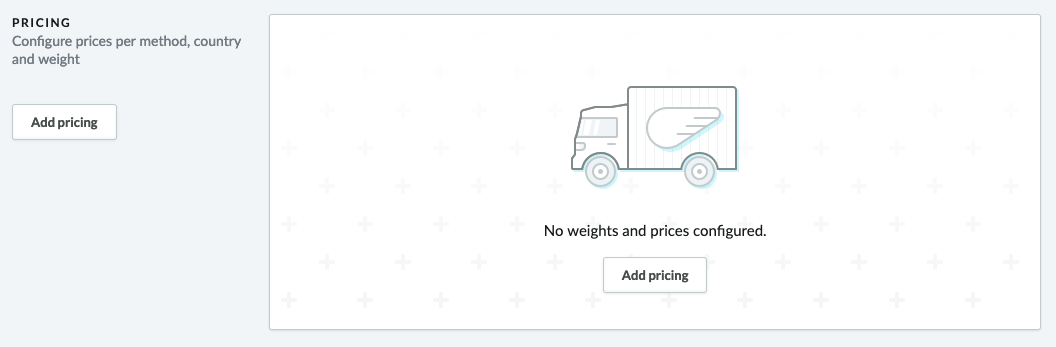
- Click Add price, where you can choose between the 4 shipping methods packages.
For these instructions we choose "DHL Paket" service: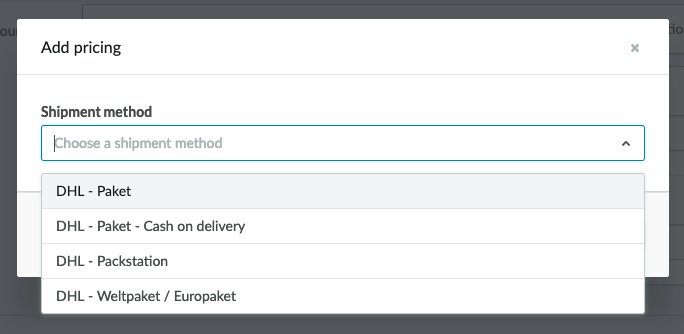 And the DHL Paket configuration page opens:
And the DHL Paket configuration page opens: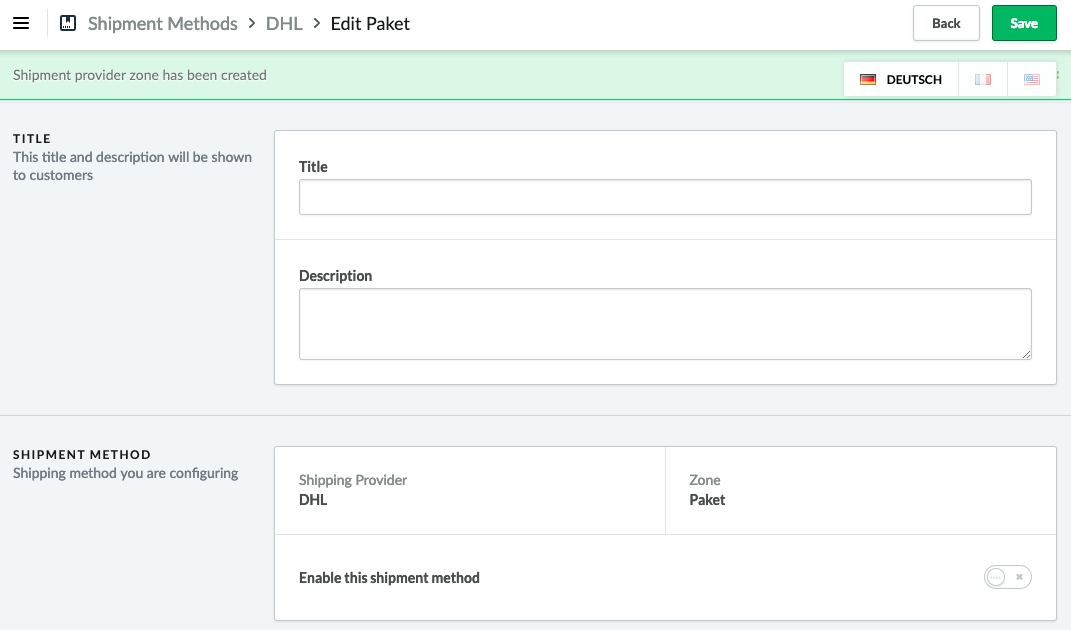
- Scroll down to the Configuration and Weights section. In Configuration the free shipping and the tax rate will be inserted as well as your 2-digit DHL Partner ID. Now click Weights > Adjust weight.
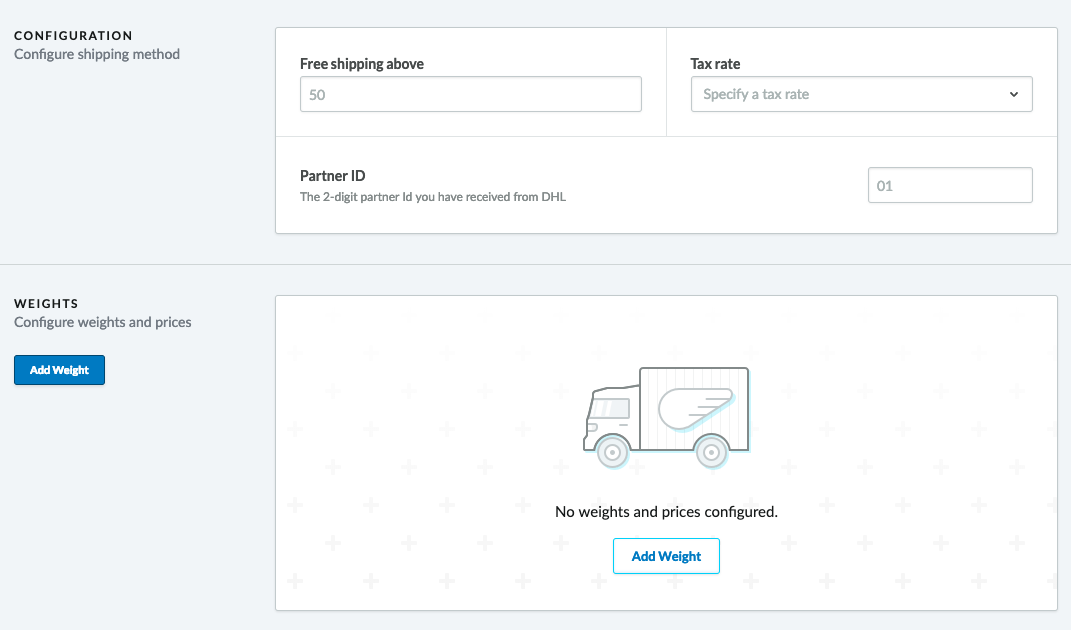
- These weights are very important and must be inserted exactly so that it is also displayed as a shipping method in your checkout. The figures are in grams, indicate the different weight classes and their prices.
- NOTES: The weights must be continuous (0-5000 grams, 5001-10000 grams).
- Make sure all necessary shipping weights have been inserted. If the order does not correspond to the registered shipping classes, the shipping method is not displayed in checkout.
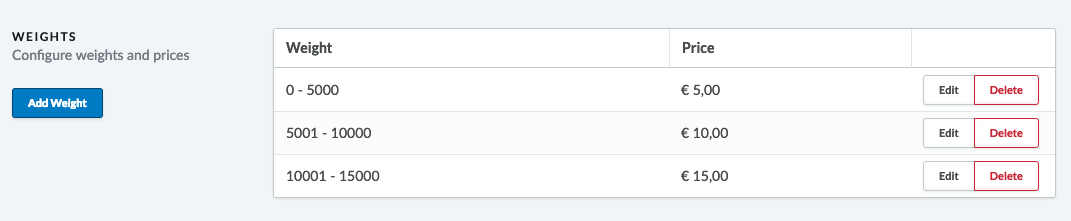
- Then select the destination countries.
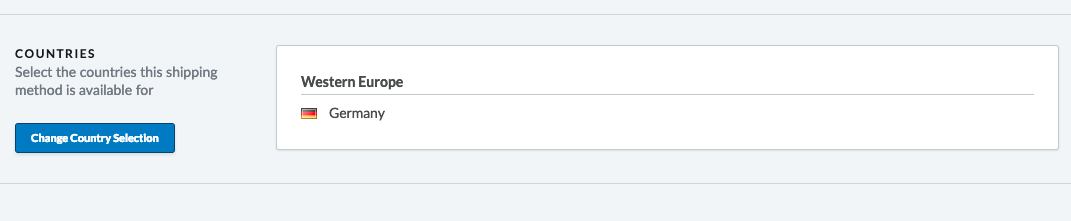
NOTE: If the shipping costs more to a different country, repeat this process and create a new separate price for this country. For example, shipping from Germany to Switzerland costs more, so a separate Switzerland pricing is created: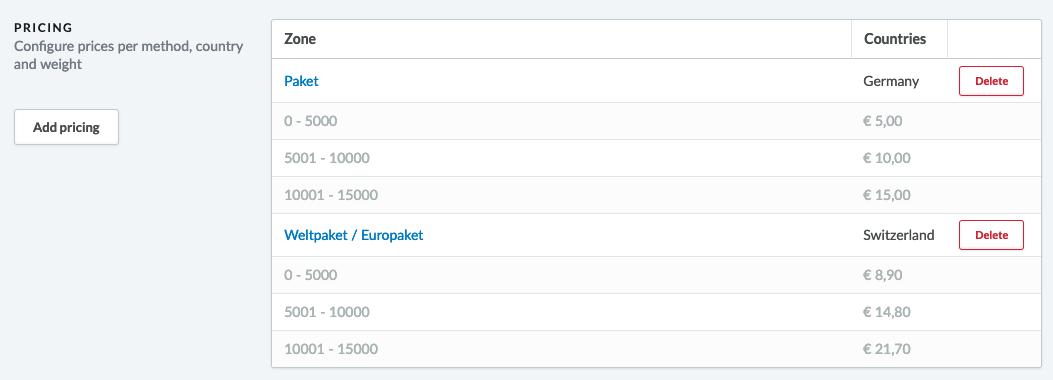
- Your DHL configuration is now completed.