The importing tool in Lightspeed eCom is a powerful way to add or edit information in bulk.
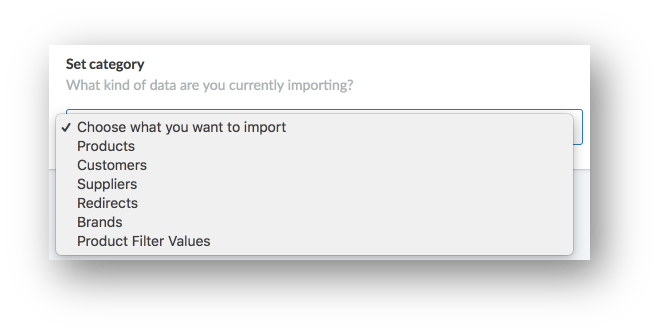
In your eCom Back Office, when you click Tools, you will see Imports. Here, you will click New Import and be able to click Browse computer to upload a file.
Once uploaded you will be asked what kind of information is in this file. This article contains links to instructions for each option in the list.
It is important to follow the instructions linked in this article for two reasons:
- Importing can have irreversible negative effects on your eCom store's information. Following these instructions will limit and can prevent these issues from occurring.
- Due to the complexity of spreadsheet software and of Lightspeed eCom itself, some of the requirements for importing are not intuitive. Use the instructions this article links to assist you with some of the more complex requirements you need to use when importing to Lightspeed eCom.
Info that can be imported
The import tool can be used to add or update the following information within your eCom store:
- Products - Instructions to import products are divided into 2 different parts:
- Importing new products - When you switch to Lightspeed eCom or have received a lot of new inventory. To learn how to prepare and import your data file for new products, click here.
- Editing products via import If you have a lot of similar changes to make to many products in eCom it is often faster to edit these products through an import. To learn how to edit products via import, click here.
- Customers - Importing customers is useful when migrating from another platform to Lightspeed eCom. Your existing customer list can be easily transferred so returning customers are not required to fill in their name and address when signing up. Instructions can be found here.
- Suppliers - You can import suppliers that can later be linked to your products. You can also create suppliers automatically when importing products. You can only use the import tool to import new suppliers. Instructions for preparing and uploading your supplier data file can be found here.
- Redirects - To preserve your search engine ranking, it is recommended that you create redirects when you switch from a previous online platform to Lightspeed eCom and have kept the same web address. Instructions for preparing and uploading your redirect data file can be found here.
- Brands - You can import brands that can later be linked to your products. Instructions for preparing and uploading your brand data file can be found here.
- Product filter values - Although you cannot import filters or filter values, Lightspeed makes it easy to link products to an existing filter and its filter values. Once the import is completed, you will find that all the products will have the filter values assigned. Instructions for preparing and uploading your data file to link products to existing filters and their values can be found here.
Reference
The reference section includes:
- Details when eCom is connected to a Retail point of sale
- Recommended software and file format of your data
- The importance of making changes in a second worksheet
Details when eCom is connected to a Retail point of sale
Some eCom users have their eCom store connected to a point of sale, either Lightspeed Retail or Lightspeed OnSite, in a configuration known as an Omnichannel solution. If you are using an Omnichannel solution:
Omnichannel users have restrictions on what they can import because Omnichannel requires Retail or OnSite to be the source of certain information in eCom.
In eCom, Omnichannel users can only import:
- Edits to products, excluding these product details:
- Brand
- Supplier
- Variant title (default language)
- Inventory tracking
- Inventory quantity
- Inventory warning level (Notify below)
- Inventory minimum (Minimum quantity)
- Price excluding or including tax
- Cost price
- Article code
- Barcode (EAN)
- SKU
- Customers
- Redirects
- Product filter values
To import any of the excluded product information, new products, suppliers, and brands, both Retail and OnSite have their own methods.
For more Retail specific information on:
- Excluded product information and new products, click here.
- Suppliers (Vendors), click here.
- Brands, click here.
For more OnSite specific information on:
- Excluded product information and new products, click here.
- Suppliers, click here.
- Brands (Families), click here.
Recommended software and file format of your data
When managing your data file, it is recommended that you use Google Sheets. It is recommended that you export your data as a Comma-separated values (CSV) file from Google Sheets.
About Google Sheets
Google Sheets is a free cloud-based spreadsheet software that is compatible with any device. It's available in many different languages and it is fully compatible with Lightspeed eCom. You will need a Google account to access Google Sheets. For help creating a Google account, click here.
- You can access Google Sheets here.
About CSV file format
The recommended file format compatible with the eCom import tool is the CSV file format. Lightspeed eCom converts .XLS files into .CSV format when importing.
Importing: For more information on importing CSV files to Google sheets, click here.
Exporting: To convert your spreadsheet in Google Sheets, you can download the spreadsheet as a CSV file:
- Open Google Sheets.
- Click File.
- In Download as > Select Comma-separated values (.csv, current sheet)
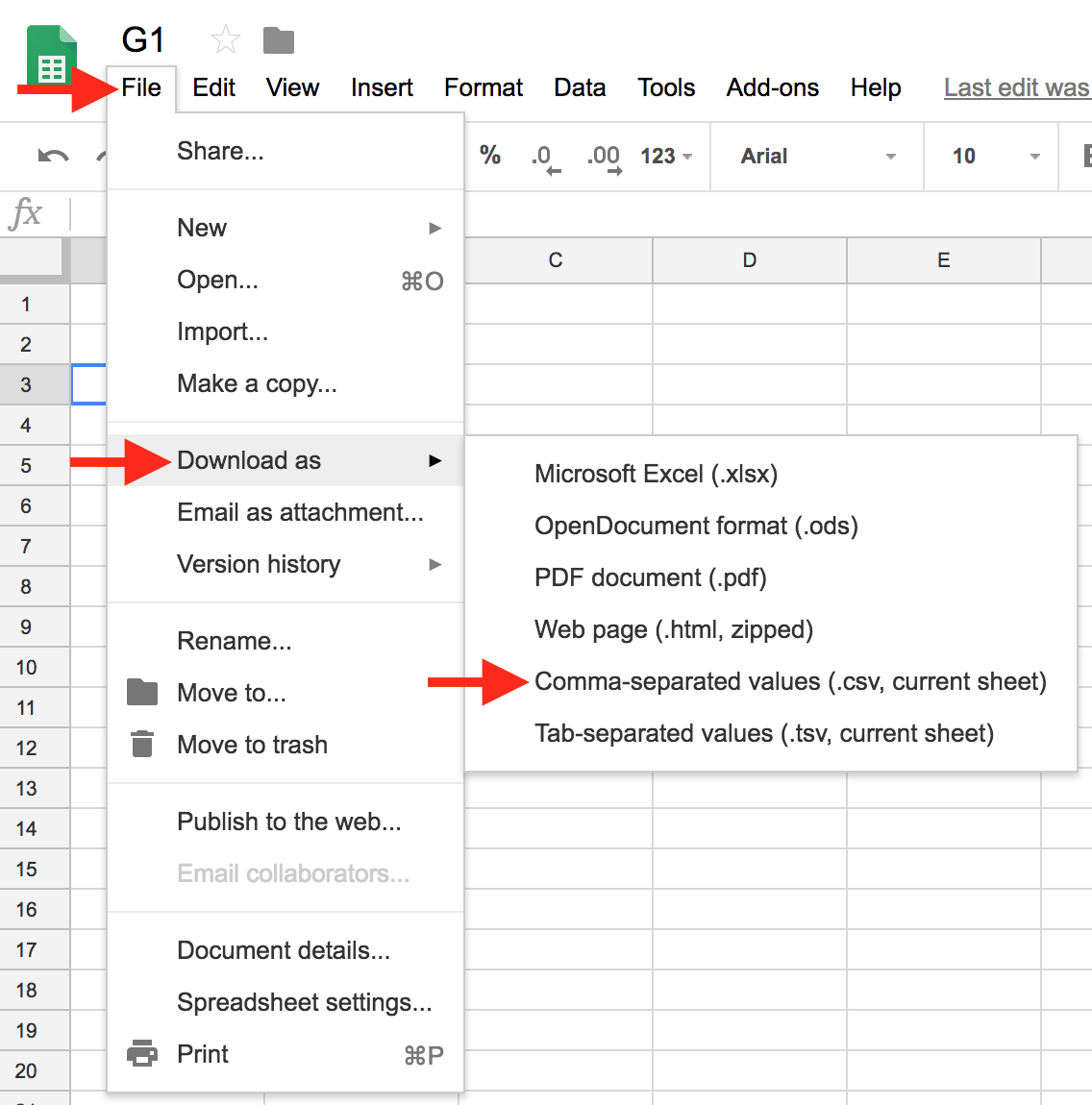
The importance of making changes in a second worksheet
In general, the procedure to edit eCom data via import is:
- Export, download, and save current data from eCom.
- Copy the specified/required columns from the export into a second worksheet.
- Make changes to the copied data in the worksheet then upload it to eCom.
Using a worksheet is recommended for three reasons:
1. Data persistence
eCom only stores the import files for 90 days. By creating a separate worksheet, you can use it to back up the changes you make to a specific group of data. This worksheet may be useful in the future to:
- Keep a record of the imports you have made to eCom
- Make the reverse changes to the same group of data
- Make the same changes to another group of data
2. Data security
Creating a new file to be used as a worksheet allows your original export to function as a backup in case you import unwanted changes. Then if mistakes are made you can import your backup to reverse the changes.
Accidental changes can happen very easily with the Import tool. For example, it's possible to overwrite the product descriptions and content via import. By preserving the original export, you can access the lost translations and correct the mistake.
3. Clean data
Creating a new file to be used as a worksheet allows you to make changes in a clean spreadsheet. Only the necessary information will be copied into the worksheet.
For example, to update product weights via import, you only need 4 of the total 53 available columns. By copying the 4 columns from your backup file and pasting them to your worksheet, you can keep your working data simple, reducing the risk of error.