You may need to adjust how your website is organized. As part of this process, being able to rearrange your categories is important.
Before rearranging categories it is important to know:
- Any changes to your categories will have an immediate effect on your website.
- If your eCom store is connected to Lightspeed Retail, a point of sale (POS) for your physical retail location, turn off the setting called Maintain parent/child relationship when assigning categories to a product in Settings > Workflow to prevent time consuming mistakes. For more information about this setting and how a mistake could occur, click here.
Moving categories using the Move to button
- On the left menu of the Back Office click Products > Categories.
- Beside a sub category, click Move to.
- Transfer subcategories to other parent categories by selecting the parent category from the dropdown menu labeled Move to and clicking Save.
- Remove a subcategory from its parent by leaving the dropdown menu labeled Move to empty and clicking Save.
- The Move to button is greyed out for any parent categories with a subcategories.
Selecting or detaching a parent category
- On the left menu of the Back Office click Products > Categories.
- Open a category's settings by clicking on a category name.
- At the top of the screen:
- Select a new parent category for the current category by clicking Select Category. Select the new parent from the dropdown menu labeled Move to.
- Set the current category as a parent category by clicking Detach parent category > OK. This button only appears if the category is already a subcategory.
Changing the order of categories in your eCom store's navigation
- On the left menu of the Back Office click Products > Categories.
- At the top of the screen click Rearrange Categories to change the order of the categories.
- Click a category and drag it to:
- Change the sequence of your categories on your website by dragging the parent categories above or below other parent categories.
- Set parent categories as subcategories by dragging the parent category inside the subcategory.
- Transfer subcategories to other parent categories by dragging the subcategory to another parent.
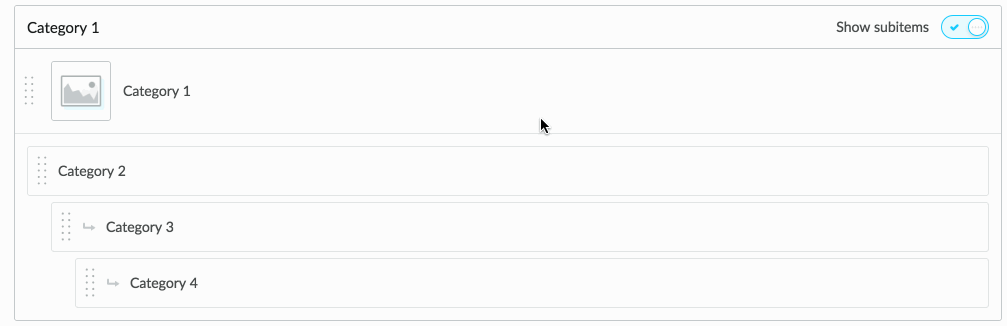
- Click Done to go back to the Categories page.