When you upload an image to eCom, sometimes it appears greyed out or dull when compared to the image viewed on your computer. This color change occurs when the image's colour space is not well suited to eCom. A color space is often either RGB or CMYK. CMYK is used for printing, where as RGB is used to display an image on a screen.
Make sure your images are in an RGB color space before uploading them to eCom. When you compare images using different color spaces on a computer, the colors can be slightly different. However, when uploaded to eCom, images using the CMYK color space are obvious.
On a computer: 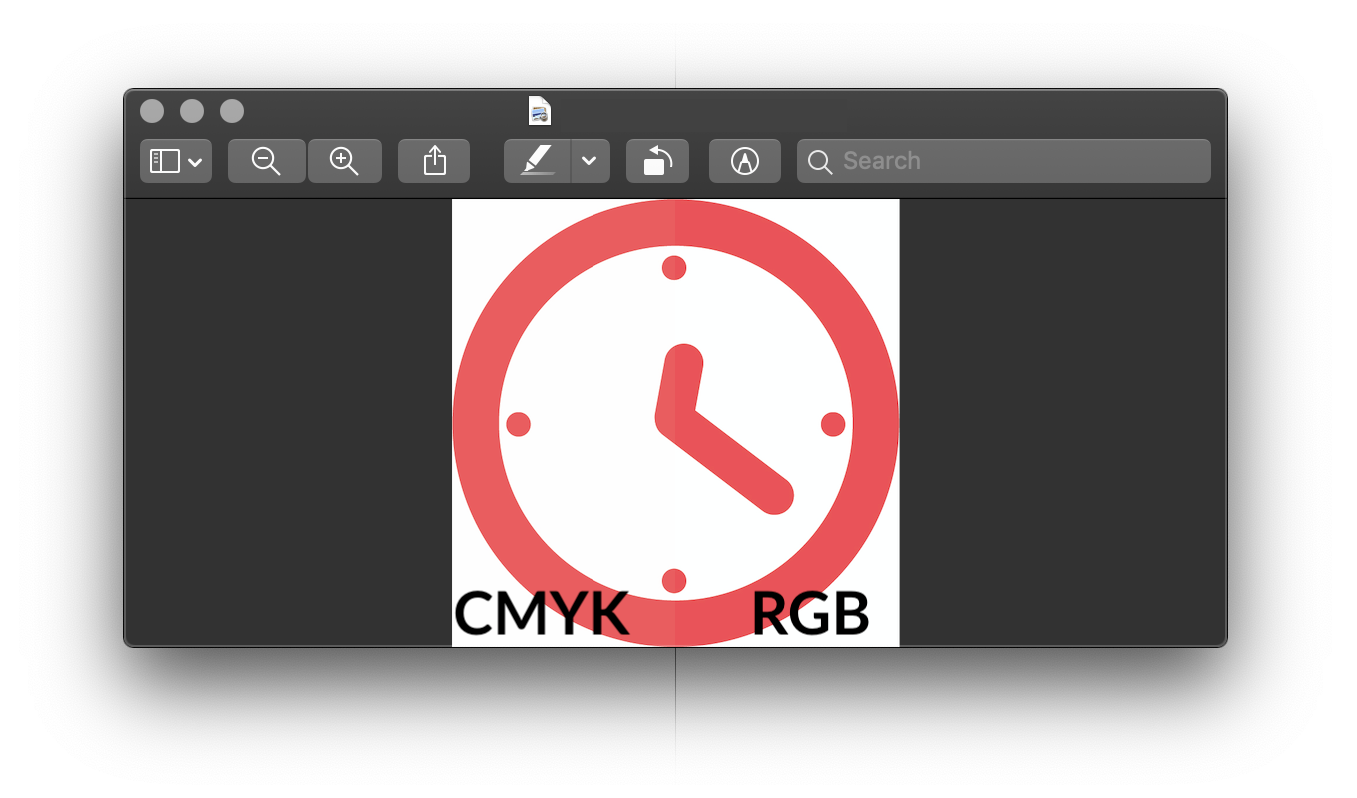
In eCom:
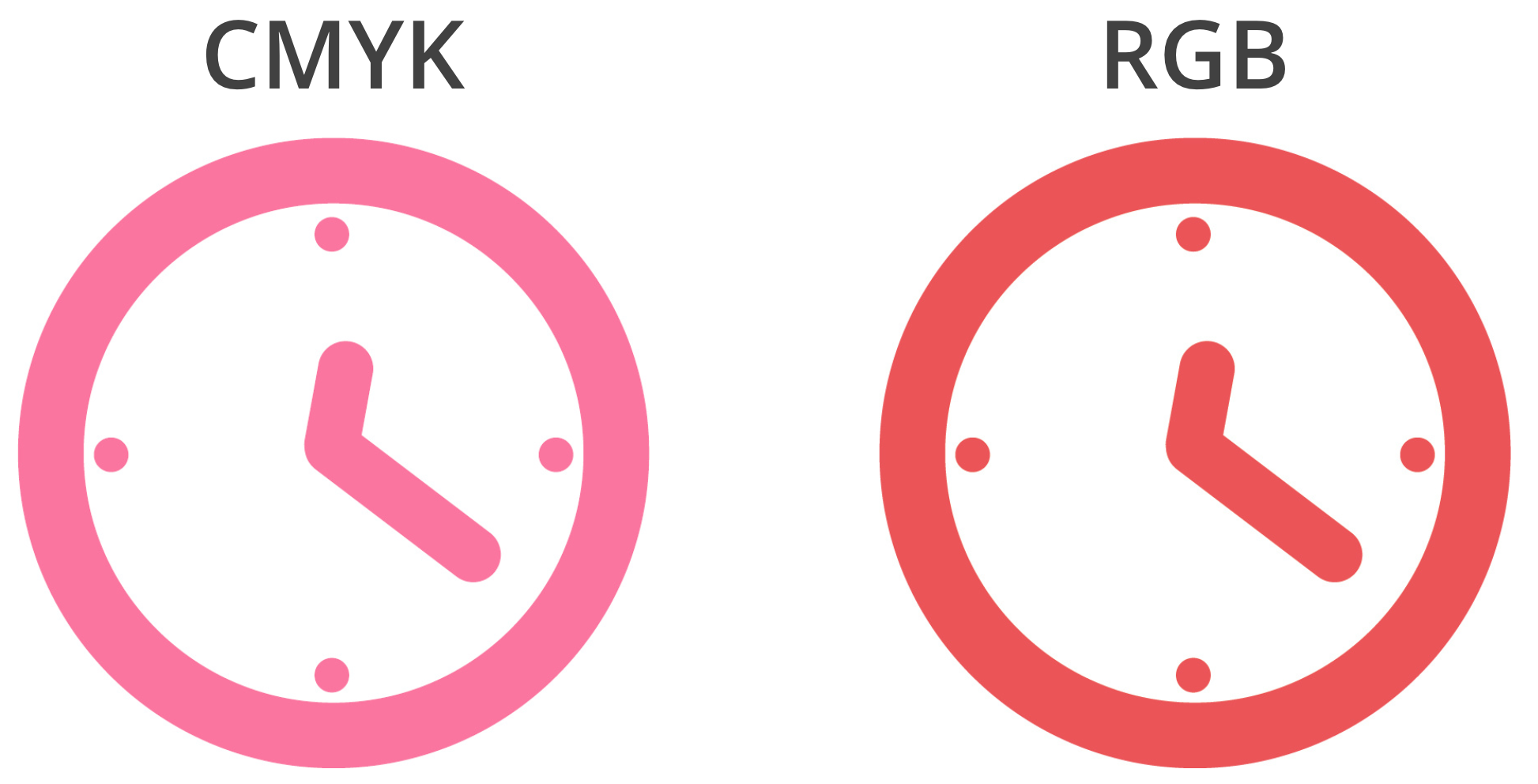
Identifying the color space of an image
Depending on your computer, you can view the color space by inspecting the image. Computers running Microsoft Windows may need to open images in image editing software to view the color space.
On a Mac:
- Locate the image in Finder and make sure it's selected.
- Click File located in the menu bar at the top of the screen.
- Click Get Info. You can identify the color space in the More info tab.
Changing an image's color space
Use image editing software to convert the color space from CMYK to RGB, then exporting the file as RGB. Or, search online for cmyk to rgb conversion tools. Choose the one that's right for you and upload your file to convert it.
For more information on available image editing software, click here.
Try it yourself
Here are the same images in two different color spaces. Use them to experiment with the instructions in this article:
Attachments
- Clock_RGB.jpg100 KB
- Clock_CMYK.jpg700 KB