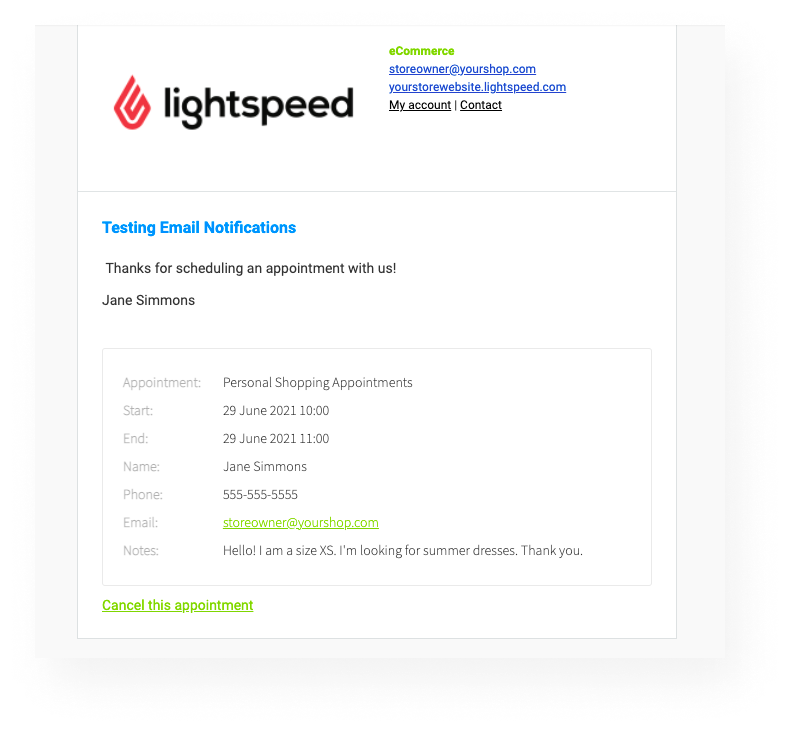Sometimes the unpredictable happens and someone needs to cancel an appointment. Lightspeed makes canceling appointments as convenient as possible: you can cancel appointments in your eCom back office, and your customers can cancel appointments through the Booking confirmation email.
Canceling an appointment from the eCom back office
- In your eCom back office, select Customers, and then select Appointments.
- Find the upcoming appointment and select View.
- Select Cancel appointment.
- Click Cancel appointment to confirm the cancellation.
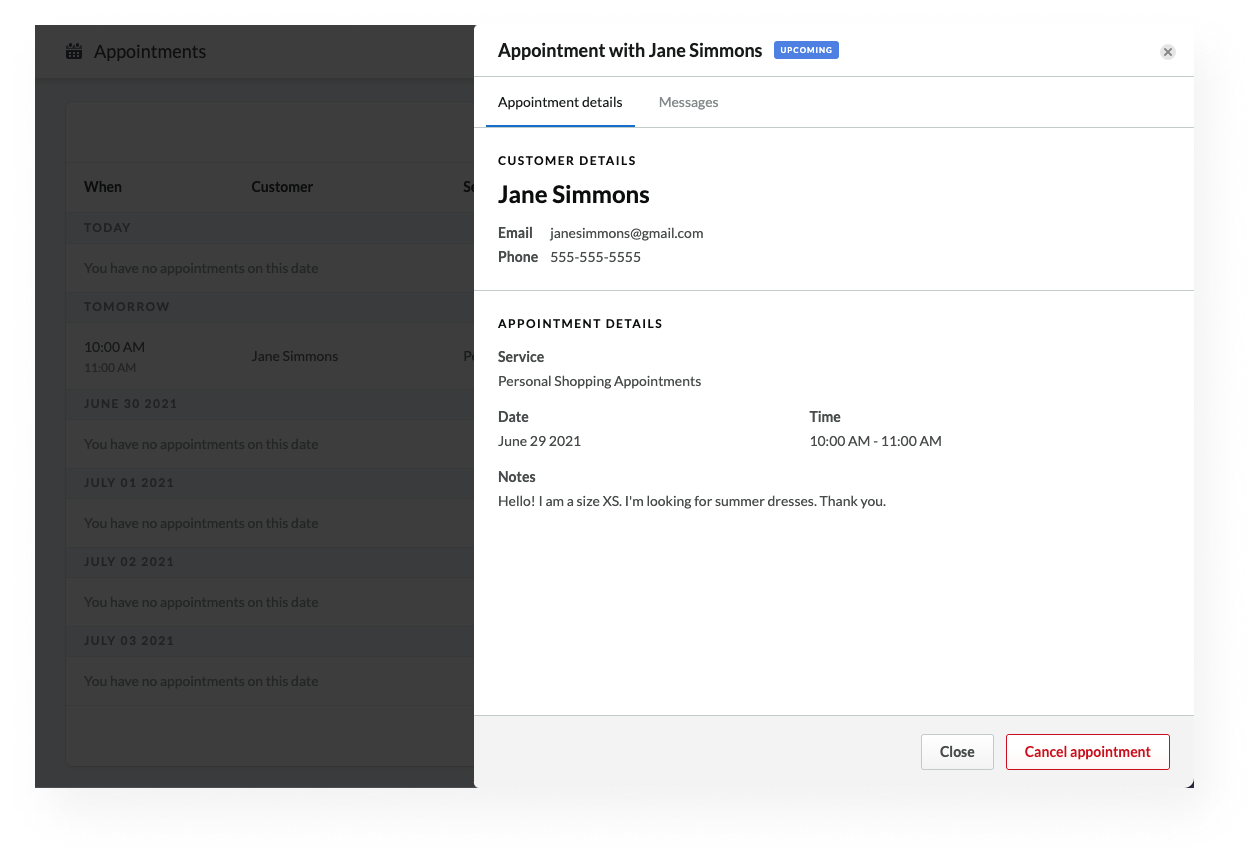
Canceling an appointment as customer
Customers can cancel appointments through the Booking confirmation email. Once canceled, a confirmation email is sent to the customer, along with the basic appointment information. You will also receive an email notification, and the appointment will appear as ‘Canceled’ in your eCom back office. To cancel the appointment, your customer will need to locate the Booking confirmation email in their inbox:
- Open the Booking confirmation email.
- Select Cancel this appointment.
- Click Cancel your appointment.