What would an online store be without products for sale? The time spent importing products is definitely worth the effort.
NOTE: For information on how to edit a product or add additional information such as tags, variants and meta data, go to Managing products.
Add products using the:
Using the manual method
- In the left menu of the Back Office click Products.
- At the top of the screen click Add a product.
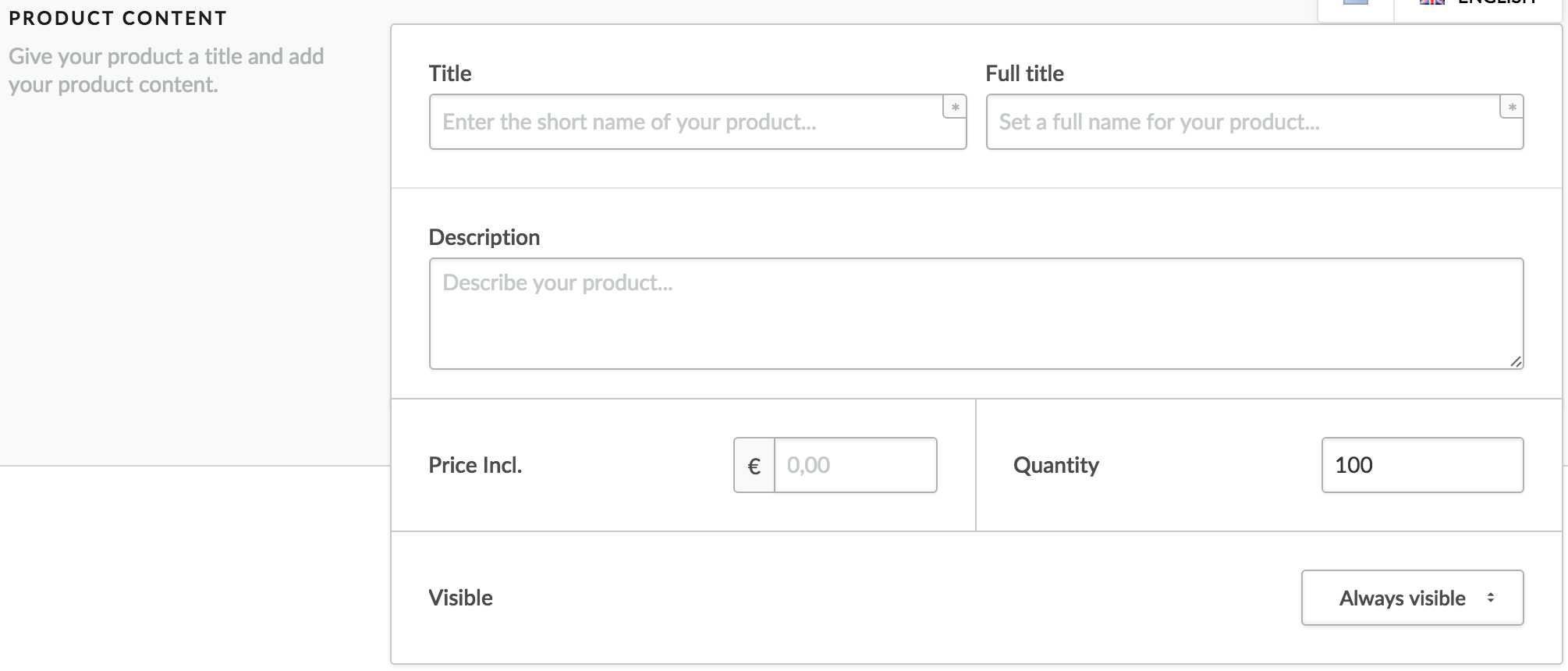
- Title - Short description of the product that will be displayed when customers browse the product in your online store.
- NOTE: The title will also determine the initial web address of the product.
- For example: You add a product with a title entered as Red Sweatshirt. The web address of the product will be: https://www.yourdomain.com/red-sweatshirt.html
Further changes to the title of your product will not adjust the web address to preserve any search engine ranking. To adjust the product URL, you need to change the Product URL. To learn more, visit Managing product SEO data. To import changes to the product URL, see List of all options on the product .CSV.
- For example: You add a product with a title entered as Red Sweatshirt. The web address of the product will be: https://www.yourdomain.com/red-sweatshirt.html
- NOTE: The title will also determine the initial web address of the product.
- Full title - Longer description, displayed on the product details page.
- Description - Short product description that can provide additional information. Note: Depending on your chosen theme, this description may not be visible in product pages in your online store. If you do not enter SEO data, this field will also be used as a meta description by search engines. SEO data can be entered further down on this page.
- Price - Price that customers will pay for the product.
- Quantity - Number of items in stock for each product. The quantity is modified automatically when the product is ordered.
- Visible - Select whether products will be visible in your online store. For more information about product visibility, click here.
- Title - Short description of the product that will be displayed when customers browse the product in your online store.
- Click on Save at the right at the top of the screen to create the product.
Using the import tool
Is your product range available digitally, in Excel or a different .csv format? Then you can save valuable time by importing your products. To do so, navigate to Tools > Import in the left menu.