In this article
A redirect is a referral from one URL to another. If you transfer to Lightspeed eCom from another online store platform, you don't want your online store to lose its Google ranking. Through redirects you can have your old URLs refer to their new counterparts. You can configure either temporary or permanent redirects.
Redirects explained here are different from the redirects created when you change your product's URL. Lightspeed eCom creates a hidden redirect in the background to direct traffic from the previous product URL to the new one. Read Managing product SEO data for more information.
Lightspeed offers redirects from your old platform to Lightspeed’s, only if you keep the same domain name. If you opt for a new domain with Lightspeed, your redirects have to be configured through your hosting provider.
Note: The Lightspeed default web address will change after you set a custom domain for your shop. So, your redirects will change accordingly.
About temporary redirects
These are useful with temporary promotions. If the page associate with the promotion does not have a convenient URL, you can create a practical one that refers. For example, if you have an promotion page located at www.example.com/categories/products/product1 and you want to promote this page, you can create a redirect that requires fewer characters, such as http://example.com/promo. This link is easy to promote, because it is shorter and easier for customers to remember.
About permanent redirects
Use these, for example, when a product page moves to a new destination, when you switch from another online store platform to Lightspeed eCom. The URLs of your old online store can be linked to your new online store using redirects. The domain name linked to Lightspeed eCom has to be identical the one of your old online store. If the old online store has a different domain name, you must configure a redirect with your hosting provider.
Note: You must to do this before the actual transfer of your domain to Lightspeed eCom, or you will risk rank loss. A redirect URL will not be indexed, nor does it replace the existing URL. A redirect is solely a URL referring to an existing page in your online store.
How redirects are formed
In these examples, we assume you are transferring from another online platform.
- Old URL: http://www.exampledomain.com/shop/nameproduct.html
- Lightspeed eCom URL: http://www.exampledomain.com/productname.html
Notice how both domains are the same: http://www.exampledomain.com and only the part after the slash sign is different:
- Old URL: http://www.exampledomain.com/shop/nameproduct.html
- Lightspeed eCom URL: http://www.exampledomain.com/productname.html
To configure redirects
- On the left menu of the Back Office click Settings and from Website Settings choose Redirects.
- Click Add redirect and configure the redirect.
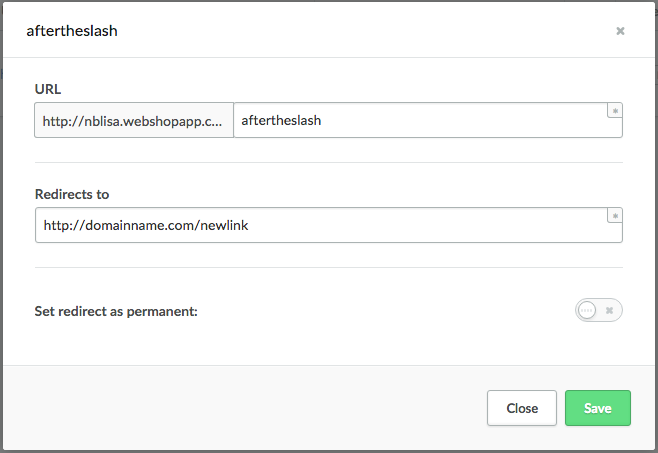
- Enter the URL of the landing page in the URL field. You only have to enter the part that comes after the slash sign after the domain name. If we follow the example above, you have to enter shop/nameproduct.html in the URL field (old URL).
- Enter the URL where the page should refer to in the Target field. Enter the full URL of the page within your Lightspeed eCom online store (new URL). If we follow the example, the Target should be http://www.exampledomain.com/productname.html.
- Save your changes.

- Repeat this process until you have referred all the old links to the correct pages in Lightspeed eCom.
Redirects are configured to be temporary by default. If you want to make them permanent, click a redirect to go to its edit page.