Sending products involves delivery times. In your Back Office you can indicate the anticipated delivery time for each product, so your customers will know exactly when to expect its delivery. Delivery times are listed on product pages.
Creating delivery times
To add a delivery time to a given product you will first have to create a delivery time set, which enables you to display a different delivery time when a given product is out of stock.
- In the left menu of the Back Office, navigate to Settings > SHOP SETTINGS > Delivery times.
- Click Add delivery time at the top of the screen.
- A pop-up window opens, where you can enter the name (Title of delivery time) of the given delivery time. The name will be invisible in your online store but is used when you associate delivery times to products. Use a clear and descriptive name (for example, Standard Delivery).
- Click Save to create the delivery time set.
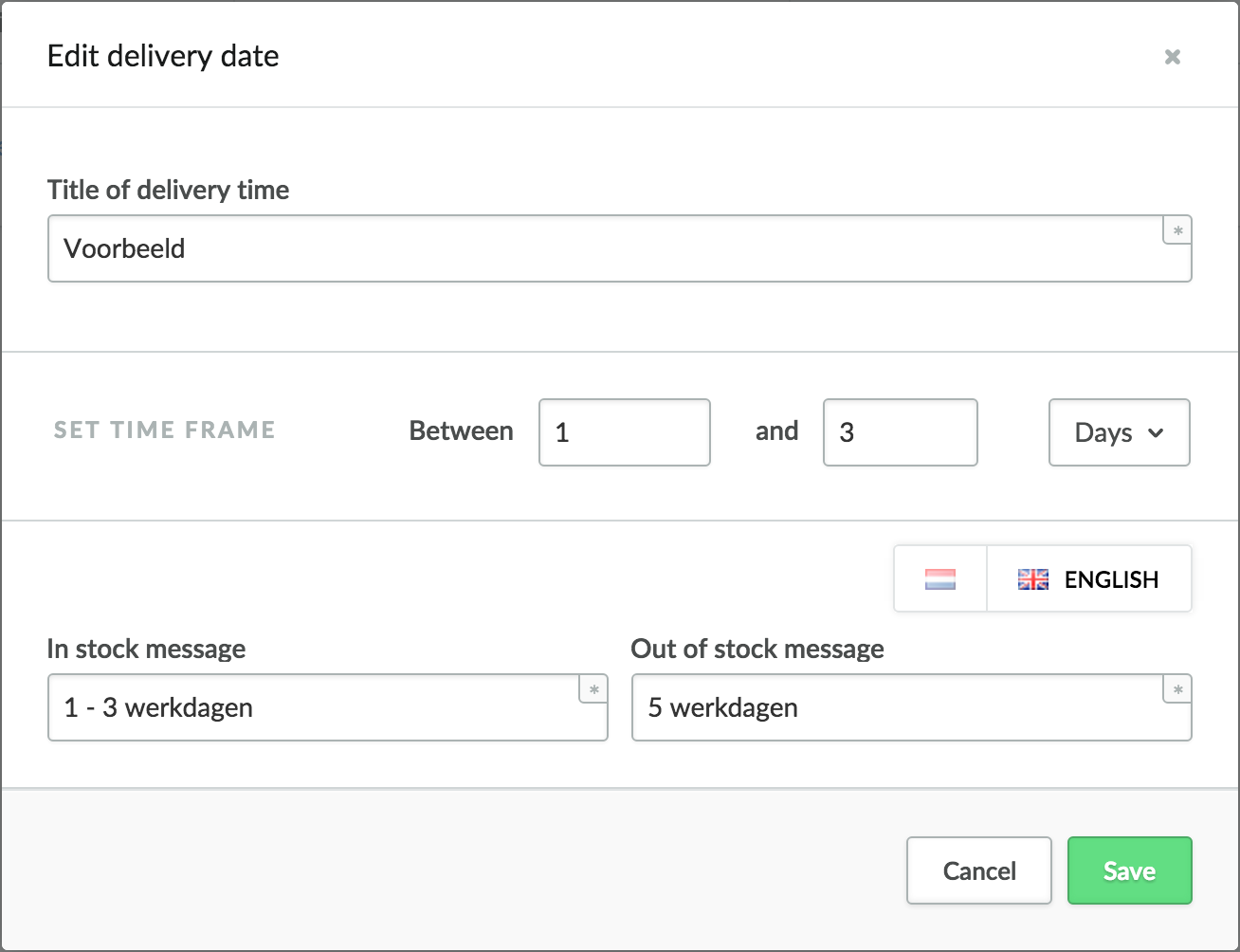
A new window opens automatically, enabling you to edit the set.
- In stock - The delivery time for a product in stock.
- Out of stock - If you have selected the option that a given product may be ordered, despite being out of stock, the delivery time listed here will be displayed in your online store. It will, of course, be longer.
- Click Save at the bottom-right of the window. You have now created a delivery time, which you can assign to one or multiple products.
Assigning delivery times to products
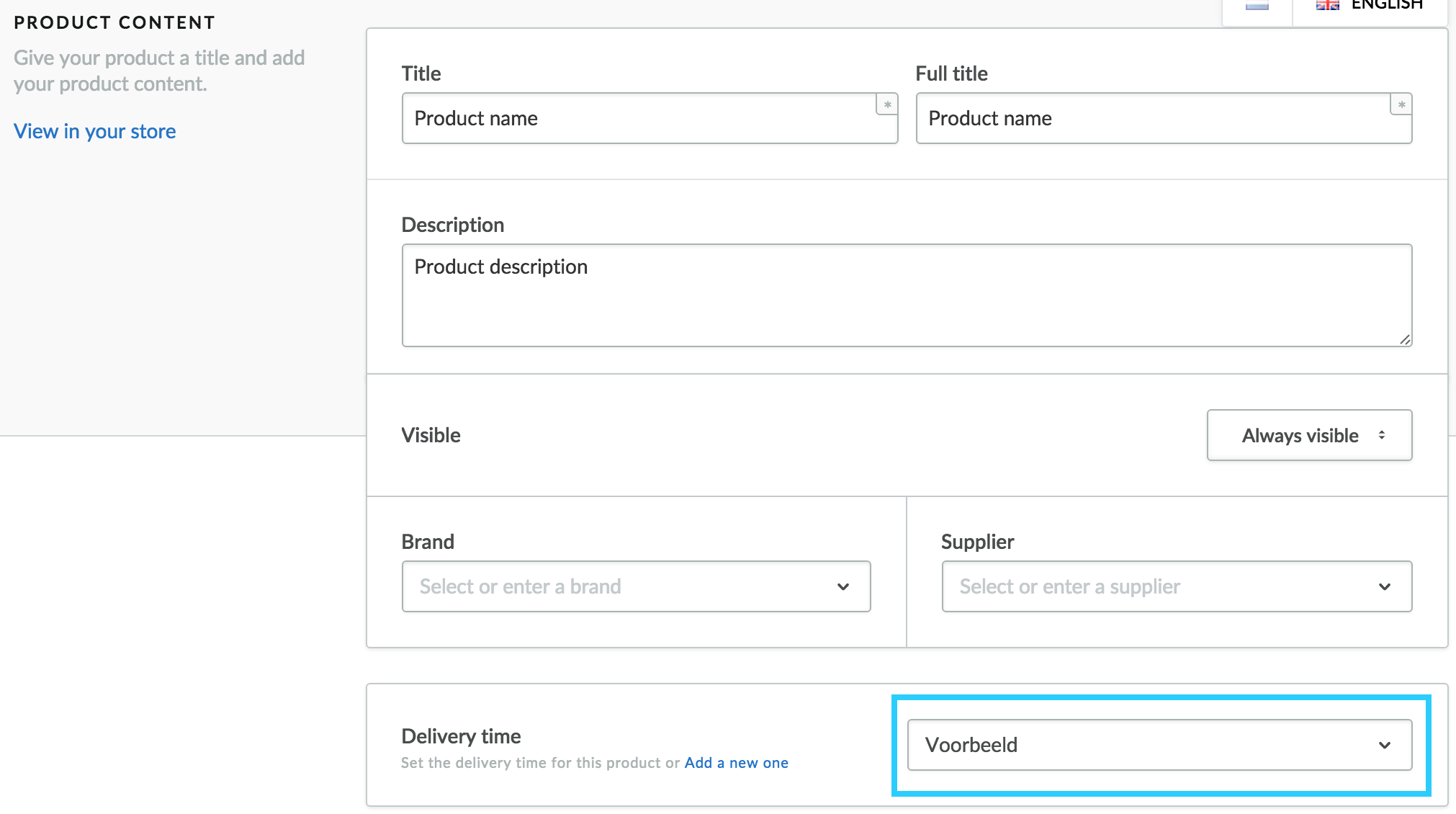
- Navigate to Products in the left menu of the Back Office and select the product to which you would like to assign a delivery time.
- Select the correct Delivery time set at the PRODUCT CONTENT area.
- Click Save at the right at the top of the screen. The delivery time will now be visible on the product page in your online store if your theme supports it.