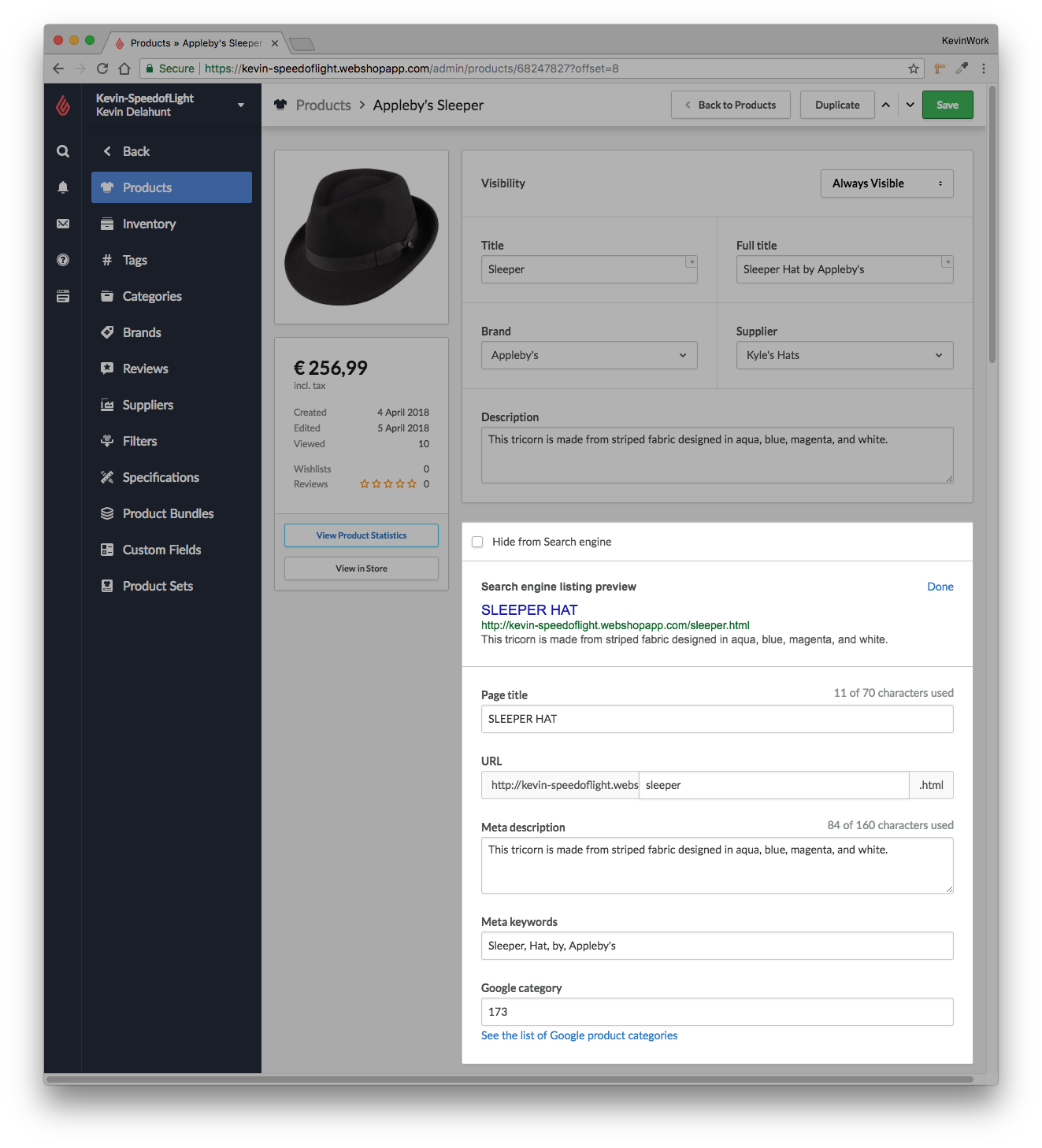Your SEO data is vital to your online visibility. You can optimize how your products show up in search engines and drive business to your online shop by adding compelling meta data to your products.
- On the left menu of Back Office go to Products and choose the product you want to work with.
- In the Search Engines area at the top of the screen, below Description, view the description.
The search engine information is pulled by default from the:
- Title - Based on the product's Full title field.
- URL - Based on the product's Title field.
- Meta description - Based on the product's Description field.
- Meta keywords - Based on the product's Full title field.
Search engine listing preview appears like this: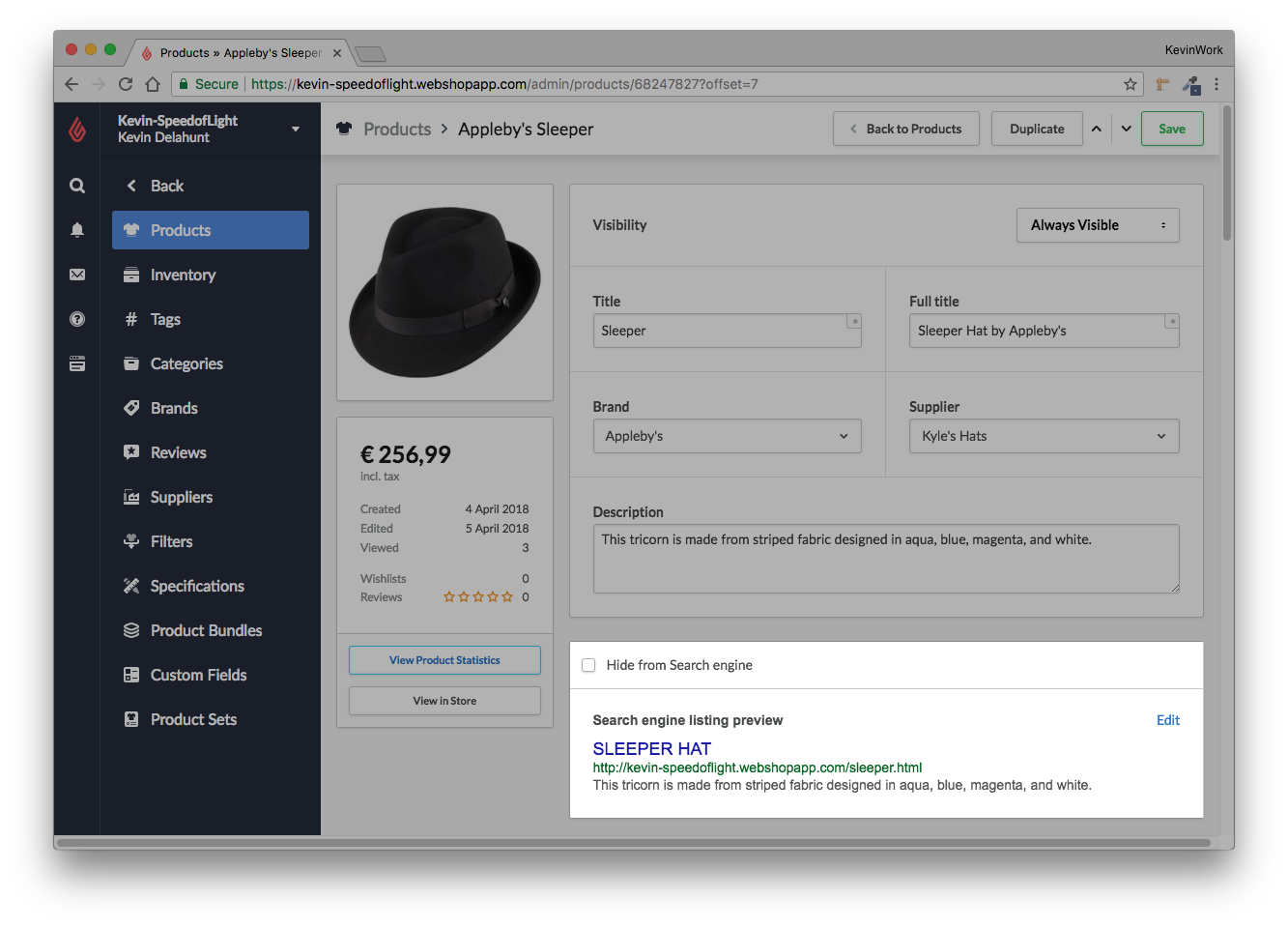
Configuring your meta data
If the search engine listing preview is not displaying the correct information, you can edit the meta data by clicking Edit. You can edit the following options:
- Hide from Search engine – You can activate this checkbox if you do not want the product to be indexed by search engines. This is useful if your online store is under construction, or if you have several pages with similar content and want to prevent search engines from assuming that you have duplicate content and want to prevent the page from being indexed.
- Page title – Enter a page title, such as the name of the product.
- Product URL - Assign a unique URL to the page up to a limit of 50 characters. The URL cannot already be used. Search engines will index pages based on the Product URL. When you change this URL, Lightspeed eCom will automatically create a redirect. It is not recommended to frequently change the Product URL as it will impact your search engine ranking.
- Meta description – Enter a short product description here that search engines use as a to describe your product.
- Meta keywords – Keywords are words describing your product. You can use the same words that you use as tags. Meta keywords are no longer used by Google.
- Google Category – Products are categorized in Google search results based on their features. Adding a Google category increases the chance of products being displayed in relevant categories. You can find an overview of the categories that Google uses here. You can copy a category and paste it in the Google category box. A product can be added to only one category.
- Canonical URL – Enable Custom canonical URLs via Settings > Workflow . A canonical URL is a preferred version of pages with similar or identical content. If your online store contains pages that are very similar or contain the same information, you can add a canonical URL. You can also use canonical URLs for product pages that are linked from other URLs. A canonical URL tells Google which page to index and display in search results.
Note: Canonical URLs are necessary only if you have a lot of duplicate content. If your store has a product page reachable through several URLS and all occurrences of that page have the same content, you can pick one of the URLs as the canonical URL. The product will then be indexed through its canonical URL.
IMPORTANT Be sure that fields do not contain extra spaces between lines. They result in invalid HTML code in the meta description, which is then ignored by search engines. This also applies to the title field, where spaces between lines are not always visible. Copying and pasting from, for example, Microsoft Word, can cause spaces between lines. Although you cannot see the spaces, they will cause invalid HTML.