Adding a quantity discount to a product reduces its unit price if a customer purchases a specific quantity. For example, if you sell iPhone cases at $9.99, you can offer a 1$ discount on each case if the customer purchases a minimum of 5.
You can configure quantity discounts for each product variant or for an entire product group. You can also offer a different quantity discount for each variant within a product group.
NOTES:
- To add quantity discounts to products you need to be subscribed to the Advanced or Professional plan.
- The discount is applied to the quantity. Consequently, you can add multiple quantity discounts to a product; for example, you can offer a 5% discount on each item if a customer orders a minimum of 10, and a 10% discount if the customer orders 20.
Creating a quantity discount
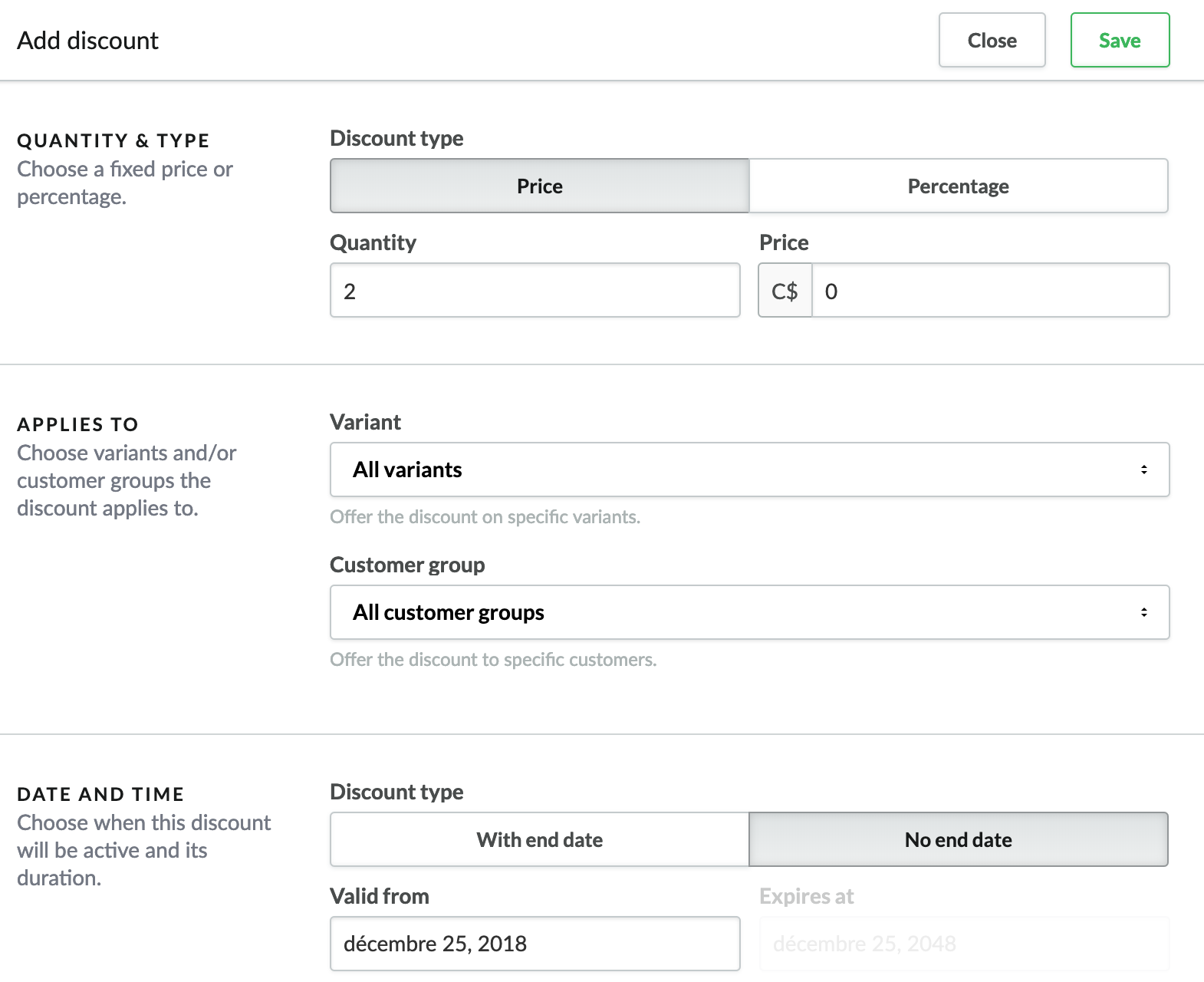
- In the left menu of Back Office go to Products and select the product you want to work with.
- Scroll down to the bottom of the page and ensure the Quantity Discounts section is expanded.
- Click Add discount and configure the discount.
- Quantity - Quantity customers have to order to receive a discount.
- Price/Percentage - For a price discount, enter the discounted price customers will pay per item. For a percentage discount, enter the percentage value to discount for each item. You can only set one type of discount: price or percentage.
- Variant - If you want to discount variants of the product, choose the variants the discount applies to. If you have product variants with different prices, create a quantity discount for each variant.
- Customer group - You can offer a quantity discount to all of your customers, or a select group, such as your loyal customers, or customers that purchase a certain amount per month. If you want the quantity discount to apply to a specific group of customers, go to Customers in the left menu of the Back Office and click Customer Groups to create groups.
- Price/Percentage - Select the relevant option depending on the type of discount you specified:price or percentage.
- Valid from/Expires at - Choose the time period for the discount.
- Save your changes.
- Now Save the entire product page to activate the quantity discount.