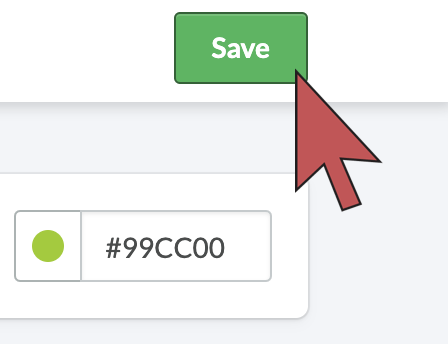You can match the color of automatic emails to your brand's color scheme.
- From your eCom admin, go to Settings.
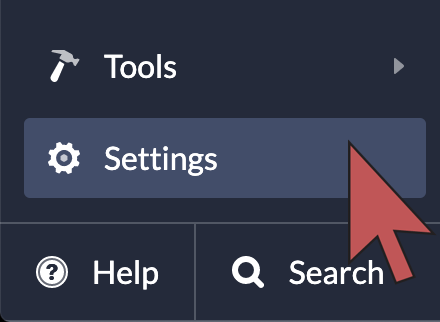
- Under the Website Settings column select Notification emails.
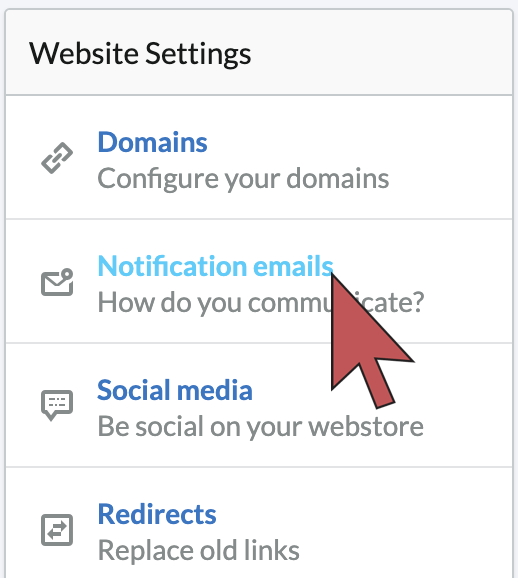
- Select Customize colors.
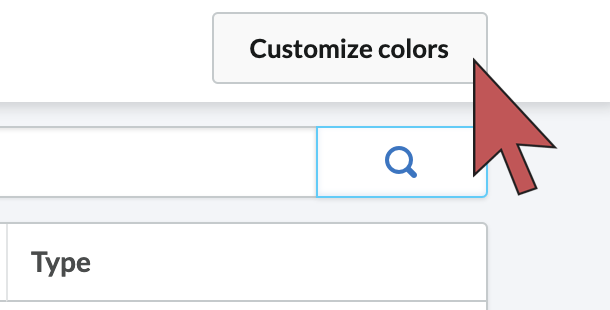
- Enter a hexadecimal value or click on the colored area to display a color selection palette. You can adjust:
- Title color - the color of titles and paragraph headings
- Text color - the color of the email's body text
- Link color - the color of hyperlinks in your emails. Use a shade of blue, the color most associated with hyperlinks.
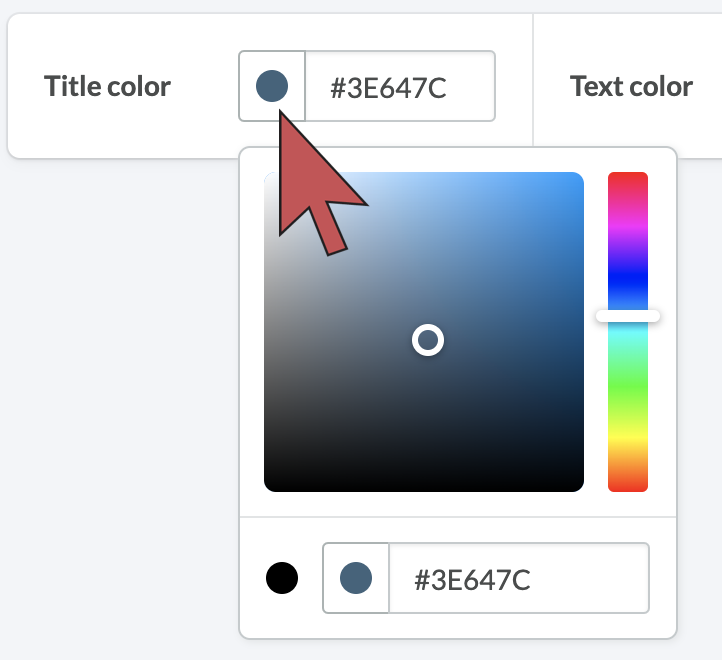
- Save when finished.