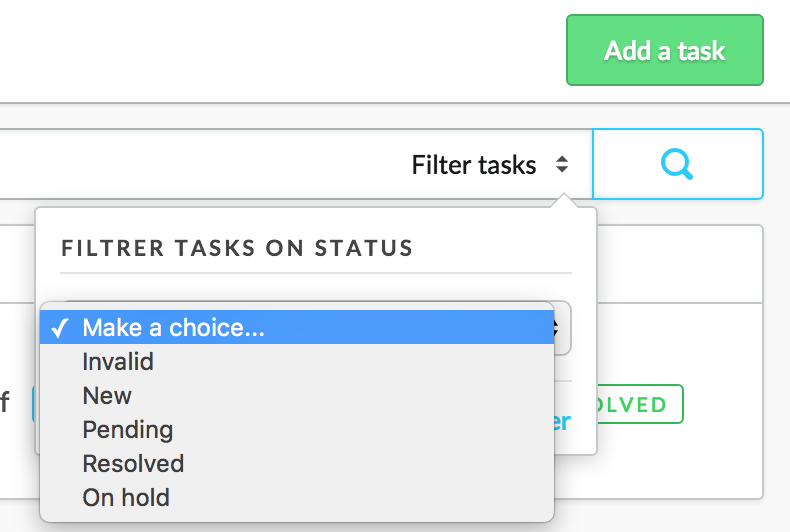Need a helpful To Do list? In the eCom Back Office you can assign tasks to yourself and your staff.
- At the top left of the Back Office click your name and from the list choose Tasks.
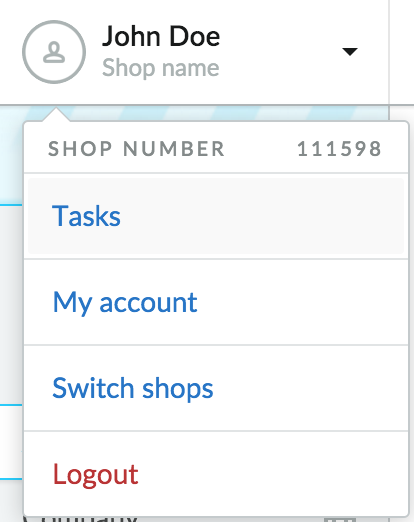
Click Add a task and create the task.
- Name – Name the task, for example, “Order article X from supplier Y”.
- Status – Select a task status. When the task is completed, you can change its status to resolved.
- Description – Provide a clear task description.
- Assign to – Select the name of the staff member who should perform the task. You can select users created through Settings > General Settings > Users.
- Due date – The deadline date when the task should be completed.
- Time to – The time when the task should be performed, for example, January 1st, 2017, before 15:00 hrs.
- Customer, product, order & return – Select the option here for which the specific task has been created. If a product must be ordered from its supplier, then select the product below Product.
You can filter the task overview by status.