Product bundles are a great way to encourage additional sales by offering accompanying items to a main product at a reduced price. For example, you can sell a camera as the main product in a bundle, along with a camera bag and lens at reduced prices; these three items make up your product bundle.
NOTE: This feature is only available with our Professional subscription plan.
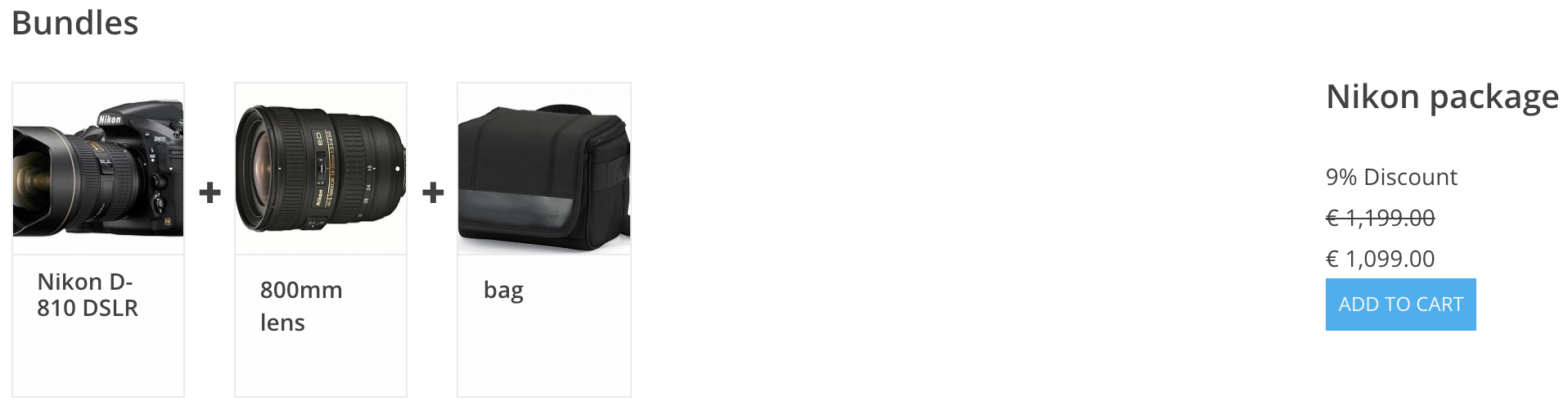
Before you begin
- A bundle can be attached to several different products.
- You can create and sell bundles with products/variants that have different VAT numbers.
- The bundle discount is never applied to the main product.
- Editing a bundle from the Product page directly will detach that customized bundle from the original bundle set. It will then no longer appear on the Product Bundle page.
- A discount code will only work when it is applied to the main product. Discount codes do not work with bundled products.
To create a product bundle
- On the left menu of the Back Office, click Products > Product bundles.
- Click Add product bundle.
- Complete the Details fields: title, discount, visibility, enabling discount codes and rules.
- Click Save.
To assign products to a bundle
- From the Product bundles page, click the bundle title.
- In the Products in bundle section, click Add products.
- Click Choose to select products to add. For example, the lens and bag.
- Click X to close the window.
- Drag the products to rearrange their order of appearance.
- Click Save.
To add a bundle to a main product
- Select the main product from the Products page. For example, the camera.
- In the Product Bundles section, click Add Bundle.
- Click Choose to select the product bundle.
- Click X to close the window.
- Confirm the products and quantities.
- Click Save.
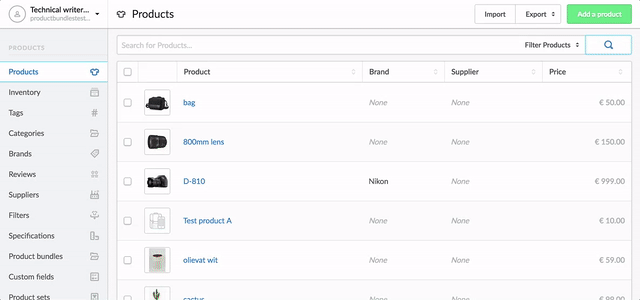
To understand how percentage discounts are applied to bundles
When discounting a bundle using a percentage, the percentage discount is applied only to the bundled products, not the main product. Therefore, as the percentage discount displayed to your customers is relative to the entire bundle, it will be different than the percentage discount entered in your back office.
For example, if you have a bundle of three products that cost $10 dollars each, the price of the bundle before the percentage discount is applied is $30:
Price = 1 main product + product(s) in product bundle
Price = 1 main product + [product B + product C]
Price = $10 + [$10 + $10]
Price = $30
As previously mentioned, a percentage discount is applied to the bundled products and not the main product. Therefore, if you apply a 10% discount, the discounted price of the bundle is $28:
Price with discount = $10 + [$9 + $9]
Price with discount = $28
On the customers' end, the system displays a 7% discount:
The % discount = [$ before discount - $ after discount] / the price before discount x 100
The % discount = [$30 - $28 ] / $30 x 100
The % discount = 7%