Lightspeed eCom allows your customers to add items from your online store to their personal wish lists, making it easy for them to keep track of all the products they desire. As a merchant, you can then:
- pinpoint exactly which products and/or variants your customers are adding to their wish lists;
- how often each product was wishlisted;
- and whether or not a wishlisted product and/or variant is currently in stock.
More importantly, you can gain valuable insight into the most popular wishlisted products in your store and use that data to better market specific products.
To access customer wish lists
On the left menu of the Back Office click Marketing > Wish Lists. The WISH LISTS overview page displays.
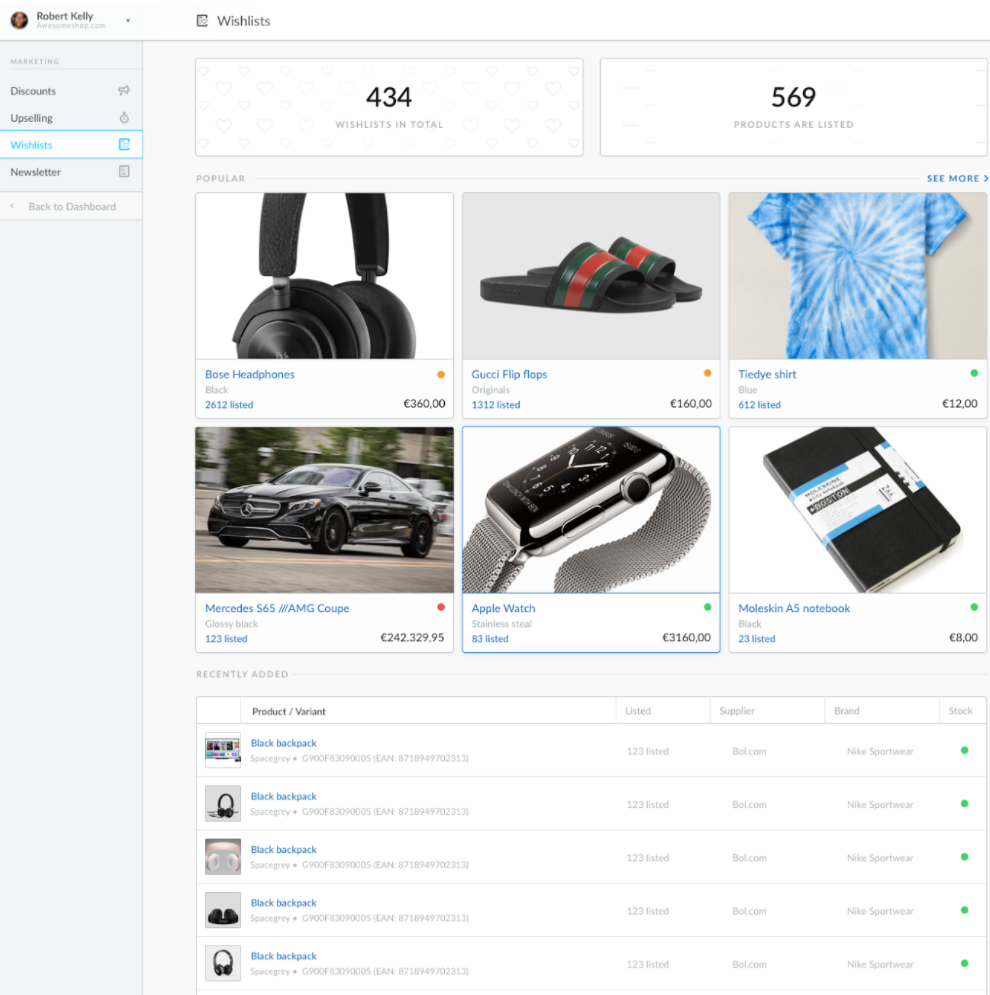
The WISH LISTS overview page shows you the total number of wish lists in your online store (or the number of customers that have a wish list attached to their accounts), and the total number of products added to wish lists.
If your customers' have wishlisted more than 6 different products, the WISH LISTS overview page shows the POPULAR area. This area displays the top 6 most popular products that are currently on customer wish lists.
The POPULAR area provides the following information for each popular product:
- The number of times the product was wishlisted
- The corresponding product image if available (otherwise the default product image displays)
- The price of the variant
- A color-coded indicator to show stock information: Green = in stock, Red = Out-of-stock, Orange = approaching Out-of-stock status
The WISH LISTS overview page also includes the RECENTLY ADDED area, which allows you to quickly see all the products that were recently wishlisted by your customers. It shows you the specific variants that your customers are wishlisting, how often each variant is being wishlisted, and each variant's brand and supplier. Color-coded indicators show stock information: Green = in stock, Red = Out-of-stock, Orange = approaching Out-of-stock status.
To see all popular wishlisted products
To see the full list of the popular wishlisted products, based on how often your customers are adding them to their wish lists, click the SEE MORE link in the POPULAR area.
This displays a list of all popular wishlisted products in descending order by popularity. You can filter the list by:
- the number of times a product has been wishlisted
- brand
- supplier
- stock level
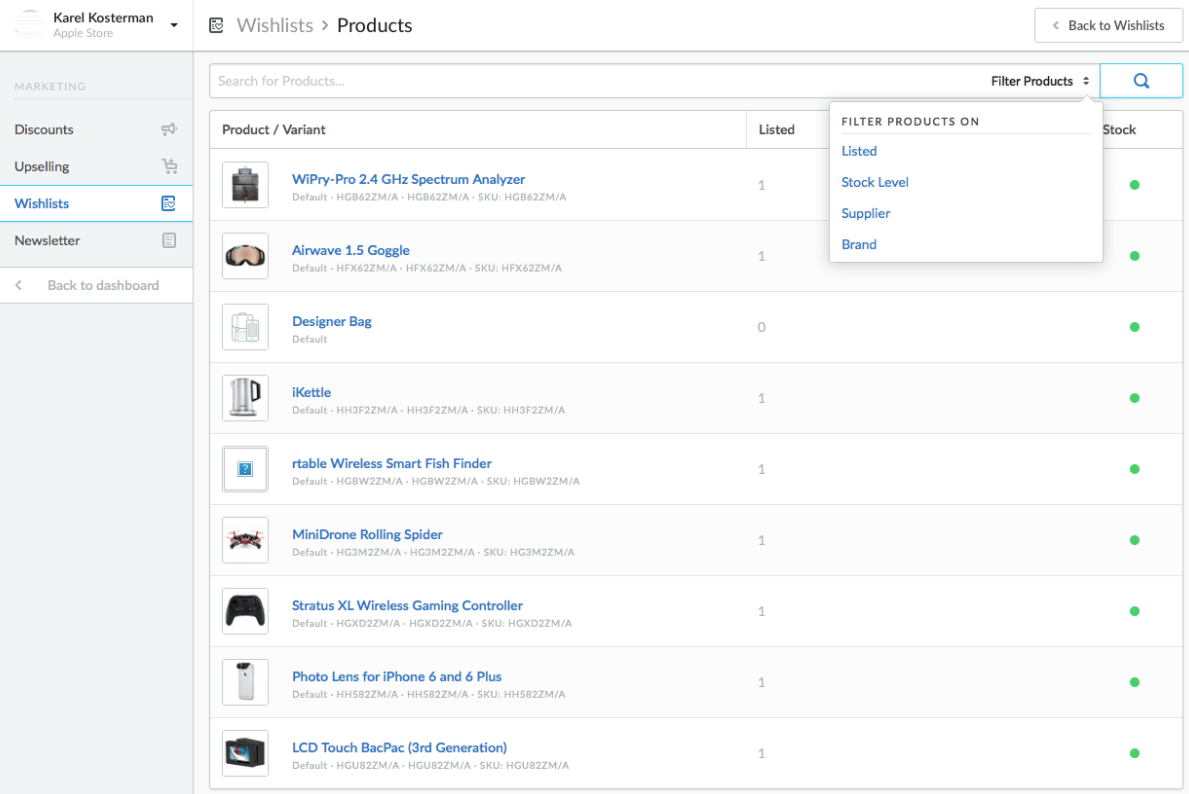
To see all customers that wishlisted a product
To see the list of customers that have wishlisted a specific product, click the corresponding product on the WISH LISTS overview page. This opens a WISH LISTS > product page.
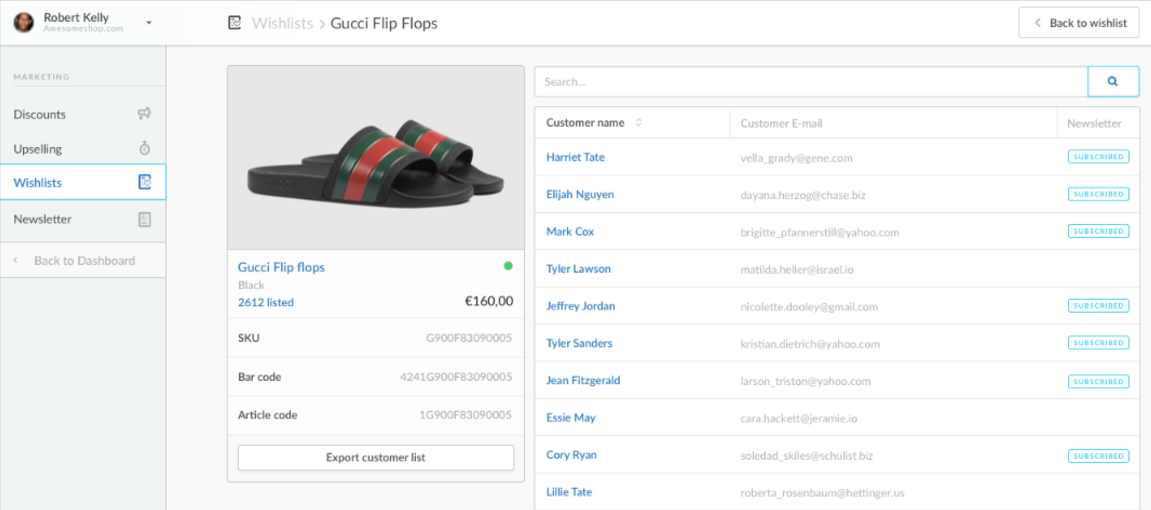
Click any customer on this page to see the customer's account details. If SUBSCRIBED displays in the Newsletter column, the customer is currently subscribed to your store's mailing list.
You can also export the full list of customers to a CSV file by clicking the Export customer list button. The exported file contains the following data:
- Internal_Product_ID - the internal product ID
- Internal_Variant_ID - the internal variant ID
- SKU - SKU corresponding to the product that is wishlisted
- EAN - EAN corresponding to the variant that is wishlisted
- Article_Code - Article code corresponding to the product that is wishlisted
- Price - Price of the variant that is wishlisted
- Stock_Level - stock level of the variant at the moment of export
- Internal_Customer_ID - the internal customer ID
- Registered - date when the customer registered
- Language - the language the customer has set in their account
- Firstname
- LastnamePreposition
- Lastname
- Phone
- Mobile
- Customer type
- Company
- Coc number
- Vat number
- Attn
- Streetname
- Address 2
- Number
- Extension
- Zipcode
- City
- Region
- Country
- Shipping Attn
- Shipping company
- Shipping Streetname
- Shipping Address 2
- Shipping Number
- Shipping Extension
- Shipping Zipcode
- Shipping City
- Shipping Region
- Shipping Country
- Groups
- Birthdate
- Gender
- Confirmed
- Added - date and time when the product was wishlisted