Cayan is only available in the United States. For a list of all payment providers available in your region, click here.
Setup Cayan to accept credit cards in your eCom store. Cayan keeps your customers in your eCom store by accepting card details inside your checkout.
For Retail accounts connected to an eCom store: An seperate Cayan account is required for your eCom store.
Prerequisites
Sign up for a new account with Cayan. Once signed up, Cayan will send you multiple emails. From them, gather these four merchant credentials:
- Web API Key
- Key
- Site ID
- Name
If you don't have this information on hand, obtain them by contacting Cayan customer support.
Instructions
- Navigate to your eCom Back Office and click Settings > Payment Providers > Cayan.
- If Cayan is not there, click Add payment provider.
- Locate Cayan and click Add.
- In the PROVIDER SETTINGS section, click Connect to view the fields to enter your credentials. If these fields are already visible, skip to the next step.
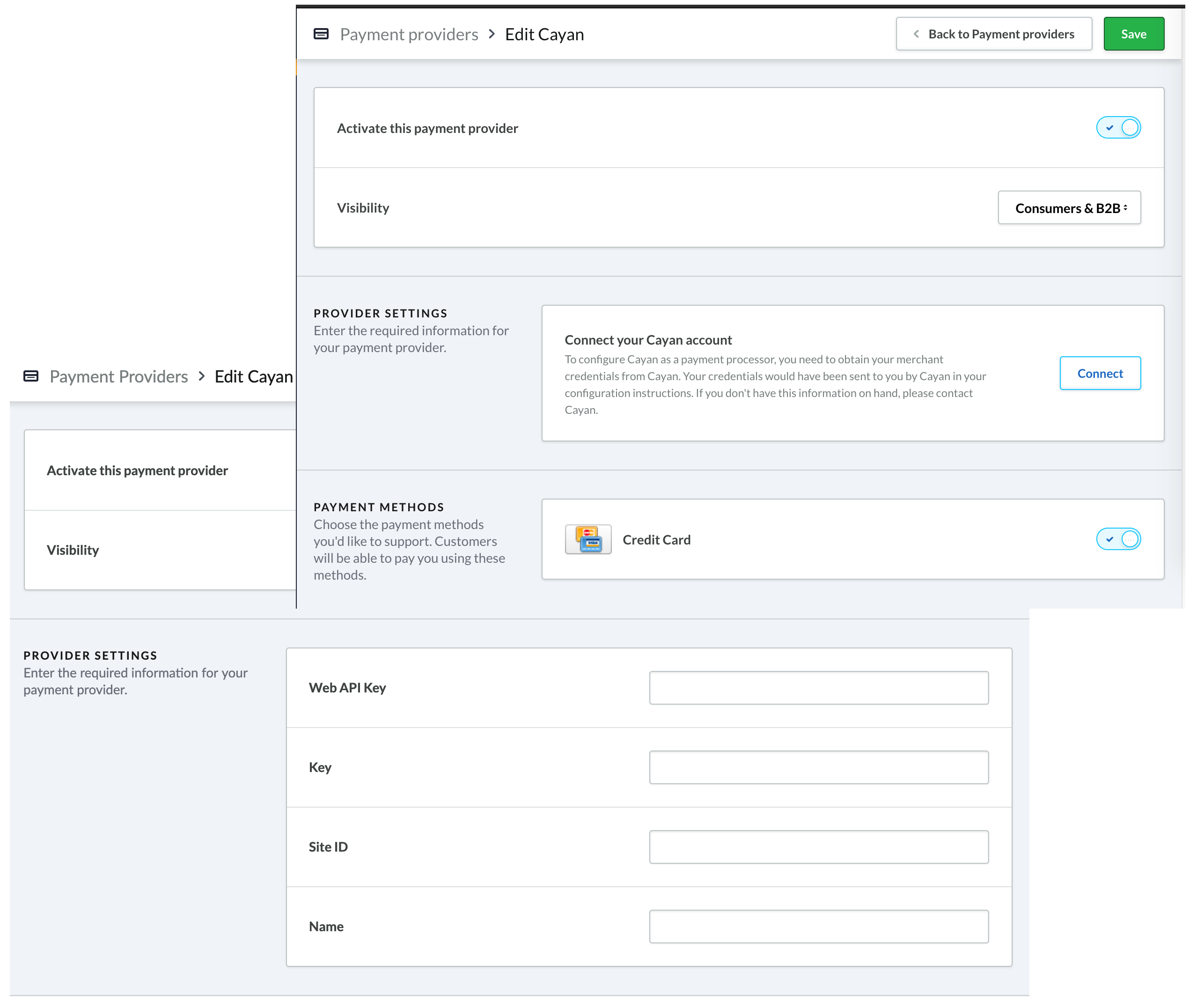
- Paste the Web API Key, Key and Site ID and Name in the corresponding fields.
- Make sure there are no blank spaces before or after each credential. For example, a blank space like this: " " before or after your credentials could prevent Cayan from working correctly.
- In the PAYMENT METHODS section, ensure the switch labeled Credit Card is enabled.
- Switch the "Activate this payment provider" toggle to ON.
- Leave the drop down menu labeled Visibility as the default option: Consumers & B2B, unless you currently sell business to business.
- Click Save.
Now Cayan should be available to your customers.