You can ensure that a discount code only applies to products within a specific category, or for specific products themselves. By default, all products and categories can be discounted using a discount code.
- In your eCom admin, go to Marketing.
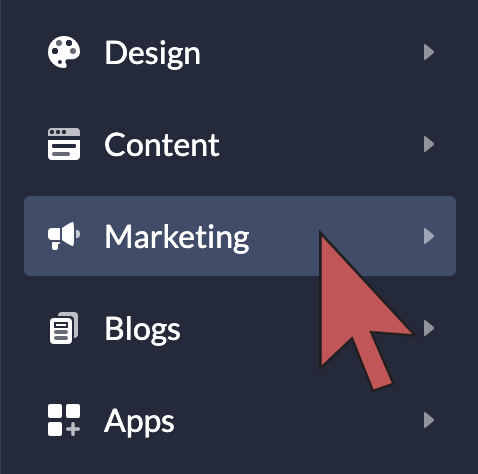
- Select Edit on the relevant the discount code, or create a new one.
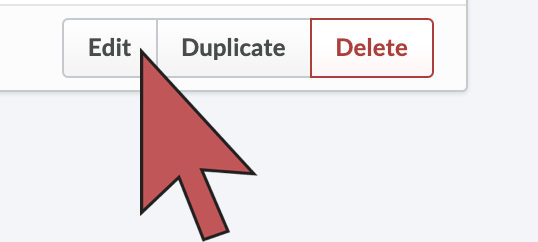
- Near the bottom of the page, locate Apply discount to and select one of the available options.

- Scroll down and select Select Products and/or Select categories.
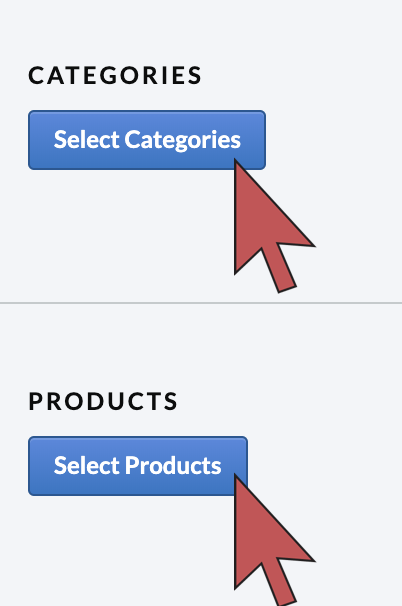
- Click Choose to specify the product(s) and/or category(ies).
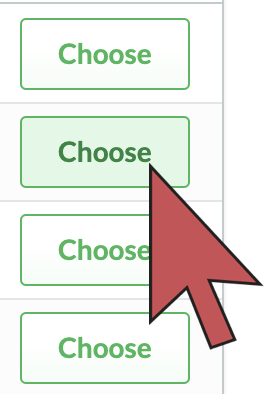
- When finished, close the menu by selecting the X in the top right-hand side of the menu.

- Select Save.
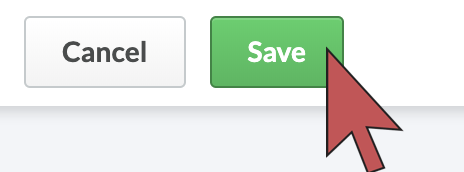
Available options
- Selected products - The discount code only applies to the products selected.
- Selected categories - The discount code only applies to the categories selected.
- Selected products and categories - The discount code only applies to the products and categories selected.