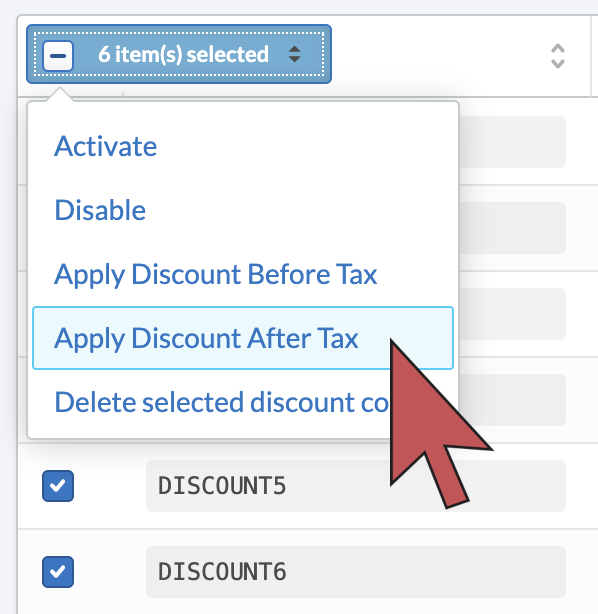For tax-exclusive eCom stores, you can choose to apply discount codes after tax individually or in bulk. By default, discount codes are applied before tax. Applying a percentage discount code after tax means your customer will receive a greater discount. Only apply discount codes after tax after verifying your regional tax laws.
For European eCom stores, this setting is hidden unless your tax settings are set to tax exclusive which is normally only required when selling business to businesses (B2B). This can be enabled in Settings > Taxes > All prices exclude taxes. In North American eCom stores, your eCom store should be set as tax exclusive by default.
Individually
- In your eCom admin, go to Marketing.
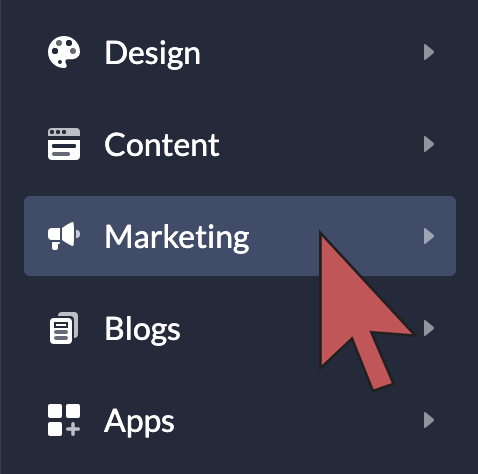
- Select Edit on the relevant the discount code, or create a new one.
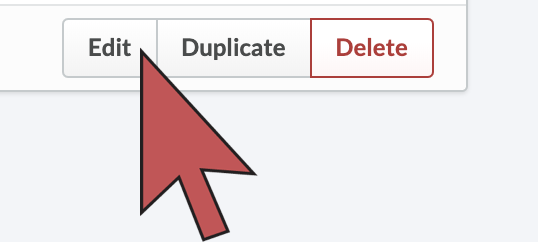
- Disable the switch labeled Apply discount before tax.

- Select Save.
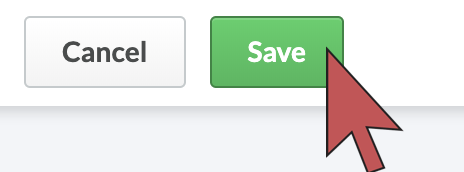
In bulk
- In your eCom admin, go to Marketing.
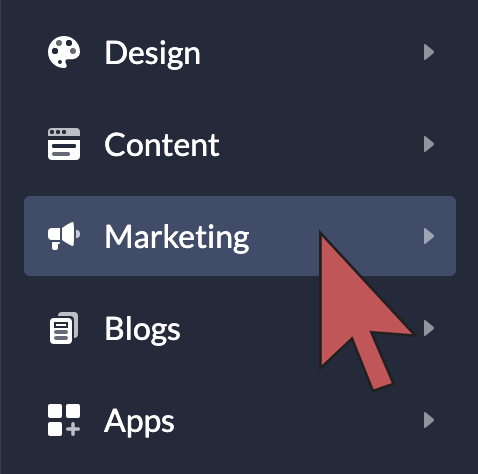
- Check the boxes beside the discount codes you want to modify.
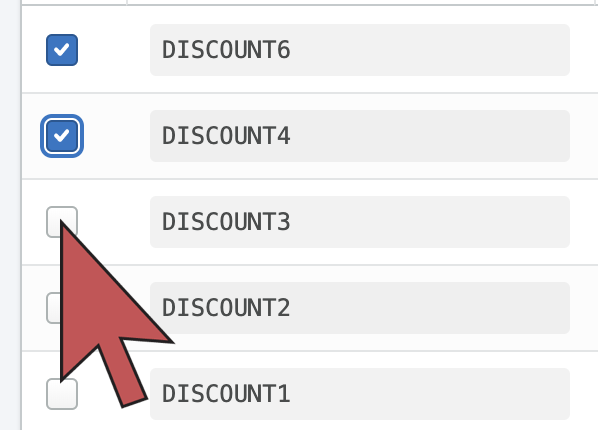
- Select X item(s) selected > Apply Discount After Tax.