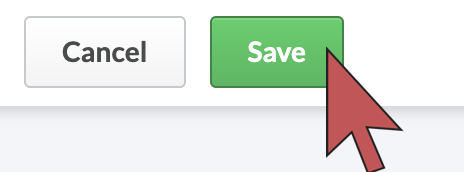Adding discount codes to the cart screen can increase your checkout conversion. This can be done by adding an introduction and the discount code to the cart page. It appears at the top of the page. By default the cart does not have any custom text at the top.
- In your eCom admin, go to Marketing.
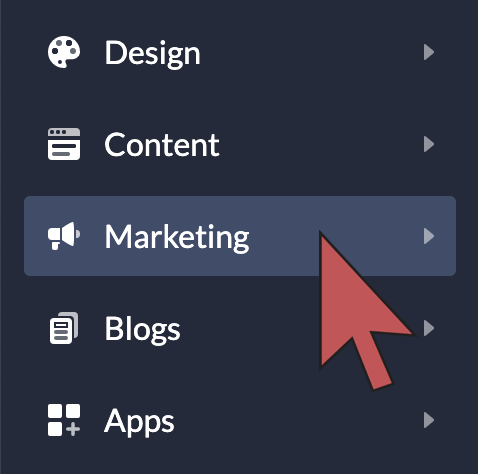
- Copy the discount code you want to add to your cart screen. If none are created yet, create a new one.
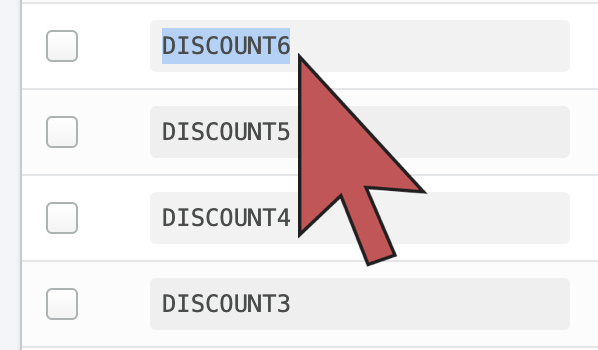
- Select Back to Home.
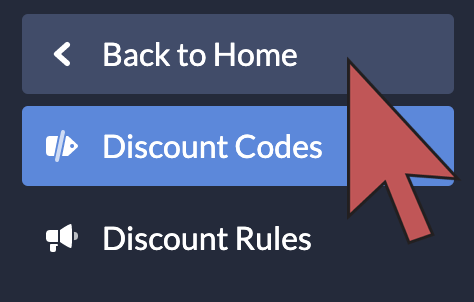
- Click Content.
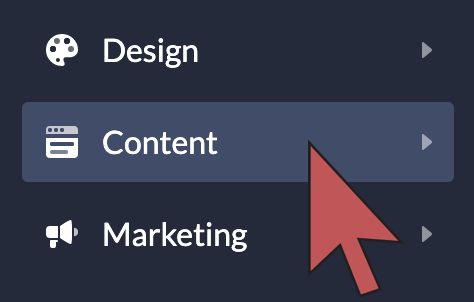
- In the list on the Pages screen, select My cart. If you can find it, your cart may have a different name. Select the title of the page that has Cart in the Page type column of the table.

- In the CONTENT field, write an introduction to the promotion and paste the discount code.

- Select Save.