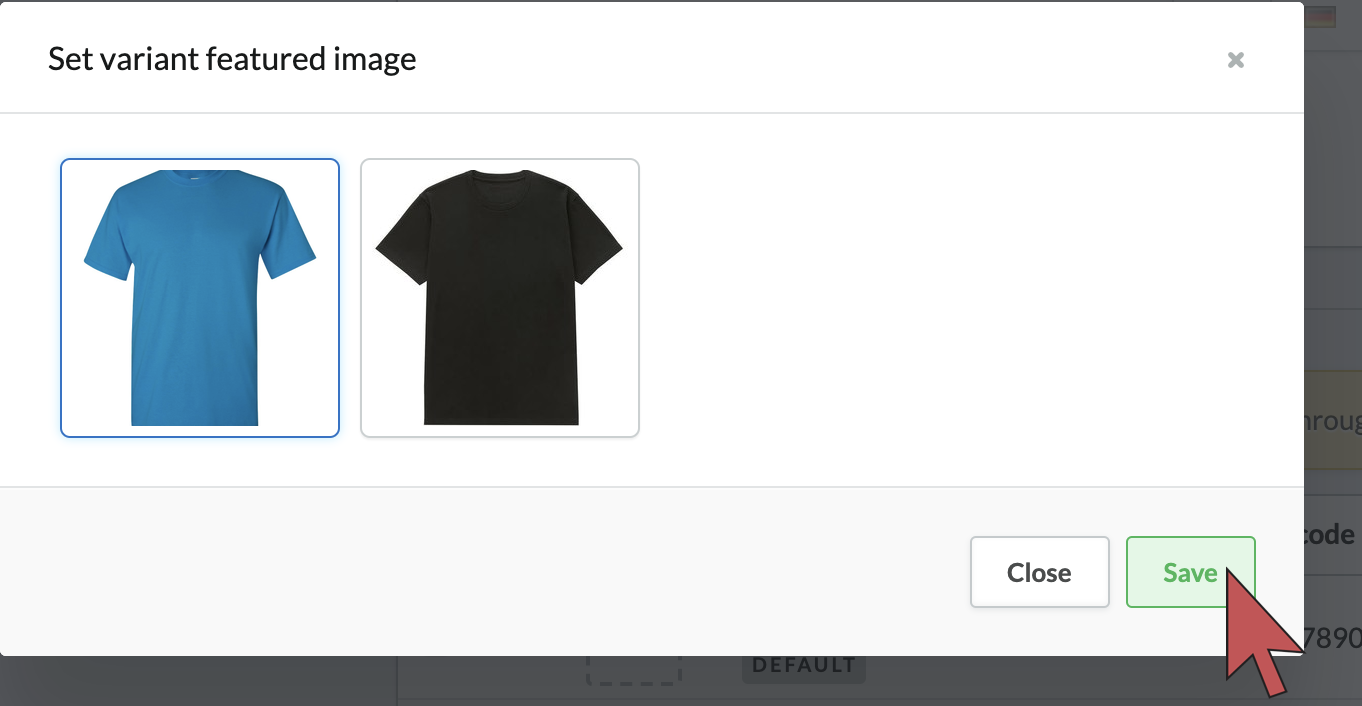The image of a product variant can be made to appear when selected by a customer. Viewing the corresponding image helps customer choose a color or other variant on your eCom store. You can do this by assigning images to your variants.
Prerequisites
Images must be added to a product before you can assign them to variants. The way you add images differs according to your eCom version. If your eCom store is connected to:
- A Retail POS, read Adding product images for your eCom store.
- An OnSite POS, read Adding photos to products in eCom.
- No point of sale, read Adding product images.
- If you're unsure, read Identifying your Omnichannel solution.
Instructions
- Login to your eCom admin and go to Products.
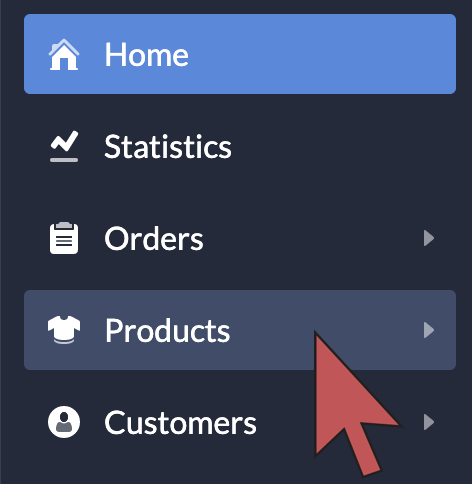
- Select a product.
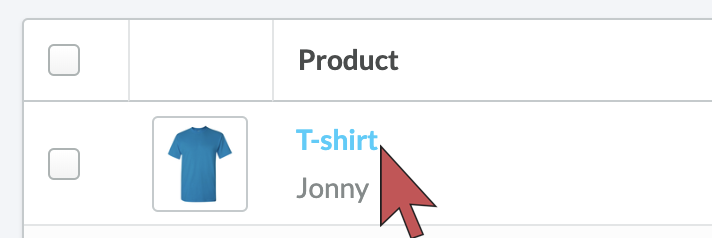
- Scroll down to INVENTORY & VARIANTS and select the thumbnail placeholder beside a variant.
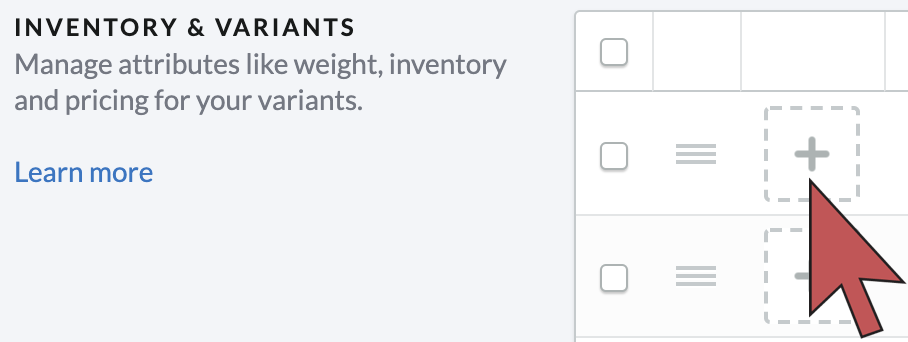
- Select an image and then select Save.