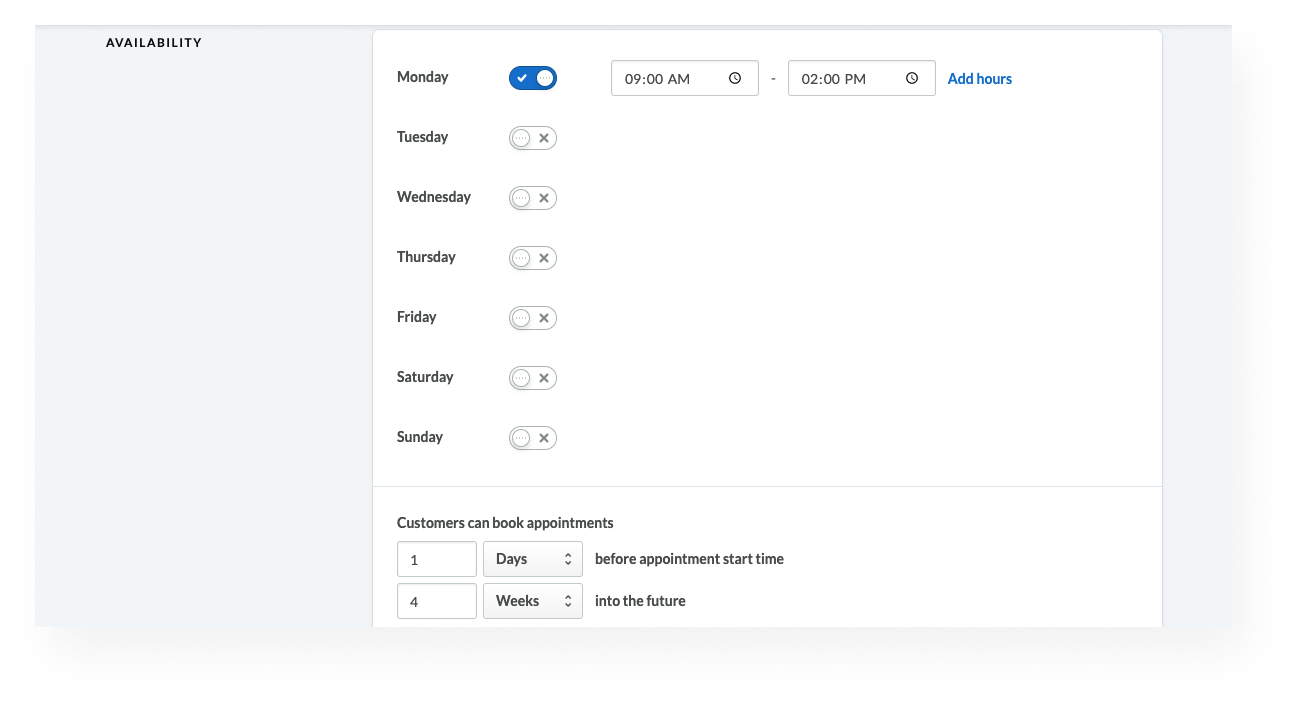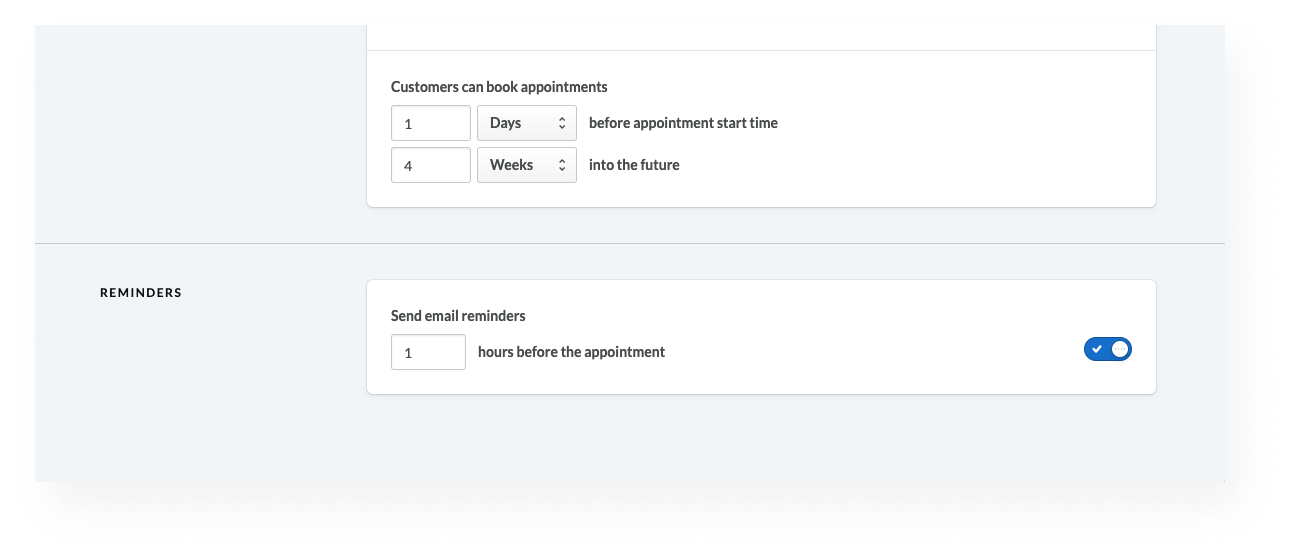The number of shopping services you can enable depends on your account subscription. Contact your Account Manager if you need to upgrade your account for more shopping services.
You must enable and configure a shopping service before you can offer appointment booking at your online store. You can also enable multiple shopping services if you need to offer more than one appointment type. For example, if you need to offer personal shopping appointments and also haircut appointments, you can enable two separate shopping services.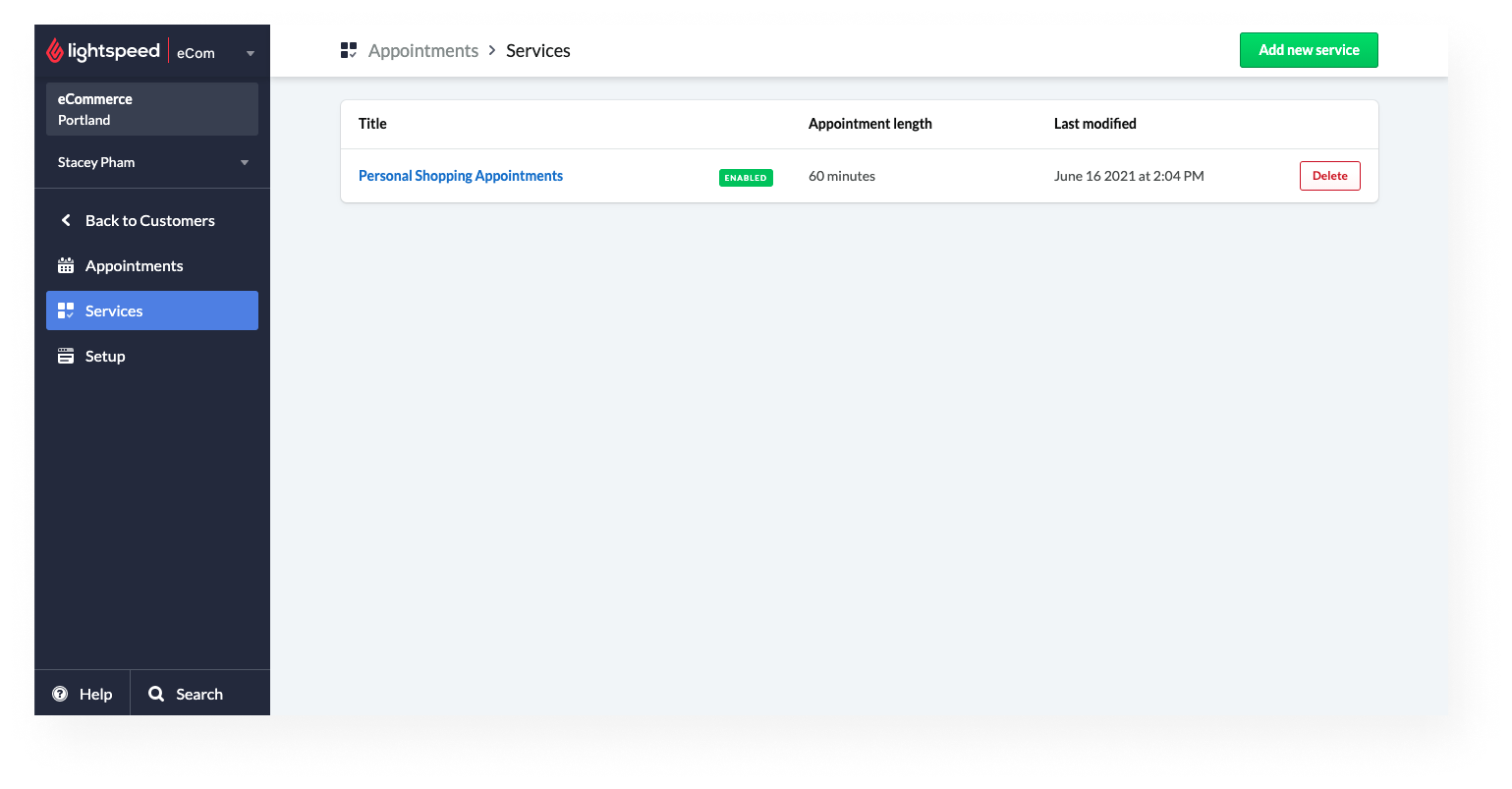
- From the eCom main menu, select Customers.
- Select Appointments, and then Services.
- At the top-right of the Services page, click Add new service.
- Next to Enable this service, click the toggle and enable the service.
- Configure the service details. Name and Description are required.
- Click Save.
Configure the shopping service settings
After enabling a shopping service, you must configure its settings. These settings include the service name, description, and appointment availability.
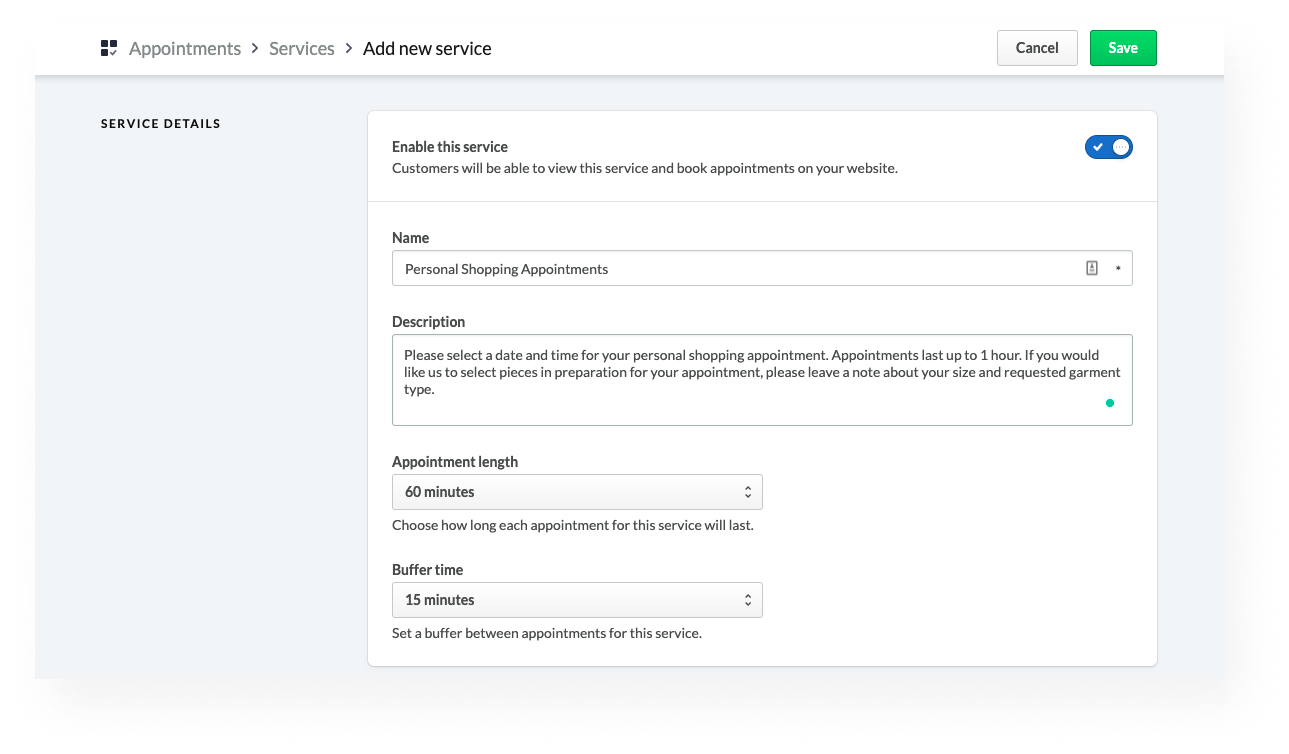
| Name |
A name for your shopping service is required. Examples of names include “Bookings”, “Appointments”, and “Schedule In-Store Pickup”. |
| Description |
You can use the description box to provide important information about the shopping service to your customers. If you offer multiple shopping services, use the description box to differentiate between them. A shopping service description is required and is visible to customers on the bookings page of your online store, where all your services are listed. |
| Appointment length |
Set the maximum duration for all appointments booked through this service. The default duration is 15 minutes. |
| Buffer time |
Set the time between appointments. The default buffer time is zero minutes. Increase this value to add time between appointments. |
| Availability |
Toggle the switches to enable appointment availability. By default, Monday through Sunday are toggled off. Customers can book appointments: |
|
|
|
|
Reminders
|
Enable reminder emails to help prevent forgotten appointments. You can schedule them to send at least one hour before the appointment. The email contains basic appointment information and any custom text you may have added. This setting is off by default. |