When a customer books an appointment they automatically receive a Booking confirmation email. You can also send a Booking reminder email, but you must manually enable this feature in your eCom back office. By default, both the Booking confirmation and Book reminder emails contain basic appointment information, but you can also add custom text to the emails.
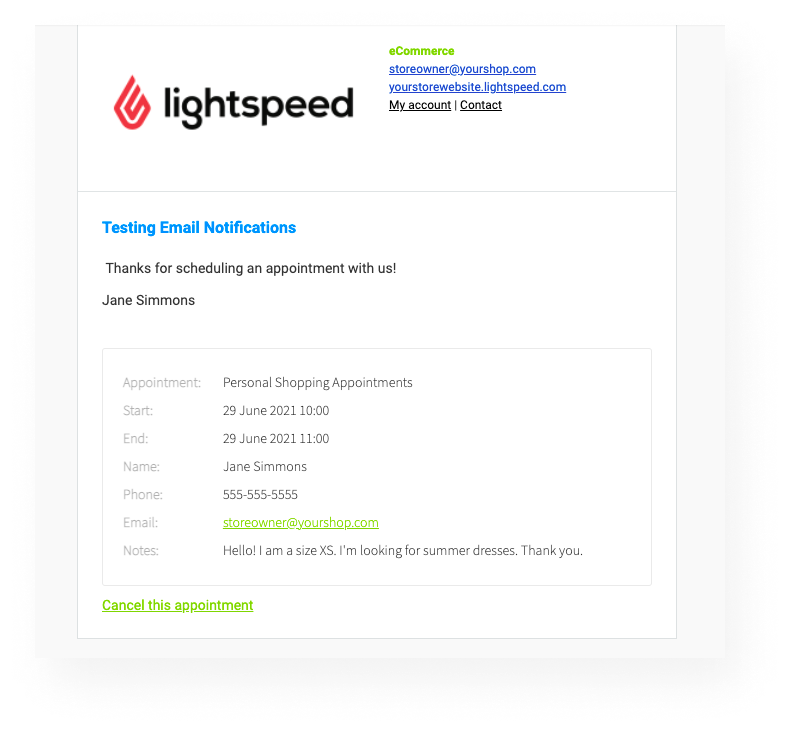
By default, the Booking confirmation and Booking reminder emails include the following basic appointment information:
- The appointment name
- The start and end time of the appointment
- The name, phone number, and email address the customer used when booking the appointment
- A link to cancel the appointment
If you want to include additional information in your appointment emails, you can add custom text to the Booking confirmation and Booking reminder emails.
Any custom text you add is inserted above the basic appointment information.
- In your eCom back office, select Settings.
- In the Website Settings column, select Notification emails.
- Select Booking confirmation.
- Enter text in both the title field and the content box. As you do, use any placeholder text to personalize your content. Use the Booking confirmation example text for guidance. Save your changes.
- If you decide to enable booking reminders, repeat these steps and refer to the booking reminder example text for guidance.
Once you have made your changes, test appointments to verify the text you added is correct.
Adding personalized text
You can use placeholder text to personalize your booking emails. Placeholder text is a temporary generic text that is later replaced by personalized details, such as the customer's name. When entered, placeholders are surrounded by double square brackets. Select one of the buttons below to enter a placeholder:
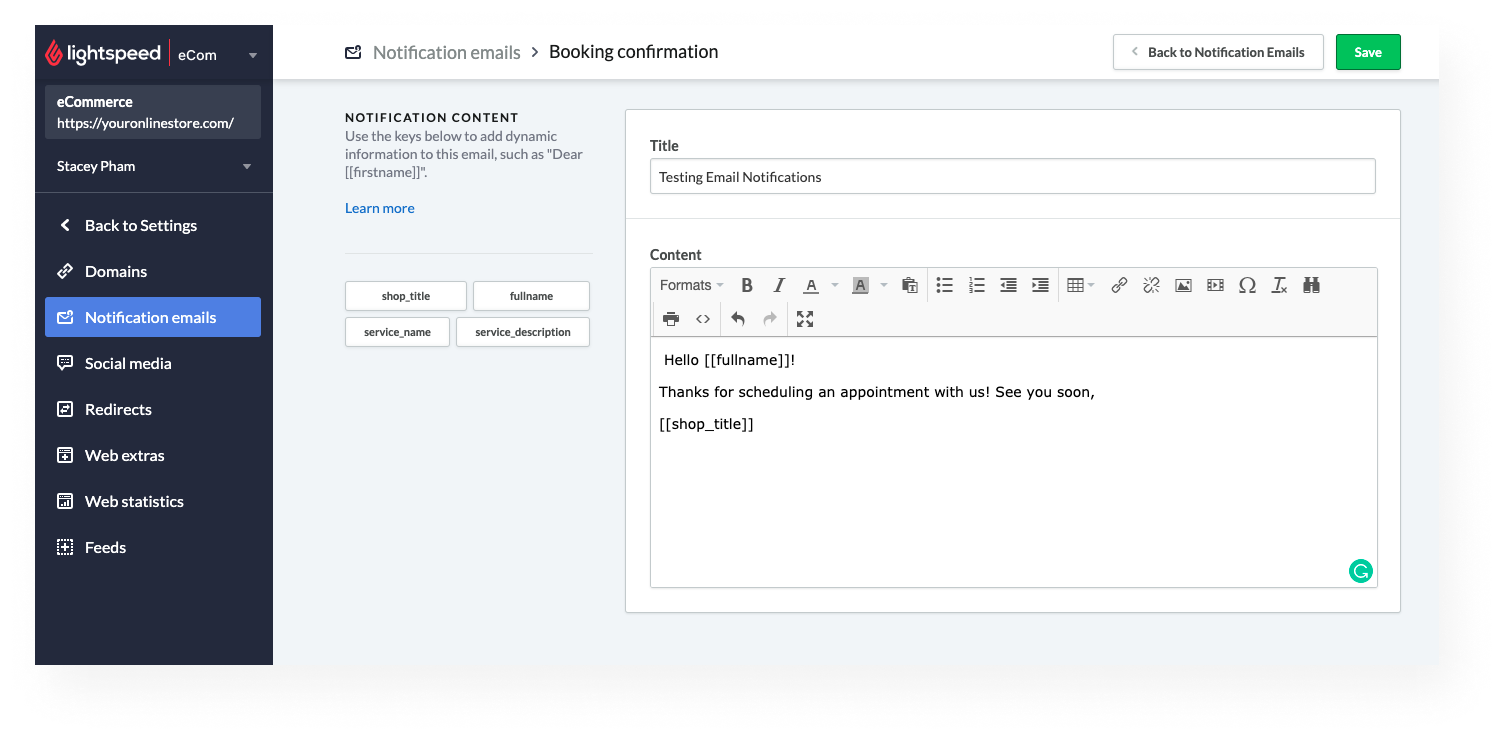
- shop_title - Enters your eCom store name, as found in Settings > General > Name. The placeholder is: [[shop_title]]
- fullname - Enters the customer's first and last name. For example
John Doe. This name corresponds to the name the customer provided when booking the appointment. It is part of the basic appointment information. The placeholder is: [[fullname]] - service_name - Enters the service name. This is based on the name of the shopping service. The placeholder name is: [[service_name]]
- service_description - Enters the service description. This is based on the shopping service description. The template's placeholder is: [[service_description]].
Booking confirmation example text
Title
Booking confirmation for [[service_name]]
Content
Dear [[fullname]]
Thank you for booking an appointment with us.
We look forward to seeing you soon!
Best
[[shop_title]]
Booking reminder example text
Title
Booking confirmation for [[service_name]]
Content
Dear [[fullname]]
Thank you for booking an appointment with us.
We look forward to seeing you soon!
Best
[[shop_title]]