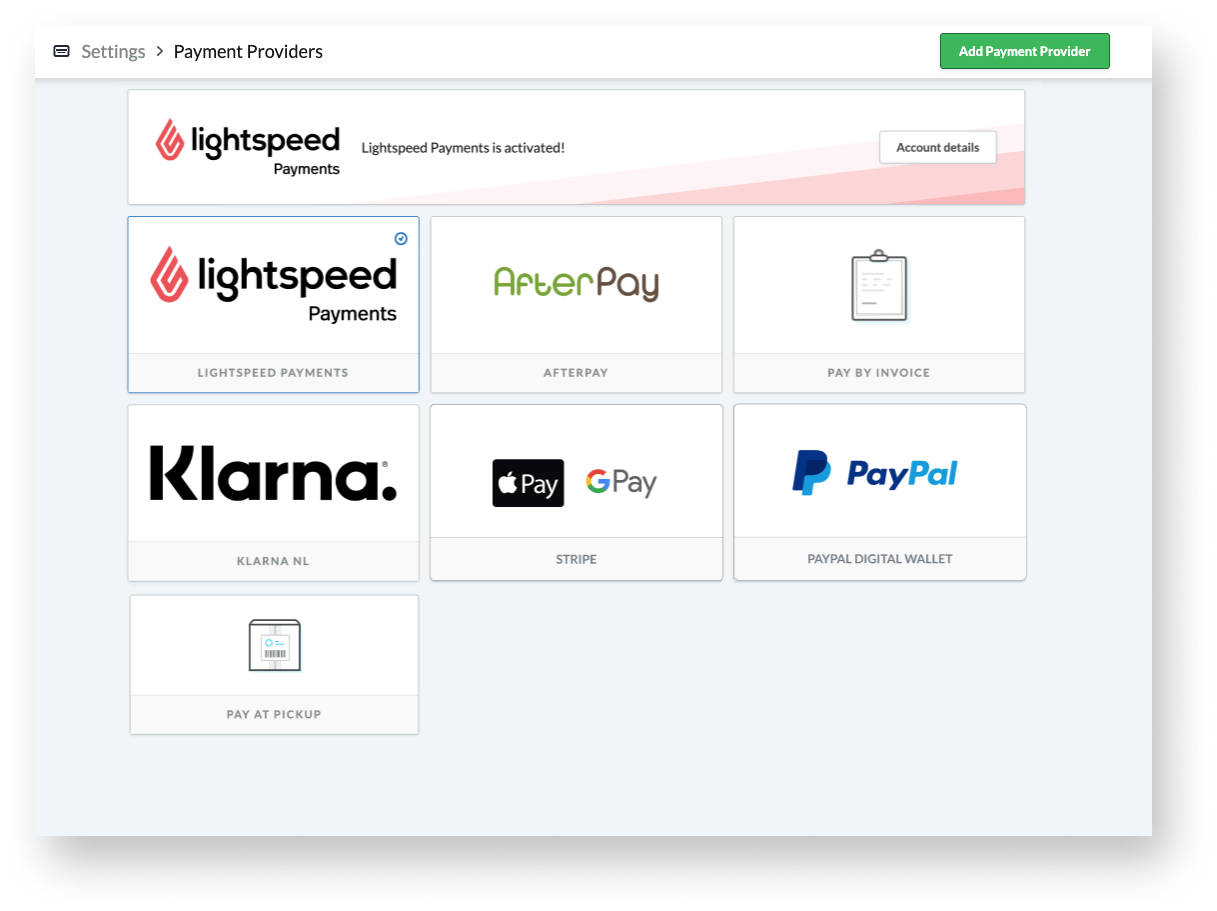Lightspeed eCom allows your customers to buy items in your online store using a variety of fast, convenient payment methods. The payment methods you can offer to your customers varies depending on:
- The country that your online store is set to
- The payment provider(s) you add, configure and enable
Supported payment providers
The best way to see which payment providers are available to you by default is to go to Settings > Payment Providers. This is because the payment providers that Lightspeed eCom supports vary by country. From this page, you can quickly configure and enable them.
Need more options than the default payment providers? You can also add more payment providers by selecting Add Payment Provider at the top-right of the page.
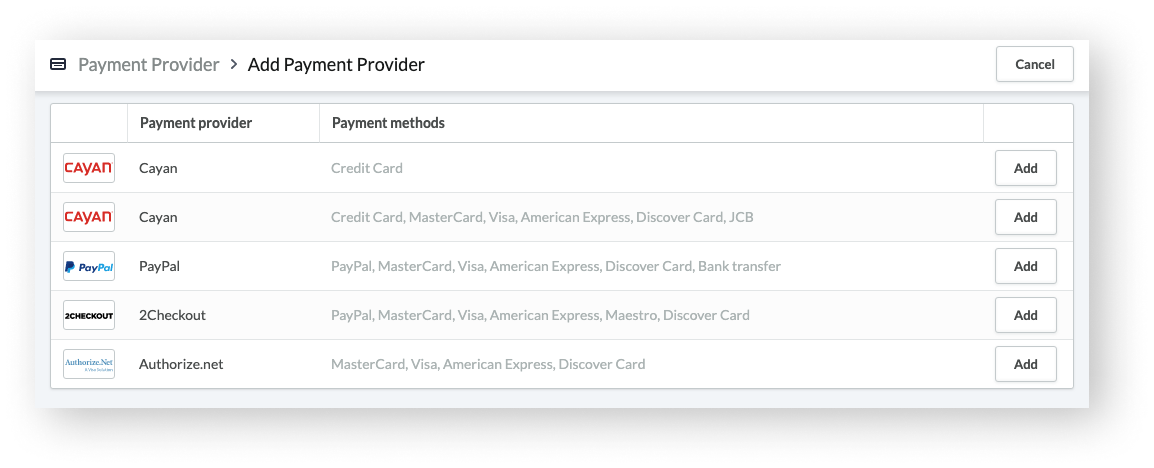
Supported payment providers with Lightspeed Payments
Of the supported payment providers, integrating your payment processing with Lightspeed Payments is the simplest way to offer the following payment methods to your customers:
- Credit card
- iDeal
- Bancontact
If you've successfully signed up for Lightspeed Payments and are located in the Netherlands or Belgium, the payment providers included by default on the Payment Providers page are intentionally curated to complement each other. This helps simplify which payment providers you should consider enabling to provide the most complete and convenient checkout experience to your customers. These default payment providers are the following:
- Lightspeed Payments
- Digital wallet for Stripe (Apple Pay and Google Pay)
- PayPal
- Pay by invoice
- Pay at pickup
- Klarna (only available in the Netherlands and Belgium)
- AfterPay (only available in the Netherlands and Belgium)
Located outside of the Netherlands and Belgium but aren't sure which payment providers you should enable? Feel free to consider the above list for recommendations.
If Lightspeed Payments isn't available in your country or your application isn't approved, you can integrate with other third-party payment providers instead to accept credit card payments from your customers. As mentioned in the previous section, the payment providers available to you by default will be listed under Settings > Payment Providers. Once there, you can also add a variety of other ones by selecting Add Payment Providers at the top-right of the page.
What's next?
Set up your payment providers:
- Lightspeed Payments
- Digital wallet for Stripe (Apple Pay and Google Pay)
- PayPal
- Klarna
- AfterPay
- Pay by invoice
- Pay at pickup
Don't see a specific payment provider you want to set up in this list? See the other articles within this Payments section of the eCom Help Center for more setup instructions. You can also see Managing the payment methods for a provider for general instructions.