When connecting your domain for the first time, read this article. This article explains how to change a domain already connected to your eCom store.
Changes occur when you want to edit the:
- Subdomain: www.lightspeedhq.com to shop.lightspeedhq.com
- Root domain: https://www.lighspeedretail.com to https://www.lightspeedhq.com
- Top level domain (TLD): https://www.lightspeedhq.com to https://www.lightspeedhq.ca
Changing a subdomain
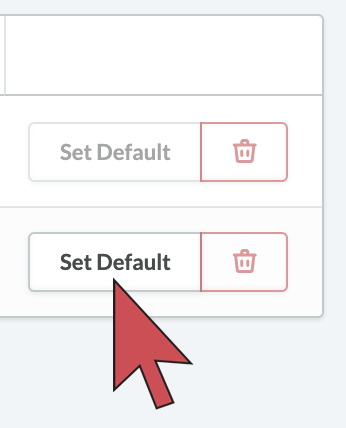 In Lightspeed, click Settings > Domains.
In Lightspeed, click Settings > Domains.- Click Set as default beside the .shoplightspeed or .webshopapp domain.
- Open the DNS records the domain connected to Lightspeed eCom.
- Locate the CNAME record pointing to the .shoplightspeed or .webshopapp URLs. Change the name of the CNAME record to change your subdomain. For example, the name of your CNAME record is "www". To change your subdomain to "shop", change the name from www to shop.
- In a private browsing window, access your website using your newly edited web address. Your website should open and its web address should be .shoplightspeed or .webshopapp domain.
- Complete the Next steps below.
Changing a root domain or TLD
- In Lightspeed, click Settings > Domains.
- Click Set as default beside the .shoplightspeed or .webshopapp domain.
- Click the red trash can to delete the domain.
- Click Add domain and add your new domain.
- Launch your new domain by following these instructions.
- Complete the Next steps below.
Next steps
Now that you have changed your domain, to further reduce the impact on your traffic and SEO ranking recommended that you:
- Open your domain provider's redirect settings. Create a redirect to ensure traffic accessing your old subdomain or domain will be automatically sent to the new one. Contact your domain provider for assistance with redirects.
- Update your traffic sources
- Update Google Search