In some situations, an order may be cancelled accidentally when managing orders or while waiting for a customer to complete payment. Learn about troubleshooting failed payments.
Since some payment providers return funds when an order is cancelled, it is not possible to undo an order cancellation. Although you cannot restore a cancelled order, you can re-create it as a duplicate and record payment.
- In your eCom admin, go to Orders.
- Select the order number link to open its dashboard.
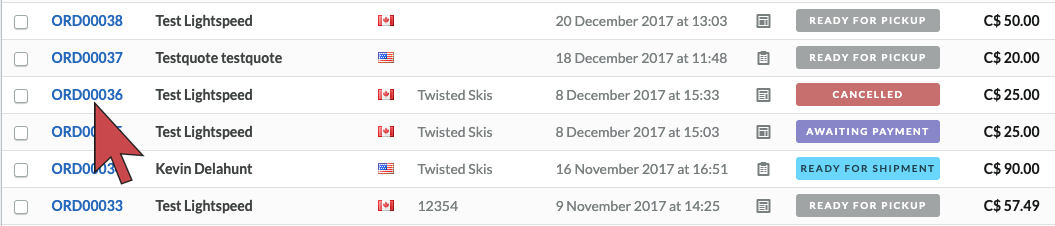
- Select the More button on the upper right of the dashboard.
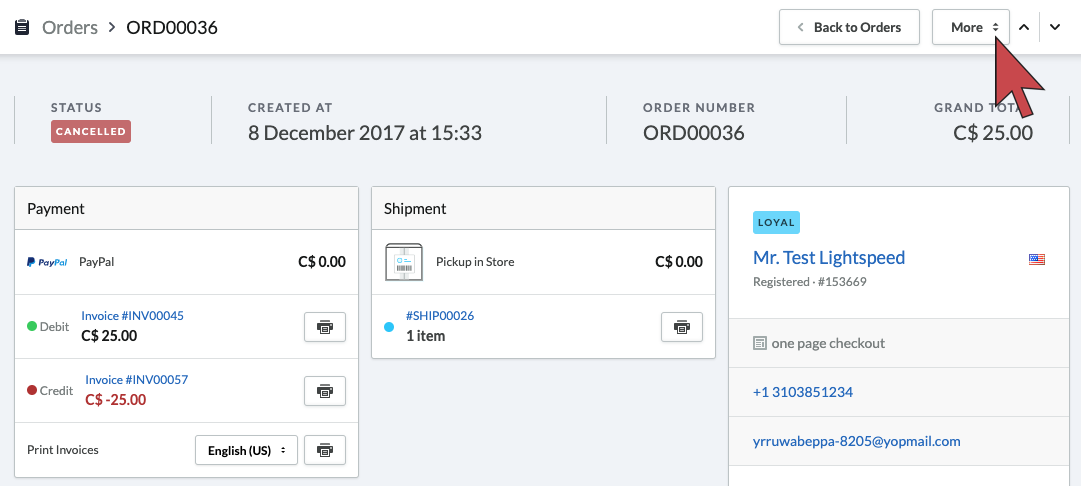
- Select the Duplicate menu option.
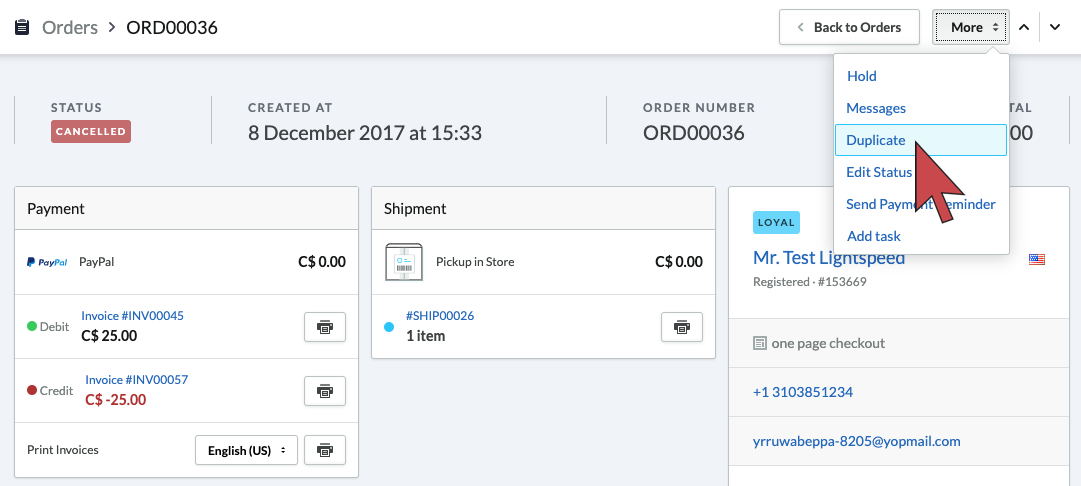
- Select Ok when your browser asks you to confirm duplication.
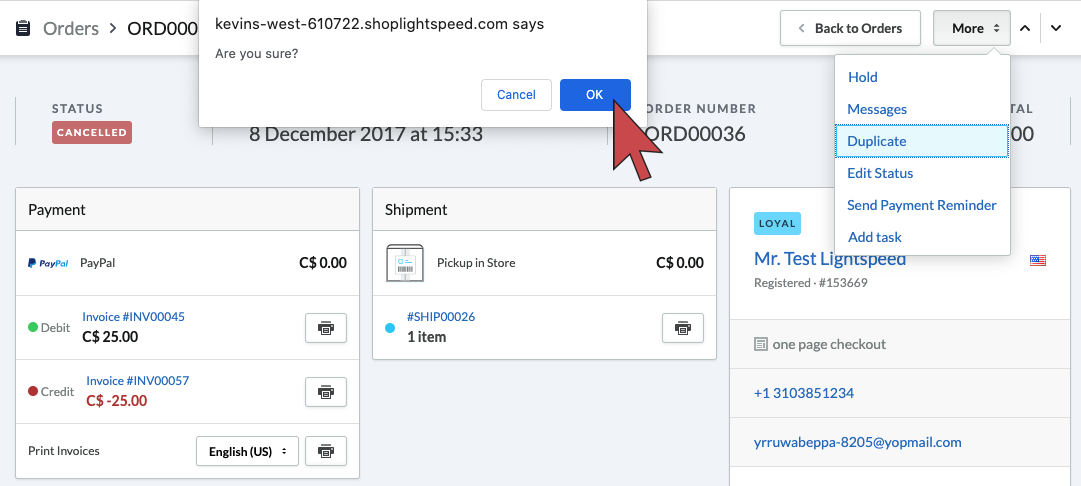
- You are brought to the dashboard of the duplicate order as a quote. Take a moment to review the order and make sure all details are correct.
- Select the Convert to Order button on the upper right of the dashboard.
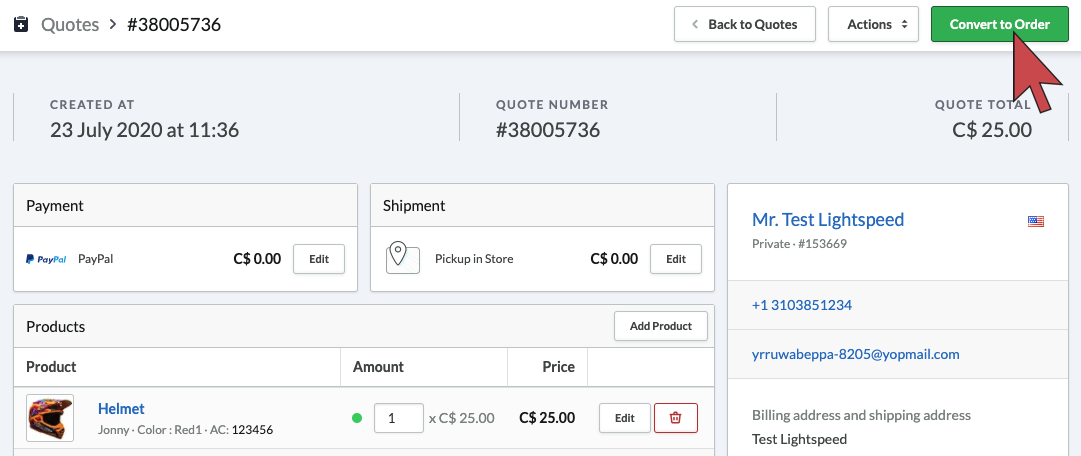
- Adjust the Notify customer toggle on the Convert to Order popup according to whether or not you wish to send an email notification about this new order.
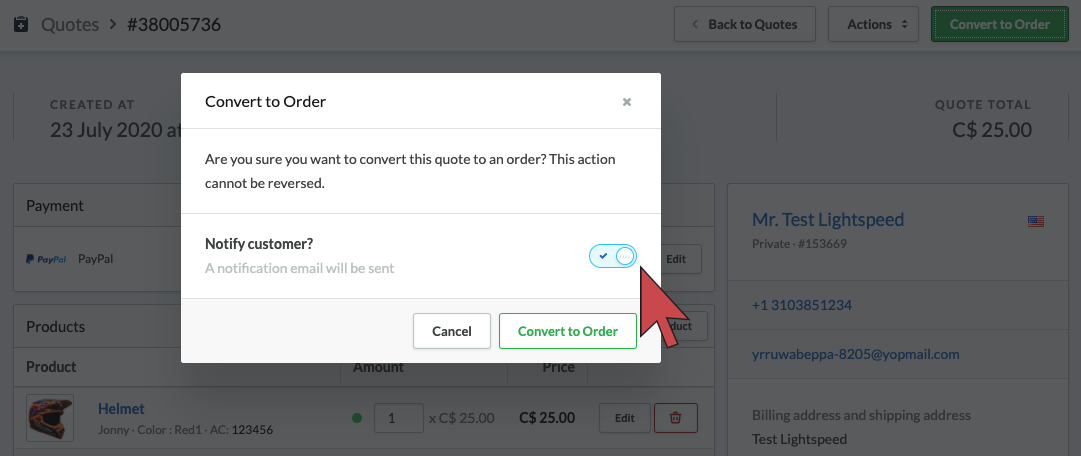
- Select the Convert to Order button on the Covert to Order popup.
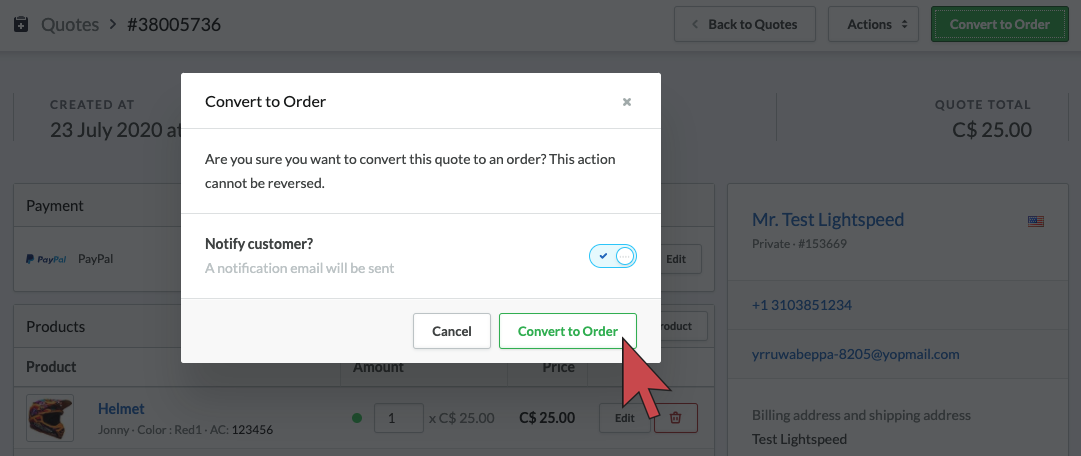
To record payment on a duplicate order
If you did not refund money to the customer when you cancelled the original order:
- In your eCom admin, go to Orders.
- Select the duplicate order number link to open its dashboard.
- Select the Mark as Paid or Create Invoice button in the Payment section. Create Invoice may appear when your invoice creation is set to manual or paid.
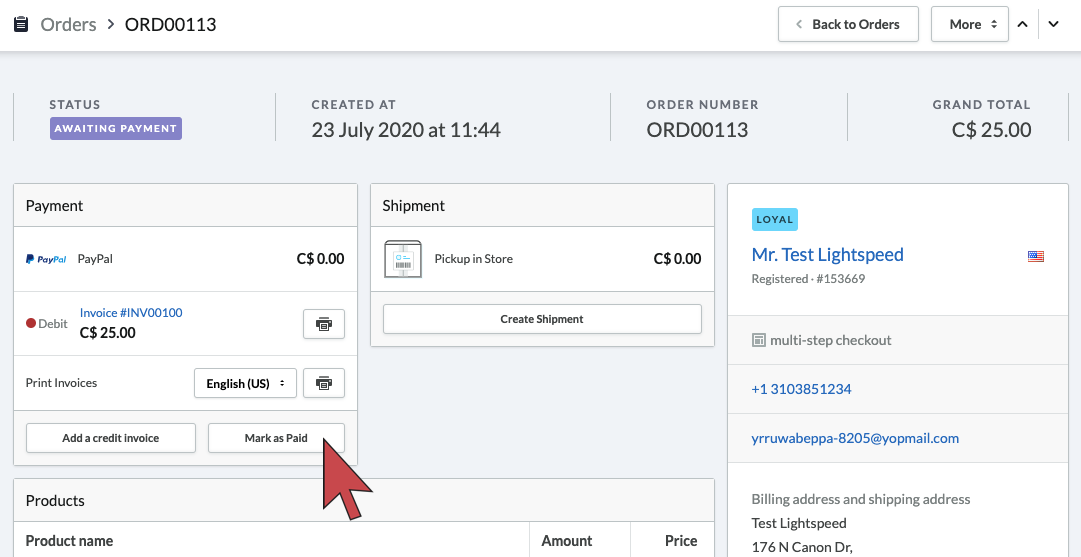
If your payment provider returns funds when an order is cancelled or you already refunded the money, learn about requesting payment for an unpaid order.