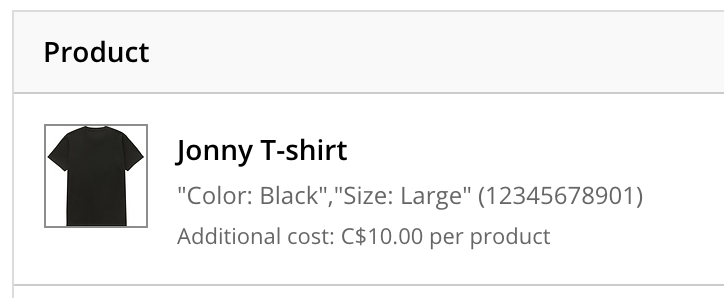 You can add additional costs to a product variant. This is useful when there are extra costs associated to selling the product variant online. For additional costs to work, you need to create the additional cost then assign it to a product variant.
You can add additional costs to a product variant. This is useful when there are extra costs associated to selling the product variant online. For additional costs to work, you need to create the additional cost then assign it to a product variant.
The name of an additional cost is only visible in the eCom admin. For example, in the cart your customer will only see Additional cost: $10.00 per product in the cart, underneath the product variant title.
- In your eCom admin, go to Settings.
- Select Additional costs, located in the Payment Settings column on the right-hand side.
- Select Add additional costs.
- Complete the form and select Add.
Adding additional costs to a product variant
- In your eCom admin, go to Products.
- Select the link of a product title to open the product's settings.
- Scroll down to the INVENTORY & VARIANTS section and select the variant title to open the variant's settings.
- In the PRICES section, select an additional cost from the dropdown menu.
- Select Save.
Further reading
Payment options can also have additional charges applied. Read Configuring additional charges for payment options for more information.