The first step when getting ready to launch your eCom store is adding your domain to Lightspeed eCom. This action has little effect done alone. You must add information in your domain provider to make your eCom store live. See next steps below for more information.
Review this video for help with adding your domain in Lightspeed eCom. The video is currently only available in Dutch.
Prerequisites
- You must own domain name before completing these instructions. For instructions on buying a new domain, click here.
Instructions
- Add your domain in your eCom Back Office by clicking Settings > Domains > Add domain.
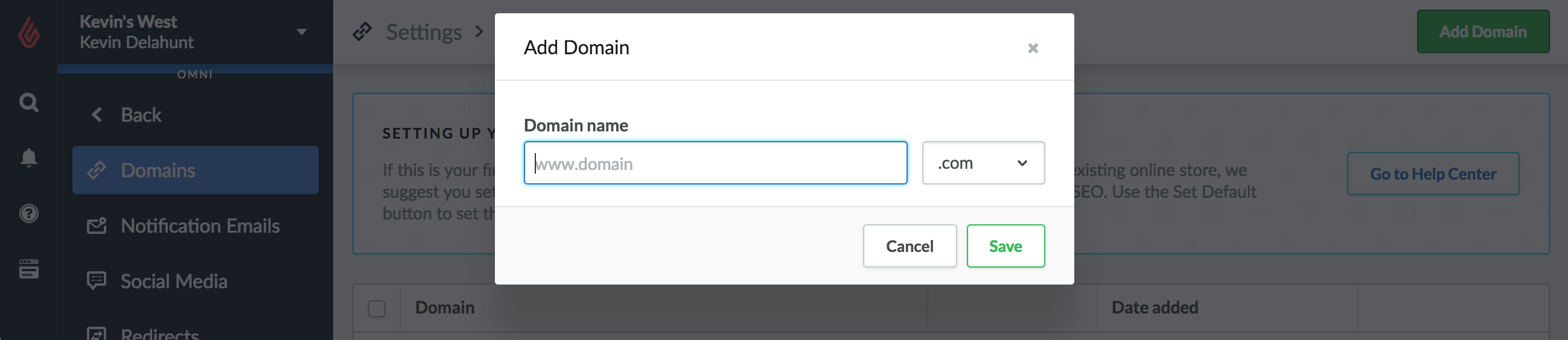
- Decide what subdomain you'd prefer for your eCom store. These instructions will continue using with the most common subdomain, www. However, you can replace www. in these instructions with any subdomain you'd like. Other examples are shop, store, buy, etc.
- Add (www.) then your domain and select the top level domain from the dropdown and click Save. For example if your domain is mystore.com, type www.mystore then select .com from the menu.
- Copy the information displayed under record of the screen titled CONNECT YOUR DOMAIN. The information displayed here will be required later.
Next steps
If you're ready to launch your eCom store and make it publically available, click here.