You can set a minimum order amount required to take effect in checkout. By default, customers can apply discount codes regardless of the order total.
- In your eCom admin, go to Marketing.
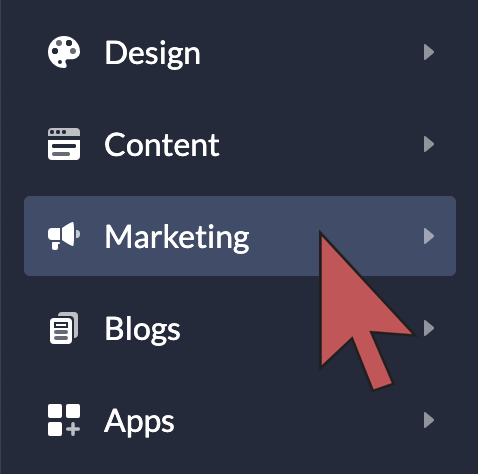
- Select Edit on the relevant the discount code, or create a new one.
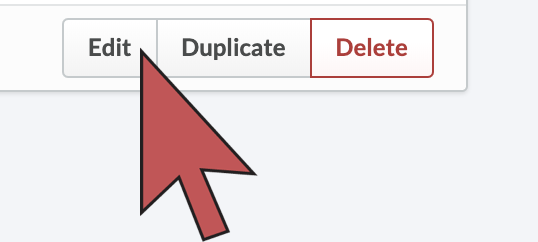
- Scroll down to the SETTINGS section at the bottom of the page and enter a numerical value in the field labeled shoppers must spend at least.
- Leave before discount selected, unless you require a specific order total.
- Select Save.
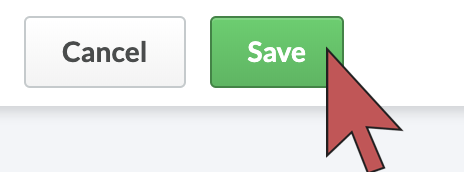
Requiring a specific order total
Setting shoppers must spend at least (numerical value) before discount is the most user friendly method because customers can easily know how much to add to the order to get a discount. However, you can use after discount to ensure a specific order total. This can be useful when you require a certain revenue to make a discount profitable.
For example, a customer is trying to purchase an order with an order total of 51.00. The discount rule has a minimum order total of 50.00. And the discount code provides a discount amount of 10.00.
Depending on which setting is enabled:
| Before discount | Since the order total (51.00) is greater than the minimum value (50.00), the discount is applied. The total of the order will be 41.00. |
| After discount | Since the order total (51.00) minus the discount (10.00) (51.00-10.00=41.00), is less than the minimum allowed order total (50.00), the discount is not applied. The customer would need to add another 9.00 to the total value of the order to use the discount code. |